Import CAD assemblies to Simscape Multibody™
With this post, let me talk about 3D multibody simulation and specifically focus on getting CAD data into a simulation environment.
Motivation
Vehicle dynamics engineers want to simulate dynamic behavior of their suspension designs during early stages of development. They may ask questions such as “Can we keep the roll center between certain bounds while racing a specific track?”. These questions can be addressed using 3D multibody simulation.
As a starting point on that field, the MathWorks student competition team has developed a Simscape Multibody™ online training course. This course teaches the basics of multibody simulation. To complement the course, I have created some video podcast episodes on more involved topics such as parametric CAD import or hands-on know-how about numerical optimization.
Onshape CAD Import
Now to the specific step of getting CAD data into your preferred simulation environment. Release 2017a of MATLAB® / Simulink® introduces an interface to a browser based CAD tool called Onshape. I found this feature quite interesting and want to share it with you. I am also interested in your thoughts about whether that feature may simplify your workflow. Find here a link to Onshape in case you want to try it out on your own after watching the video below.
[VIDEO] MATLAB and Simulink Racing Lounge “Importing CAD Assemblies into Simscape Multibody“
Bigger Picture – The General Workflow
I hope you found the video helpful. Let me now try to embed the new feature into the bigger picture of supported workflows. No matter what CAD tool you are using, getting CAD assemblies into Simscape Multibody™ is a two-step process.
- Generate the files needed to import into the Simscape Multibody™.
- Import a multibody model from a URDF or Simscape Multibody™ XML file using >>smimport.
Note: Step #1 may differ depending on the CAD tool you are using.
- Onshape Import, >>smexportonshape, see video above
- Simscape Multibody Link plugin. Currently this option is available for PTC Creo® (Pro/ENGINEER®), SOLIDWORKS®, and Autodesk® Inventor® (checked: April 6th 2017).
- Convert models to one of the tools supported by the Simscape Multibody Link plugin.
- MathWorks partner tools such as from Saneon
- Convert to CAD neutral formats: IGES, SAT, STEP, ACIS, JT, Parasolid, DXF, etc.
Conclusion
I am interested to read your comments and questions! I am interested in your opinion whether Onshape has the potential to become the “one-fits-most” tool.
Cheers Christoph



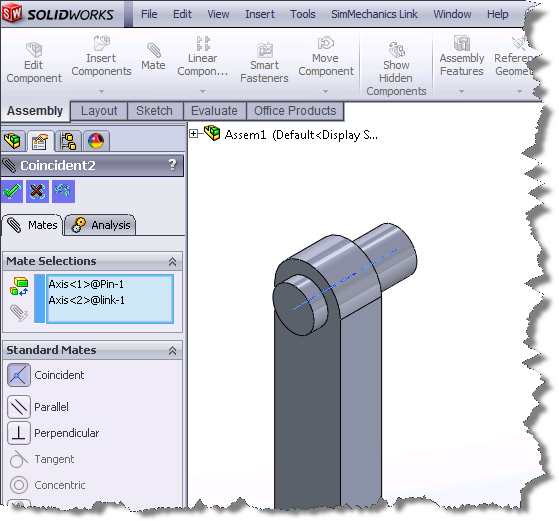

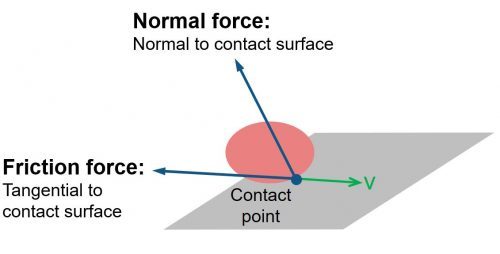



评论
要发表评论,请点击 此处 登录到您的 MathWorks 帐户或创建一个新帐户。