What’s New for Low-Code AI in MATLAB R2023b
With every MATLAB release, the low-code AI apps offer new features that make integrating AI into your workflow easier, faster, and more interactive. To catch up on what's new, I've written previously What’s New for Low-Code AI in MATLAB R2023a. Given R23b was released mid-September, it's about time to talk about some of the exciting new features for low-code AI.

 Animated Figure: Use Deep Network Designer to import a model from TensorFlow.
Transfer learning is now even easier with the Deep Network Designer app. In a previous blog post, we shared a video on how to perform transfer learning (i.e., adapt a pretrained model to your task) for image classification. The old workflow required that you replaced the last learnable layer of the pretrained model with a new learnable layer. Now, you can just unlock the layer and edit its parameters.
The following animation shows how to unlock the last learnable layer of the imported TensorFlow model and edit its output size and learning rate to prepare it for retraining with new data. To learn more about this workflow, read the documentation example Transfer Learning with Deep Network Designer.
Animated Figure: Use Deep Network Designer to import a model from TensorFlow.
Transfer learning is now even easier with the Deep Network Designer app. In a previous blog post, we shared a video on how to perform transfer learning (i.e., adapt a pretrained model to your task) for image classification. The old workflow required that you replaced the last learnable layer of the pretrained model with a new learnable layer. Now, you can just unlock the layer and edit its parameters.
The following animation shows how to unlock the last learnable layer of the imported TensorFlow model and edit its output size and learning rate to prepare it for retraining with new data. To learn more about this workflow, read the documentation example Transfer Learning with Deep Network Designer.
 Animated Figure: Unlock the last learnable layer of a pretrained model in Deep Network Designer.
Animated Figure: Unlock the last learnable layer of a pretrained model in Deep Network Designer.
 Figure: New user interface for the Machine Learning apps with Learn, Test, and Explain tabs
And there are more updates for explainability in the Classification Learner and Regression Learner apps. You can now use LIME and Shapley to explain how trained models predict locally. The following animation shows how to use LIME and Shapley in the Classification Learner app by just clicking on different query points. As simple as that! To learn more, read the documentation examples Explain Model Predictions for Classifiers Trained in Classification Learner App and Explain Model Predictions for Regression Models Trained in Regression Learner App.
Figure: New user interface for the Machine Learning apps with Learn, Test, and Explain tabs
And there are more updates for explainability in the Classification Learner and Regression Learner apps. You can now use LIME and Shapley to explain how trained models predict locally. The following animation shows how to use LIME and Shapley in the Classification Learner app by just clicking on different query points. As simple as that! To learn more, read the documentation examples Explain Model Predictions for Classifiers Trained in Classification Learner App and Explain Model Predictions for Regression Models Trained in Regression Learner App.
 Animated Figure: Apply local explainability methods to trained models with the Classification Learner app.
Animated Figure: Apply local explainability methods to trained models with the Classification Learner app.

What’s New for Deep Learning?
You can now use the Deep Network Designer app to import deep learning models from TensorFlow™ and PyTorch®. The app supports all the import options that the import functions do. To learn more about these options (e.g., types of layers and models), see importNetworkFromTensorFlow and importNetworkFromPyTorch. The following animation shows how to use the Deep Network Designer app to import the image classification model NASNetMobile from TensorFlow. Read the documentation example Import PyTorch Model Using Deep Network Designer to learn how to use Deep Network Designer to import a model from PyTorch. Animated Figure: Use Deep Network Designer to import a model from TensorFlow.
Transfer learning is now even easier with the Deep Network Designer app. In a previous blog post, we shared a video on how to perform transfer learning (i.e., adapt a pretrained model to your task) for image classification. The old workflow required that you replaced the last learnable layer of the pretrained model with a new learnable layer. Now, you can just unlock the layer and edit its parameters.
The following animation shows how to unlock the last learnable layer of the imported TensorFlow model and edit its output size and learning rate to prepare it for retraining with new data. To learn more about this workflow, read the documentation example Transfer Learning with Deep Network Designer.
Animated Figure: Use Deep Network Designer to import a model from TensorFlow.
Transfer learning is now even easier with the Deep Network Designer app. In a previous blog post, we shared a video on how to perform transfer learning (i.e., adapt a pretrained model to your task) for image classification. The old workflow required that you replaced the last learnable layer of the pretrained model with a new learnable layer. Now, you can just unlock the layer and edit its parameters.
The following animation shows how to unlock the last learnable layer of the imported TensorFlow model and edit its output size and learning rate to prepare it for retraining with new data. To learn more about this workflow, read the documentation example Transfer Learning with Deep Network Designer.
 Animated Figure: Unlock the last learnable layer of a pretrained model in Deep Network Designer.
Animated Figure: Unlock the last learnable layer of a pretrained model in Deep Network Designer.
What’s New for Machine Learning?
The Classification Learner and Regression Learner apps now have three toolstrips tabs that make it easy to navigate through the three key steps for selecting the optimal machine learning model for your data.- Learn tab: Options for training your machine learning models. You can train multiple models and pick the one that best fits your data based on criteria such as validation accuracy.
- Test tab: Options for testing your machine learning models. Test one or multiple models to check how well they perform on new data.
- Explain tab: Use interpretability tools to explain model predictions. These tools help you understand the reasoning behind the predictions and decisions made by the model that you selected.
 Figure: New user interface for the Machine Learning apps with Learn, Test, and Explain tabs
And there are more updates for explainability in the Classification Learner and Regression Learner apps. You can now use LIME and Shapley to explain how trained models predict locally. The following animation shows how to use LIME and Shapley in the Classification Learner app by just clicking on different query points. As simple as that! To learn more, read the documentation examples Explain Model Predictions for Classifiers Trained in Classification Learner App and Explain Model Predictions for Regression Models Trained in Regression Learner App.
Figure: New user interface for the Machine Learning apps with Learn, Test, and Explain tabs
And there are more updates for explainability in the Classification Learner and Regression Learner apps. You can now use LIME and Shapley to explain how trained models predict locally. The following animation shows how to use LIME and Shapley in the Classification Learner app by just clicking on different query points. As simple as that! To learn more, read the documentation examples Explain Model Predictions for Classifiers Trained in Classification Learner App and Explain Model Predictions for Regression Models Trained in Regression Learner App.
 Animated Figure: Apply local explainability methods to trained models with the Classification Learner app.
Animated Figure: Apply local explainability methods to trained models with the Classification Learner app.
What else is new for AI?
To see all the new AI app features, check out the deep learning and machine learning release notes. And stay tuned for more blog posts on other new AI features!



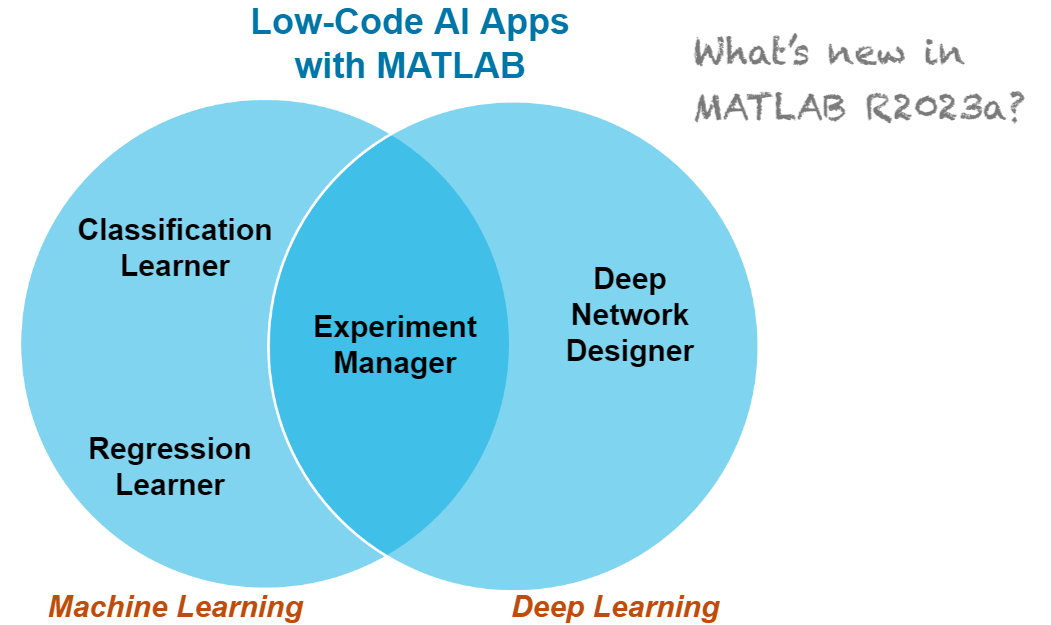




评论
要发表评论,请点击 此处 登录到您的 MathWorks 帐户或创建一个新帐户。