Creating an M-file from selections in the Command History
Getting started writing an M-file can be difficult sometimes. It’s akin to writing a term paper. That first bit is always difficult to write.
Often when I am writing M code, I start in the Command Window, rather than the Editor, to help get the initial part of the code working in a more interactive fashion. In the Command Window I can play around with the code until I get it right. I then go back later and put the code into a function in the Editor. But instead of copying code from the Command Window or the Command History and pasting it in the Editor, I use the Command History context menu: “Create M-File”.
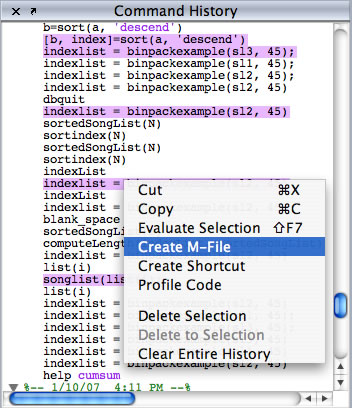
The “Create M-File” context menu item opens an Editor window and pre-populates the new file with any selected commands from the Command History.
The next time you find that you are working in this mode and you are ready to commit your code to a file, try using the “Create M-file” context menuitem from the Command History. This is easier and quicker than using copy/paste or re-typing the code.
- 类别:
- Command History
 Cleve’s Corner: Cleve Moler on Mathematics and Computing
Cleve’s Corner: Cleve Moler on Mathematics and Computing The MATLAB Blog
The MATLAB Blog Guy on Simulink
Guy on Simulink MATLAB Community
MATLAB Community Artificial Intelligence
Artificial Intelligence Developer Zone
Developer Zone Stuart’s MATLAB Videos
Stuart’s MATLAB Videos Behind the Headlines
Behind the Headlines File Exchange Pick of the Week
File Exchange Pick of the Week Hans on IoT
Hans on IoT Student Lounge
Student Lounge MATLAB ユーザーコミュニティー
MATLAB ユーザーコミュニティー Startups, Accelerators, & Entrepreneurs
Startups, Accelerators, & Entrepreneurs Autonomous Systems
Autonomous Systems Quantitative Finance
Quantitative Finance MATLAB Graphics and App Building
MATLAB Graphics and App Building
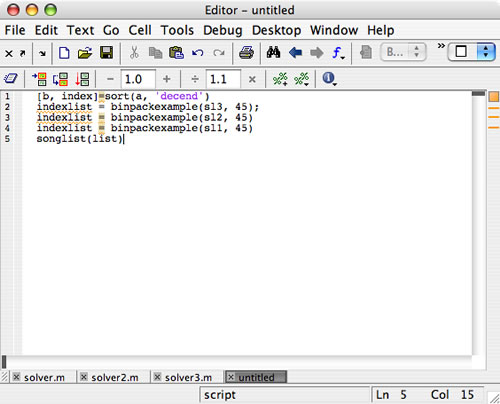



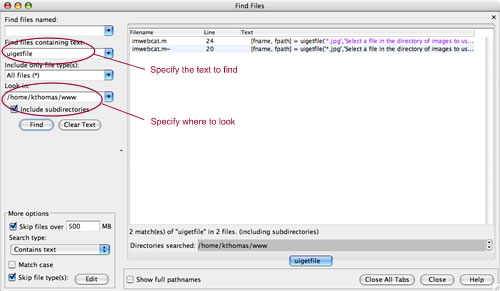




评论
要发表评论,请点击 此处 登录到您的 MathWorks 帐户或创建一个新帐户。