Hanging out at the Document Bar
When you have multiple documents (M-Files in the Editor, variables in the Array Editor, docked Figures, etc) open within a MATLAB desktop tool there is an activation button corresponding to each document. The area where these buttons appear is referred to as the “Document Bar”. The document bar is in some respects similar to the Windows Task Bar, except it’s embedded within a MATLAB desktop tool and its scope is limited to the documents docked within that tool.
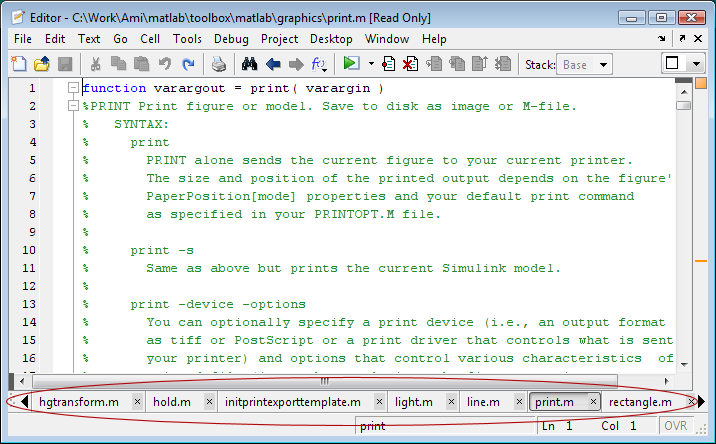
Like the Windows task bar, the document bar can be positioned along any edge of the containing tool. An easy way to change the document bar’s location is to mouse down on its grip or any empty bar area and drag toward to edge where you want it to appear. You can also set the document bar position via the Desktop->Document Bar->Bar Position menu. When the document bar appears at the left or right (as shown below) instead of the bottom or top, it can provide access to a larger number of documents without requiring scrolling.
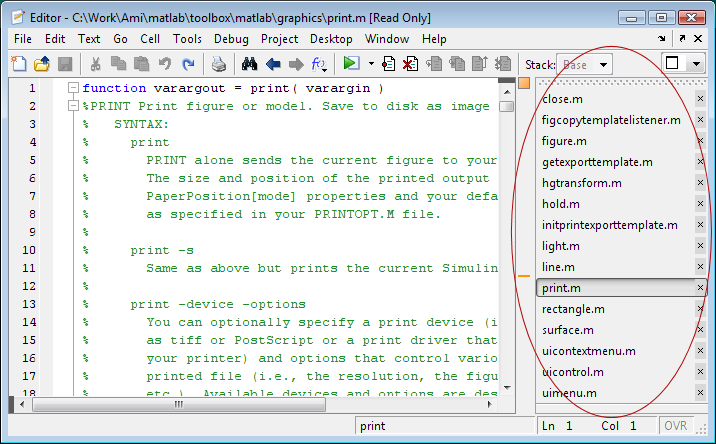
The long file names in the above screen shot cause the document bar to be rather wide. If you have a wide-screen monitor this may be perfectly fine. If not, you can drag the edge of the bar to reduce its width. The file names are truncated to fit within the allotted width.
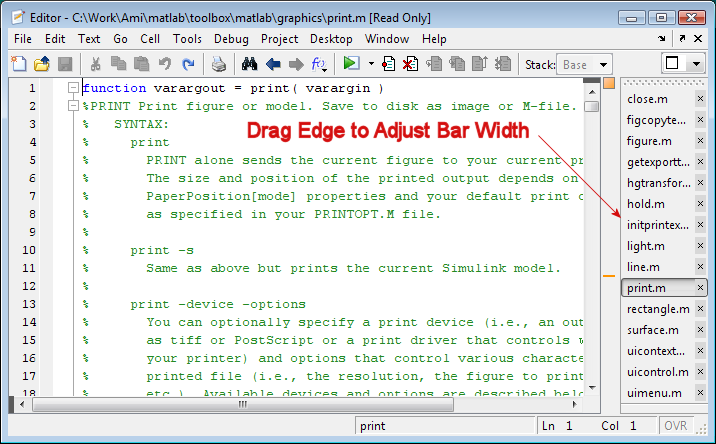
If you now move the bar back to the top or the bottom you’ll notice that the buttons are still narrowed. With the bar in this position you can adjust the width of its buttons by dragging the separators between them. You may find that simply adjusting the button width on the horizontal bar provides space for an adequate number of buttons.
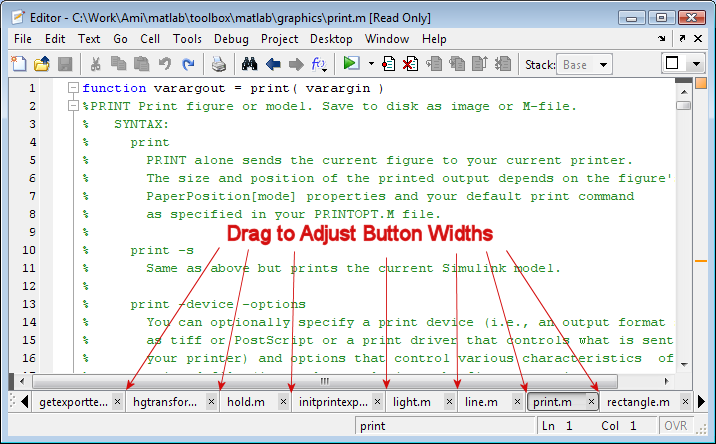
By default document bar buttons appear in the order in which the corresponding documents were opened. Alternatively you can choose to have the buttons appear alphabetically (choose Desktop->Document Bar->Alphabetize or choose Alphabetize from the document bar context menu). You can also reorder the buttons arbitrarily by dragging along the bar or using the Desktop->Document Bar->Move menu.
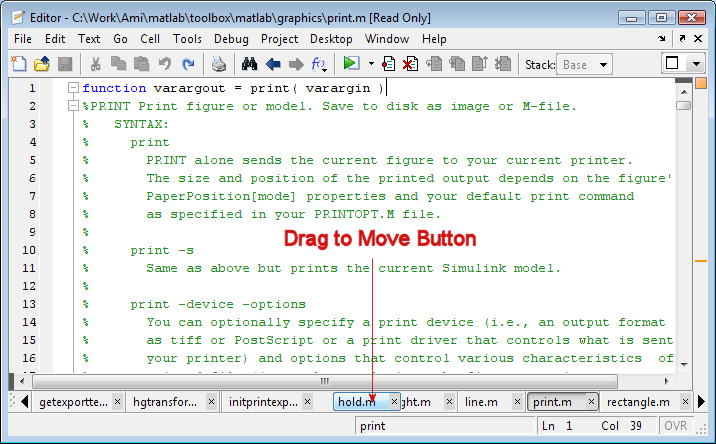
If after learning about all these features you decide you are simply not a bar fly then you can hide the document bar (Desktop->Document Bar->Bar Position->Hide) and recoup the real-estate. The Window menu and the Ctrl-PageDown, Ctrl-PageUp key bindings will then be your bar refugee friends as you access the documents within a tool.



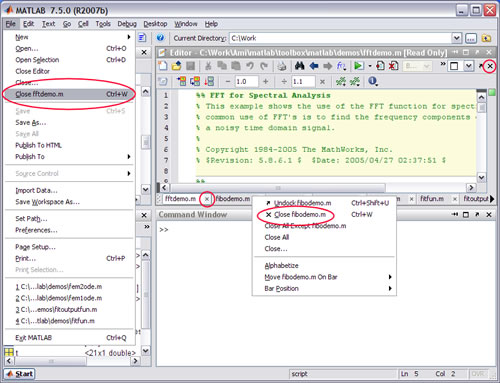





评论
要发表评论,请点击 此处 登录到您的 MathWorks 帐户或创建一个新帐户。