TL;DR: Too Long; Didn’t Run: Part 3 – Incremental Testing with the MATLAB Build Tool
Alright! I'm back after a mid-series break to continue our talk about incremental testing.
In parts 1 and 2, we looked at interactive development workflows to help run the right set of tests at the right time. In this post, we'll look at how that same idea extends to automated builds using the MATLAB build tool, and specifically, how incremental testing enables faster local prequalification. The motivation remains the same – to enable frequent, high-quality integrations verified by automated builds, without incurring the overhead of running the full regression suite after every incremental change.
Running all the tests might be manageable at small scale but it quickly becomes prohibitively expensive for larger projects.
Contents
What Is Incremental Testing?
The MATLAB build tool supports incremental builds, which skips unnecessary work by tracking each build task's inputs, outputs, actions and arguments to determine if the task is up-to-date. If nothing has changed since its last successful run, the task is skipped.
Starting in R2025a, the build tool enhances this capability with incremental testing, available with MATLAB Test. While incremental build determines whether a task should rerun, incremental testing goes further – it uses test impact analysis to decide which tests need to run. This can significantly optimize test execution and speed up your builds.
With incremental testing enabled, the build tool analyzes the source and test code changes and runs only tests impacted by those changes.
Let's unpack how this works. We'll start with some basics.
Background
We'll use the same goal as in Part 2 – enhancing the AND perceptron to introduce a trainable bias term. The exact goal isn't critical; it's just a useful backdrop.
Defining the Build
A buildfile.m at the project root defines your MATLAB build.

This build file creates a plan that describes how to build your project – it defines a set of build tasks and their dependencies to establish a task graph to execute with a single buildtool command.
function plan = buildfile import matlab.buildtool.tasks.* plan = buildplan(localfunctions); plan("clean") = CleanTask; plan("test") = TestTask("tests", SourceFiles="toolbox"); plan.DefaultTasks="test"; end
In this example, the build file includes:
- A test task to run tests.
- A clean task to delete task outputs and traces.
These tasks are created using the built-in task classes. Built-in task classes simplify defining common tasks like identifying code issues, building MEX binaries and testing. These classes are designed for reuse and generally support incremental build out of the box.
Our test task uses the matlab.buildtool.tasks.TestTask class, which runs tests using the MATLAB Unit Testing Framework.
Optimizing Performance with Incremental Build
Before diving into incremental testing, let's briefly look at how incremental build works.
When we first clone our repository, the build tool has no task traces.
So, when we run the test task, it runs because there are no traces yet, and runs all the tests defined by the task.
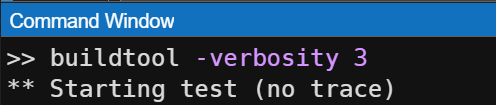
...

This is nice because it gives us confidence that the repository is in a known-good state before making any code changes.
The build tool creates a .buildtool cache folder in the project root folder to store the task traces.

On subsequent builds, if nothing has changed, the task is skipped.

Now, let's say we modify a source file like initializeWeights.m, and re-run the build.
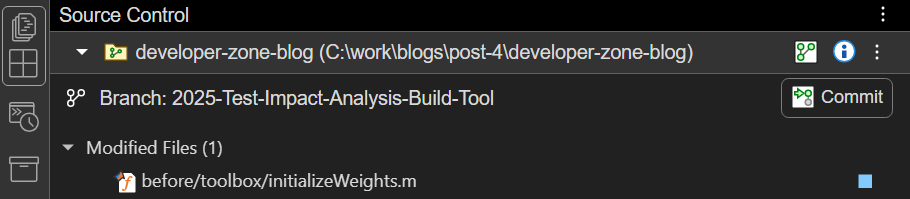
Since this file is tracked via the SourceFiles property, one of the task inputs of the test task that the build tool tracks as part of up-to-date check, the tool recognizes the changes and re-runs the task.

Nice! But do we really need to run all the tests for that single source file change? Wouldn't it be better if the test task ran just the impacted tests. That's exactly what incremental testing in R2025a delivers.
Enabling Incremental Testing
So, how do we get the incremental testing behavior?
Incremental testing is powered by test impact analysis. To enable it, you can simply run the test task with the RunOnlyImpactedTests task argument.
>> buildtool test(RunOnlyImpactedTests=1)
Let's look at an example. Say we change initializeWeights.m and calculateWeightedSum.m as part of our perceptron enhancement, like we did in Part 2:
initializeWeights.mBefore:
function weights = initializeWeights() % Initialize weights randomly for two inputs and one bias weights = rand(1,3) * 0.5; end
After:
function [weights, bias] = initializeWeights(numInputs) % Initialize weights and bias randomly weights = rand(1, numInputs); % Random weights for each input bias = rand() - 0.5; % Bias initialized to a small random value between -0.5 and 0.5 end
calculateWeightedSum.m
Before:
function output = calculateWeightedSum(weights, inputs) % Compute the weighted sum total_input = sum(weights .* [inputs, 1]); % Activation logic if total_input > 0 % step function threshold; activate if weighted sum is positive output = 1; else output = 0; end end
After:
function output = calculateWeightedSum(weights, bias, inputs) % Compute the weighted sum total_input = sum(weights .* inputs) + bias; % Activation logic if total_input > 0 % step function threshold; activate if weighted sum is positive output = 1; else output = 0; end end
When you set RunOnlyImpactedTests to true, the test task analyzes those changes and runs only the impacted tests. Look at that!

Behind the scenes, the build tool tracks changes to the source and test files of the test task created using the the built-in TestTask class (more on this later in the post). When RunOnlyImpactedTests is true, the test task doesn't just detect that the files changed – it determines which tests are impacted by those changes and runs only those.
Increasing the build verbosity to level 3 (Detailed) or higher reveals which changes are causing the task to rerun. In our example, we see that the SourceFiles property has changed because initializeWeights.m and calculateWeightedSum.m were modified.
As seen in Part 2, changes to just those two files do not meet the goal. The diagnostics will reflect this.

Let's fix the rest of the code base like we did in Part 2 to ensure we have all the necessary changes and rerun the build with incremental testing.
After some coding and a cup of coffee...

Success! The build passes and we ran just the related tests.

Our toy example had just 5 tests, but real-world projects can have hundreds or even thousands – so the potential for performance gain is substantial.
To avoid the need to specify the task argument every time, we can configure the test task at plan-creation time in your buildfile.m to always run only impacted tests by default.
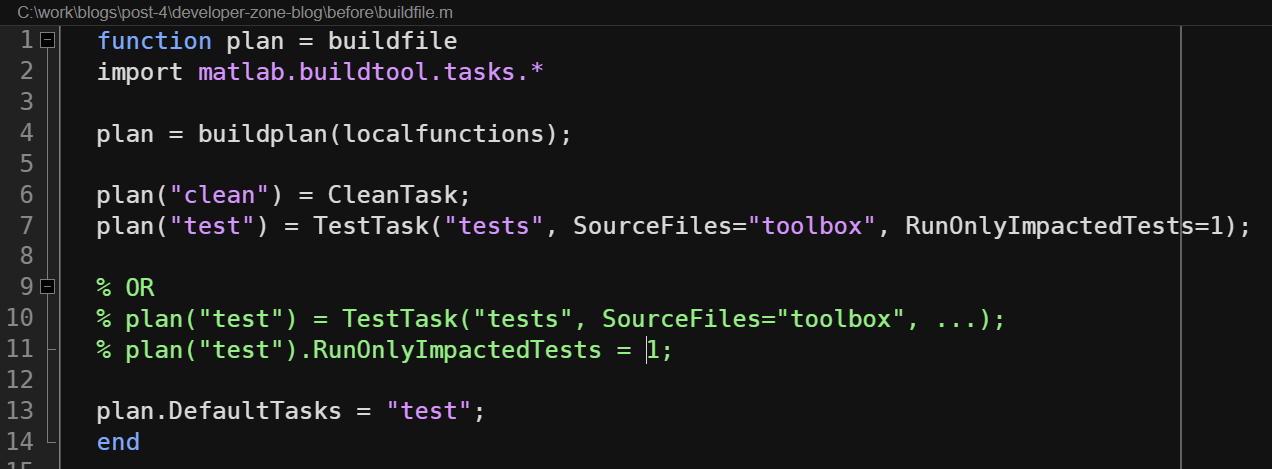
Then at run time, we can specify just "test".
>> buildtool test
You can toggle the RunOnlyImpactedTests option at run time or create separate test tasks with and without incremental testing to match your workflow preferences.
A Closer Look at Impact-Based Testing
Impact-based testing involves two key concepts:
- Change Detection refers exclusively to the concern of detecting changes to the task's tracked files
- Impact Analysis refers exclusively to the concern of analyzing the impact of those changes.
Change Detection
When you enable test impact analysis, the TestTask detects changes to source files, supporting files and tests as defined by the task's SourceFiles, SupportingFiles, and Tests properties. It also tracks test class folders and test super classes.
But what is the change window? … It's the changes since the last successful run.
A picture may help… it always goes a long way for me.

For example, let's suppose you have a successful build, b1. After you make a change C1, and run the build, the build tool checks for changes in source, supporting, and test files since b1. If C1 causes a regression and b2 fails, the next build, b3 still uses b1 as the reference point – because it's the last successful run. This ensures the integrity of your commits and code integration.
Only files that are added or modified are considered for impact analysis; removed files are not. If you're using MATLAB projects, removing a file triggers dependency analysis to help you identify which files are affected so you action appropriately and clean up cruft and dead code.
In summary, change detection:
- Detects files defined by the SourceFiles, SupportingFiles and Tests properties of the test task.
- Detects files that are either added or modified.
- Detects changes since the last successful task run.
Impact Analysis
Like the Find Tests (Part 1) feature in the Editor and Impacted Tests Since Last Commit option (Part 2) in the MATLAB test manager app, the TestTask also leverages dependency analysis to find impacted tests. It leverages it via the DependsOn test selector, which, in R2025a, enhanced the accuracy of test selection with the ability to select individual tests within a test file.
Interaction Between Incremental Build and Incremental Testing
Earlier, I mentioned that if a task's inputs, outputs, actions and arguments haven't changed since the last successful run, the build tool skips the task. The RunOnlyImpactedTests option is itself considered an input to the task, so incremental build applies to this property as well.

When you rerun the test task with the same RunOnlyImpactedTests value and the task has no other changes either, the build tool skips the task. Why? 'cuz of Incremental Build!
Quiz Time!
Suppose you change the TestResults task output property:
From:
plan("test") = TestTask("tests", SourceFiles = "toolbox", TestResults = "results/test-results.xml");
To:
plan("test") = TestTask("tests", SourceFiles = "toolbox", TestResults = "results/test-results.html");
Question: What tests will run if RunOnlyImpactedTests is set to true, assuming the above buildfile.m is the only change made in your project since the last successful run and no other changes?
Let us know what you think in the comments!
Extra Credit:
In buildfile.m, disable incremental build:
plan("test") = TestTask("tests", SourceFiles = "toolbox", TestResults = "results/test-results.xml"); plan("test").DisableIncremental = 1;
Then run:
>> buildtool test(RunOnlyImpactedTests=1)
Question: What tests do you expect to run? And why? Share your thoughts in the comments.
I will share the answers in the comments next week!
Summary
There you have it! Incremental testing with the MATLAB Build Tool and MATLAB Test can greatly improve the efficiency of automated builds, locally and in CI, by running only the tests impacted by recent changes. It complements interactive development and helps reduce test times without sacrificing coverage.
While static dependency analysis has limitations, incremental testing can deliver substantial value with some user awareness and discipline.
This post focused on local builds, but the same benefits apply to CI environment as well – we'll dive into that in the next part!
Would you consider using incremental testing in your workflows? What challenges do you foresee? Are there gaps in change detection or impact analysis that MathWorks could address to help you trust incremental testing more? We'd love to hear your thoughts – share them in the comments section below!









Comments
To leave a comment, please click here to sign in to your MathWorks Account or create a new one.