How to Detect an X-Rite® ColorChecker® Chart
When I saw this picture, I was really tempted to take it into the local garden nursery and ask them how to keep color checker charts out of my rhododendrons.

No, no, this post is not really about protecting gardens against unusual invaders. I was looking over the just-released R2020b Image Processing Toolbox, and I noticed that a number of color science related features made it into the release. Since I was posting about color a couple of months ago, I thought I would highlight some of these new features here. Today, I'll start with a function that can detect the location of an X-Rite® ColorChecker® chart into the workspace.
First, let's read our test image. This file contains the image shown above.
A = imread('colorCheckerTestImage-with-credit.jpg');
Next, create a colorChecker object from the image.
chart = colorChecker(A)
chart =
colorChecker with properties:
Image: [1024×1541×3 uint8]
RegistrationPoints: [4×2 double]
ColorROIs: [24×1 struct]
When created, the colorChecker object searches to find the position of the color checker chart in the image. The optional Downsample and Sensitivity parameters control some aspects of the automatic detection.
The displayChart function shows the image and places markers and numbers to identify the detected chart corners (called "registration points") and numbered color squares.
displayChart(chart)

axis([725 1350 430 850])
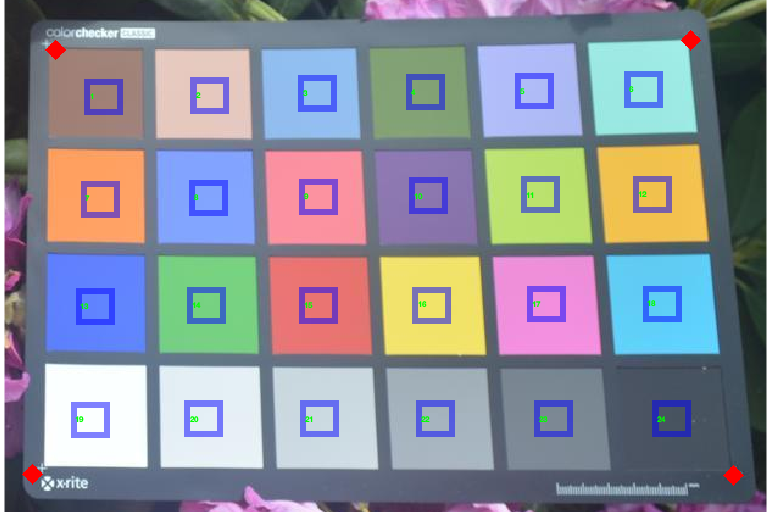
The measureColor function produces a table containing the measured values of the detected color chart squares, together with their reference values. It also includes $\Delta_E$, a measure of perceptual color difference.
T = measureColor(chart)
T =
24×9 table
ROI Color Measured_R Measured_G Measured_B Reference_L Reference_a Reference_b Delta_E
___ ________________ __________ __________ __________ ___________ ___________ ___________ _______
1 {'DarkSkin' } 160 128 119 37.54 14.37 14.92 19.817
2 {'LightSkin' } 229 200 191 64.66 19.27 17.5 22.587
3 {'BlueSky' } 146 191 241 49.32 -3.82 -22.54 27.312
4 {'Foliage' } 130 161 117 43.46 -12.74 22.72 20.404
5 {'BlueFlower' } 175 187 248 54.94 9.61 -24.79 23.073
6 {'BluishGreen' } 155 232 226 70.48 -32.26 -0.37 18.284
7 {'Orange' } 255 161 99 62.73 35.83 56.5 16.114
8 {'PurplishBlue'} 130 164 254 39.43 10.75 -45.17 28.889
9 {'ModerateRed' } 252 146 160 50.57 48.64 16.67 23.601
10 {'Purple' } 139 118 175 30.1 22.54 -20.87 24.672
11 {'YellowGreen' } 187 226 110 71.77 -24.13 58.19 15.21
12 {'OrangeYellow'} 241 193 78 71.51 18.24 67.37 13.952
13 {'Blue' } 96 131 255 28.37 15.42 -49.8 33.34
14 {'Green' } 118 209 130 54.38 -39.72 32.27 22.461
15 {'Red' } 234 116 114 42.43 51.05 28.62 21.87
16 {'Yellow' } 241 227 105 81.8 2.67 80.41 23.495
17 {'Magenta' } 241 143 221 50.63 51.28 -14.12 23.967
18 {'Cyan' } 94 206 247 49.57 -29.71 -28.32 28.558
19 {'White' } 251 255 255 95.19 -1.03 2.93 5.6635
20 {'Neutral8' } 229 239 246 81.29 -0.57 0.44 13.655
21 {'Neutral6.5' } 203 218 225 66.89 -0.75 -0.06 20.166
22 {'Neutral5' } 165 179 189 50.76 -0.13 0.14 22.69
23 {'Neutral3.5' } 123 136 148 35.63 -0.46 -0.48 21.844
24 {'Black' } 72 83 97 20.64 0.07 -0.46 16.965
Now I just need to figure out how to keep these things out of my garden.
This post was adapted from the example "Create ColorChecker Chart from Test Image" in the documentation for colorChecker.
Copyright 2020 The MathWorks, Inc.









댓글
댓글을 남기려면 링크 를 클릭하여 MathWorks 계정에 로그인하거나 계정을 새로 만드십시오.