The Function Browser
I’d like to welcome guest blogger James Owen from the Desktop team. James will occasionally be blogging here on the Inside the MATLAB Desktop blog.
If you have MATLAB R2008b (version 7.7) check out the new Function Browser. It’s designed to help you search or browse for a function directly from where you are working (i.e. the Command Window or Editor). Once you’ve found the function you want, a simple double-click or Enter keystroke is all it takes to add the function at the caret.
Suppose you are writing a MATLAB file and you need to test the condition number of a matrix before performing further analysis. If you don’t know the function name, you can find it by opening the Function Browser from the  button on the right of the Editor toolbar. When it opens for the first time it shows a hierarchical view of the functions in your installed products:
button on the right of the Editor toolbar. When it opens for the first time it shows a hierarchical view of the functions in your installed products:
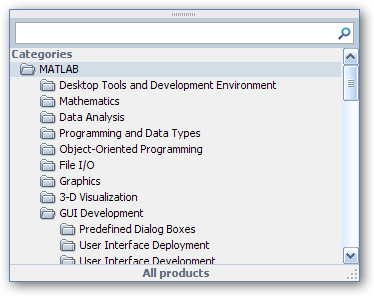
You could browse the hierarchy to find MATLAB’s condition number functions by expanding the “Mathematics” node, then “Linear Algebra”, then “Matrix Analysis”. An even easier way to find this function, would be to type a search word like “condition” into the search text box. When you do this you’ll see a list of matching functions and their summary lines:
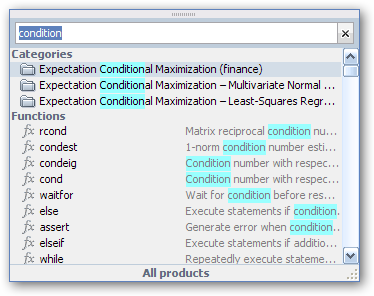
If the summary lines don’t give you enough information, you can get more help by hovering over the function which will display a tooltip with the function description (the tooltip information comes straight from the help page for the function):
Once you have found the right function, you can double click it to insert it at the caret of the Command Window or Editor (the function will be inserted wherever you were last typing).
A few other things you might want to try with the Function Browser:
- If you find the content of the help tooltip useful, try tearing it off using the gripper at the top:

to create a “sticky note”-esque window. You can have any number of these to help you compare the behavior of different functions.
- You can drag and drop, or copy and paste, functions from the function browser to anywhere which supports dropping or pasting strings.
- Try clicking on the button at the bottom of the Function Browser to modify the product scope from the Preferences. If you have a lot of products installed but only need functions from a subset of them, this can make searches faster.
- Once you get used to using the Function Browser you might want to open it using the keyboard by typing “Shift-F1”. You can also use Editor and Command Window context menus , the desktop help menu , or the Command Window
 button.
button.
-by James Owen, The MathWorks

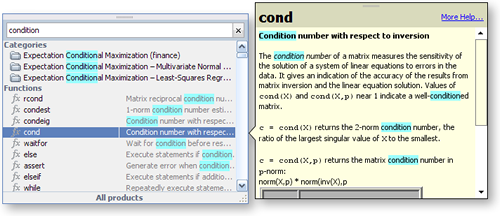


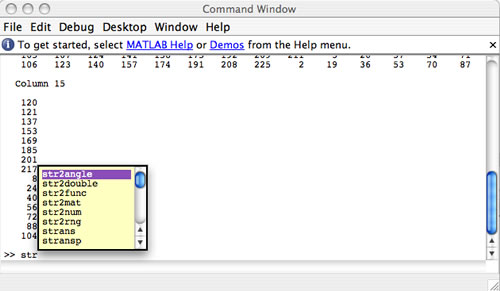





コメント
コメントを残すには、ここ をクリックして MathWorks アカウントにサインインするか新しい MathWorks アカウントを作成します。