🚀 The MATLAB AI Chat Playground Has Launched
The MATLAB AI Chat Playground is ready for you to experiment with Generative AI, answer questions, and write initial draft MATLAB® code.
All of us on the community team share a guiding principle. We wake up every day thinking about how we can help our users accelerate their pace of learning and building. ChatGPT, Generative AI, and large-language model (LLM) technology have been sweeping forces, and we see this amazing technology as a tool that, if applied correctly, can help users find answers, get initial drafts of code, and help break down complex engineering problems.
We spent this year listening to you, experimenting with Generative AI ourselves, and building a space for our users to experiment. We have been working with our top community users and refining the experience, and I am thrilled to announce that we are now opening the MATLAB AI Chat Playground to all users.
To get access right now, go to the MATLAB Central community and select AI Chat Playground.
Known Limitations
The AI Chat Playground is optimized to assist with MATLAB-related input, including toolboxes for deep learning, statistics and machine learning, optimization, control systems, and signal processing. Currently, the system has limited knowledge of Simulink and other MathWorks products.
How to use the MATLAB AI Chat Playground
Open the AI Chat Playground in a desktop browser.
The playground features a chat panel next to a lightweight MATLAB code editor. Use the chat panel to enter natural language prompts to return explanations and code. You can keep chatting with the AI to refine the results or make changes to the output.
Try one of the onboarding prompts if you don’t know where to start.
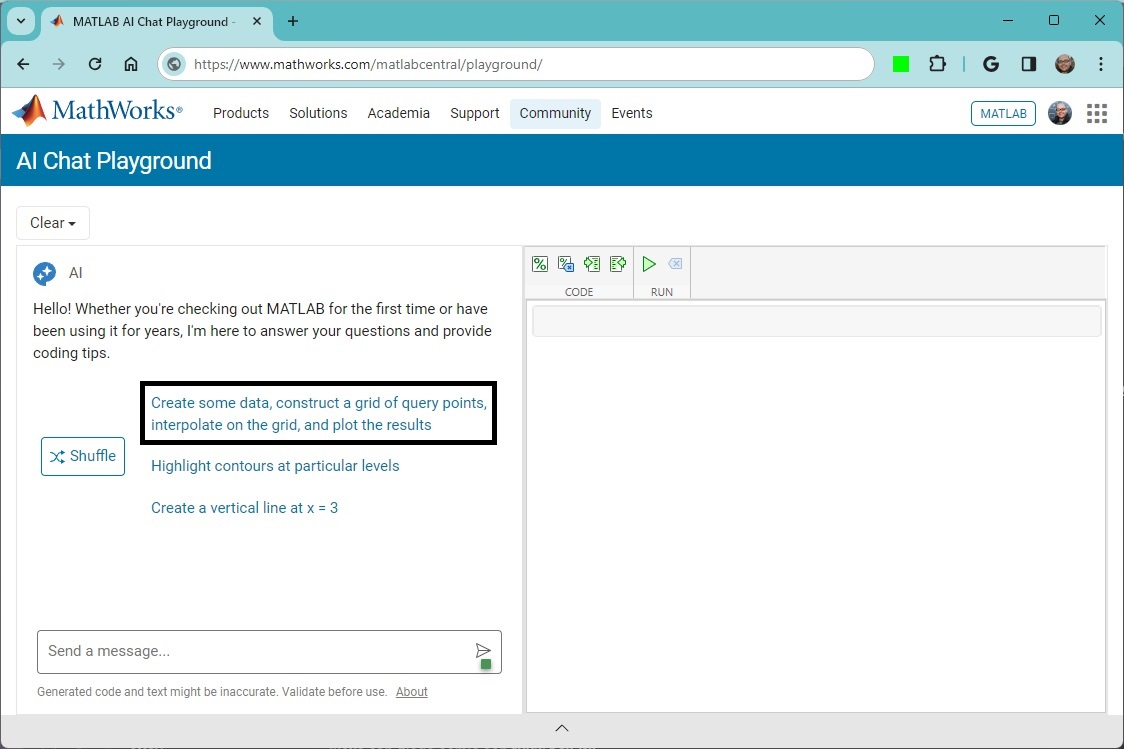
The AI replies with an explanation, some code, and follow-up prompts to keep the conversation going. At any point, you can enter your own input and explore an endless number of directions. Every time I use the playground, I learn about features of MATLAB, ways to interface with functions, or new concepts. I am always picking up new things.
If you want to try the MATLAB code, select the insert icon next to the code and then click the run button. This will execute the code and show the results. If you want to copy the code and bring it into the MATLAB editor or Visual Studio Code, select the copy button.
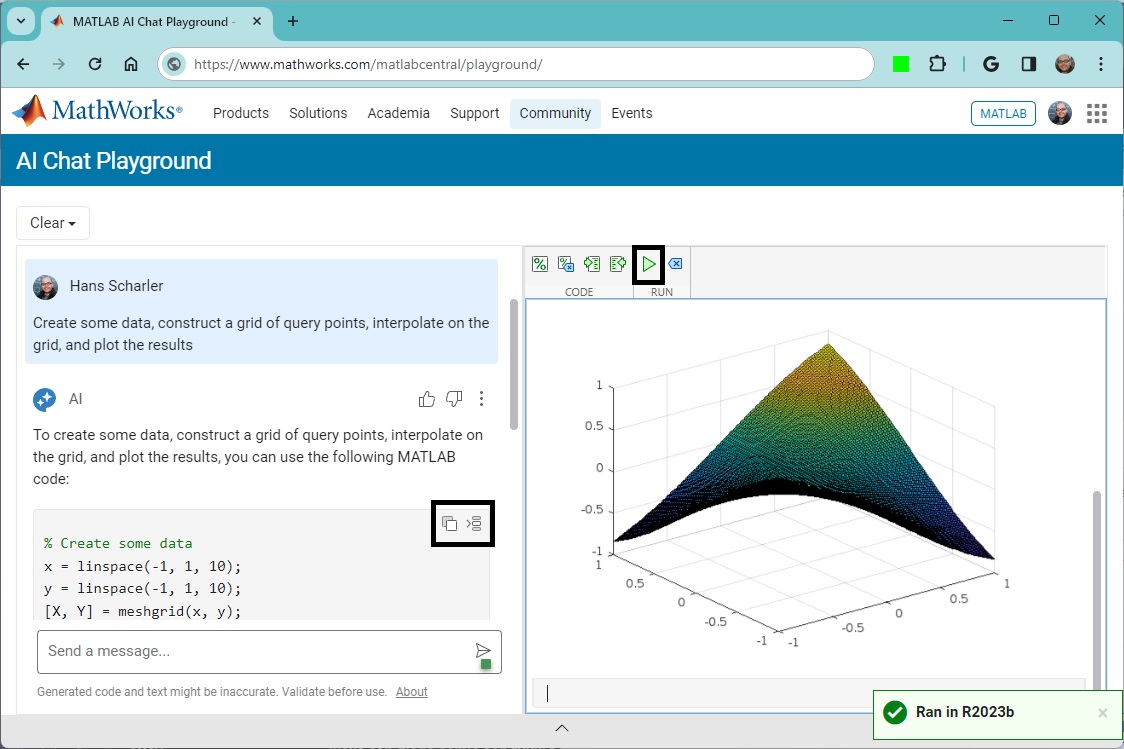
Please rate the output of the AI with the thumbs up or thumbs down buttons. This is an important signal for us to figure out how to improve the output and refine the experience over time.
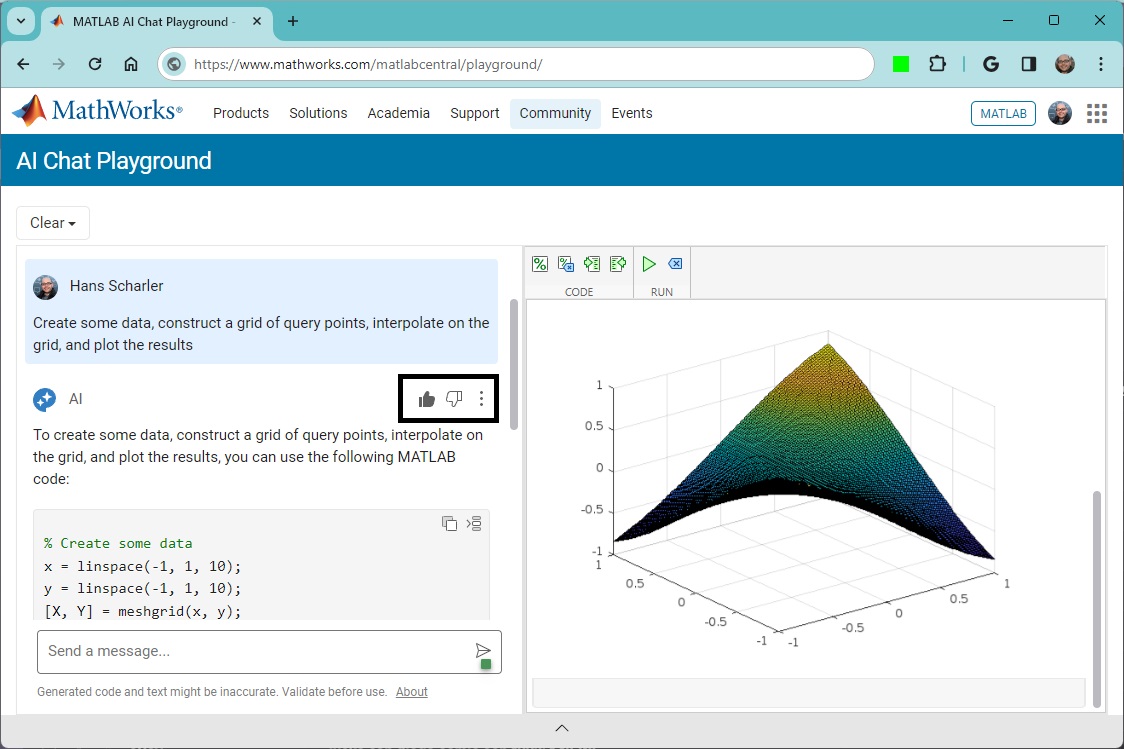
Use Cases
Here are some use cases for the playground that others have found helpful.
Ask Questions
A good place to start is to ask basic technical computing questions.
- What's an eigenvalue?
- How do I customize a line plot?
Generate Ideas
If you don’t have a specific question, you can also use the AI Chat Playground to generate ideas on how to do something.
- Give me some ideas on how to visualize large amounts of rainfall data.
- My data is noisy. What can I do to fix it?
Get Code
A powerful way to use the playground is to get MATLAB code. Try entering some high-level instructions.
- Create some data, construct a grid of query points, interpolate the grid, and plot the results.
- Roll two six-sided dice 1000 times and plot the sum of each roll.
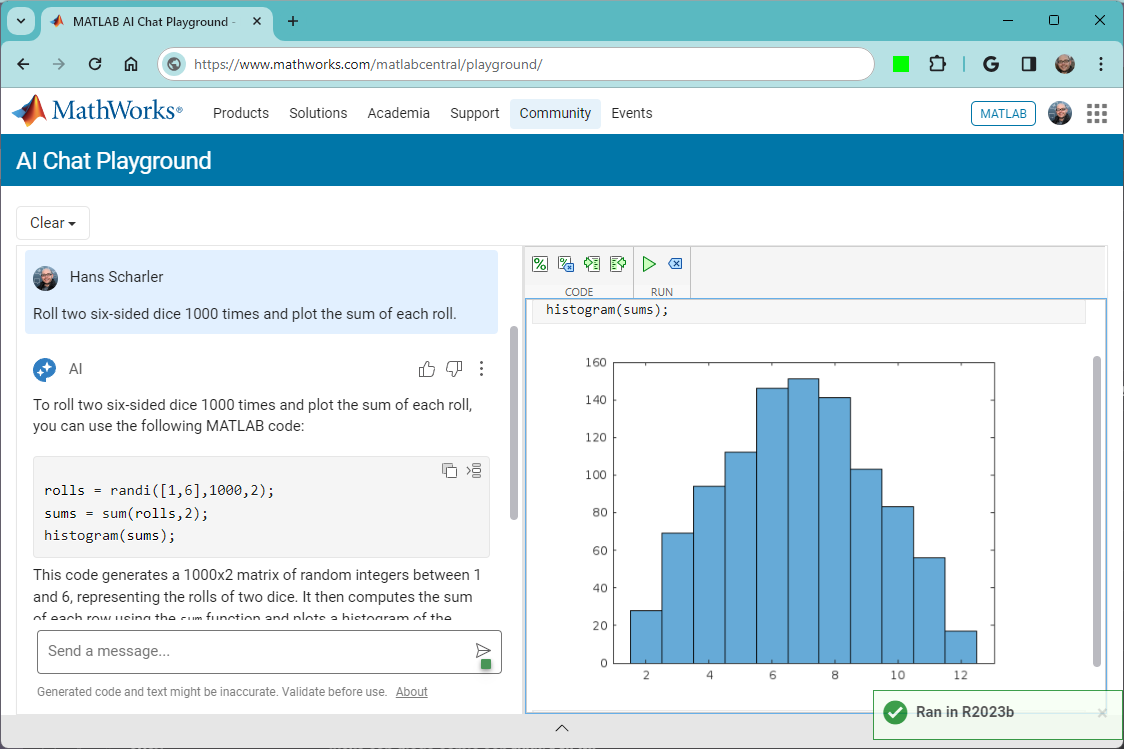
Inspiration
I look forward to seeing what you learn and build with the MATLAB AI Chat Playground. Please share your experiences here and in the Generative AI discussion area of the MATLAB Central community. It’s important that we inspire each other and collectively learn how to harness this powerful technology. We are all in this together.
- 类别:
- MATLAB Central






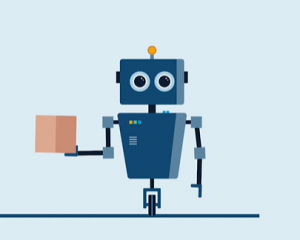




评论
要发表评论,请点击 此处 登录到您的 MathWorks 帐户或创建一个新帐户。