Upload Photos from Your Image Gallery to MATLAB Drive
Smartphone cameras continue to disrupt digital photography. If you are a casual photographer, over the years you have probably found yourself increasingly relying on the camera that is most readily available to you: the one on your phone.
With the latest release of MATLAB Mobile, we are bringing your images and the app closer together. You can now upload images to MATLAB Drive via the image gallery, or the ‘Share’ affordance from any application. Once these images are in your MATLAB Drive, you can access and work with them anywhere, and share them with others.
Upload to MATLAB Drive from the Image Gallery
Before I show you how to upload your images, note that there are a few pre-requisites:
- Download and install MATLAB Mobile (from the App Store or Google Play).
- Connect to MathWorks Cloud by signing in to your MathWorks Account. If you do not have an account, there’s an in-app option to create one.
You will only need to do the above steps once.
Here’s a picture from my image gallery. To upload this image to MATLAB Drive, I will first select the ‘Share’ option and select MATLAB Drive from the list of my options. Since this is my first attempt, I’ll need to scroll to the right and tap on ‘More’ and enable ‘MATLAB Drive’.
Once MATLAB Drive is enabled, simply tap on it from the list of options and specify the destination folder when prompted. And voila, your image has been uploaded! You can now access the image from MATLAB Mobile.
There is a similarly supported workflow for Android devices as well, as shown below.
Upload to MATLAB Drive from Other Apps
But the ‘Share’ option is not limited to your image gallery. Here is an example of me uploading an email attachment directly to MATLAB Drive. This follows the same workflow once you have brought up the ‘Share’ menu (long tap on an email attachment for iOS).
Your Turn
Once you have uploaded your images, you can perform additional image analysis, enhancements and transformations using MATLAB and Image Processing Toolbox (here are some examples to get you started).
How are you using this feature? Let us know in the comments below.

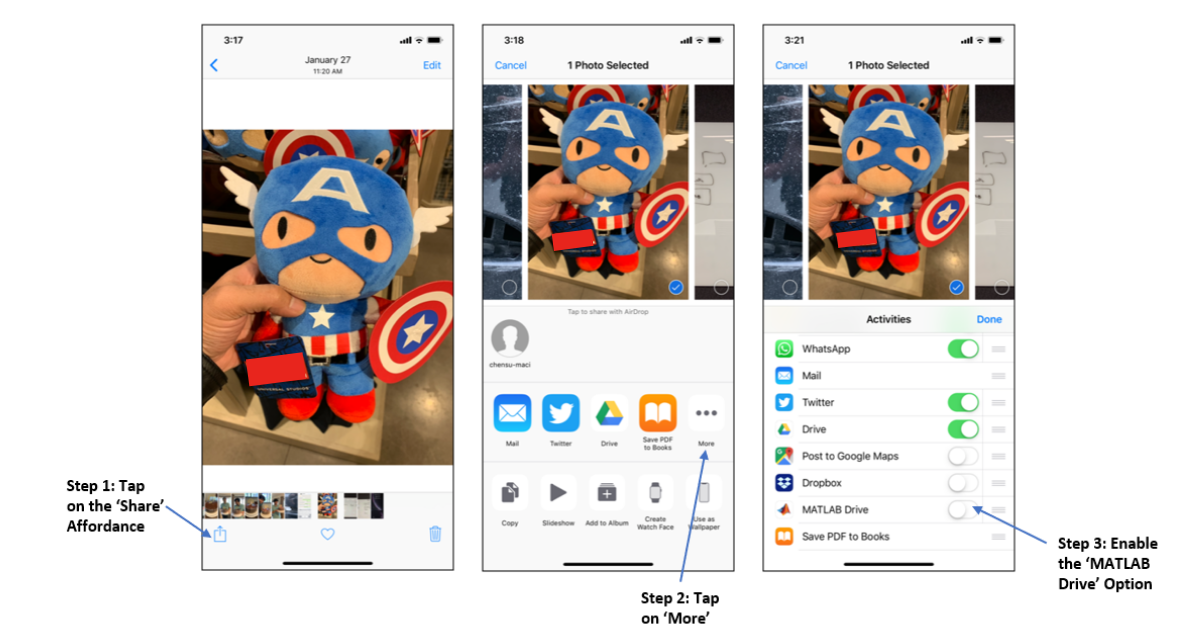
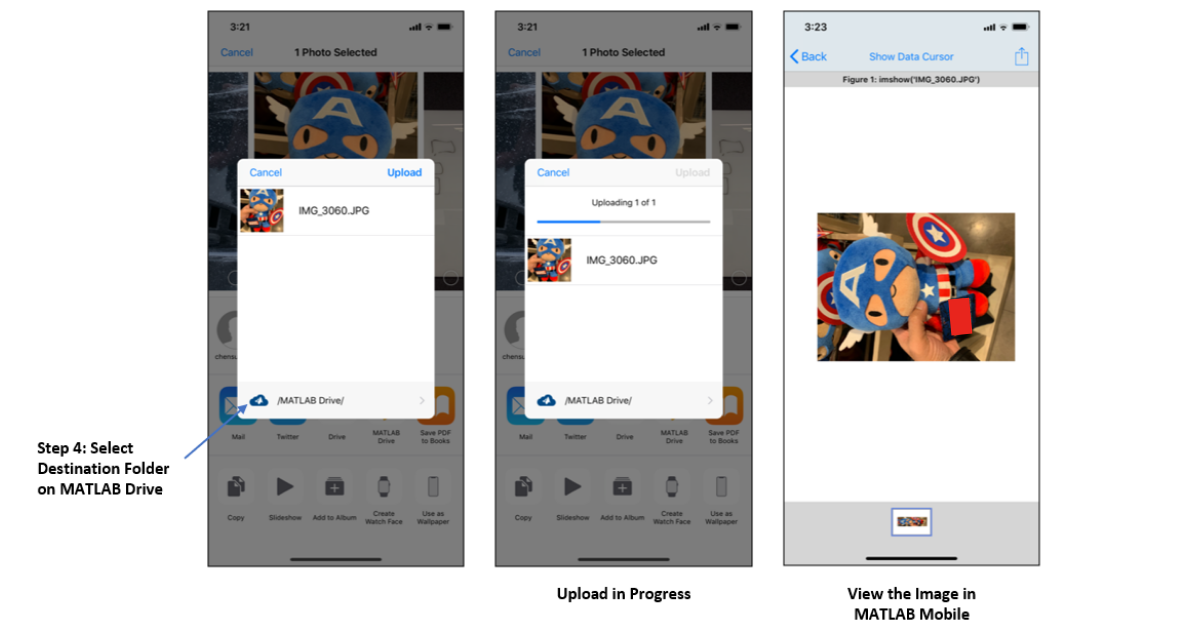
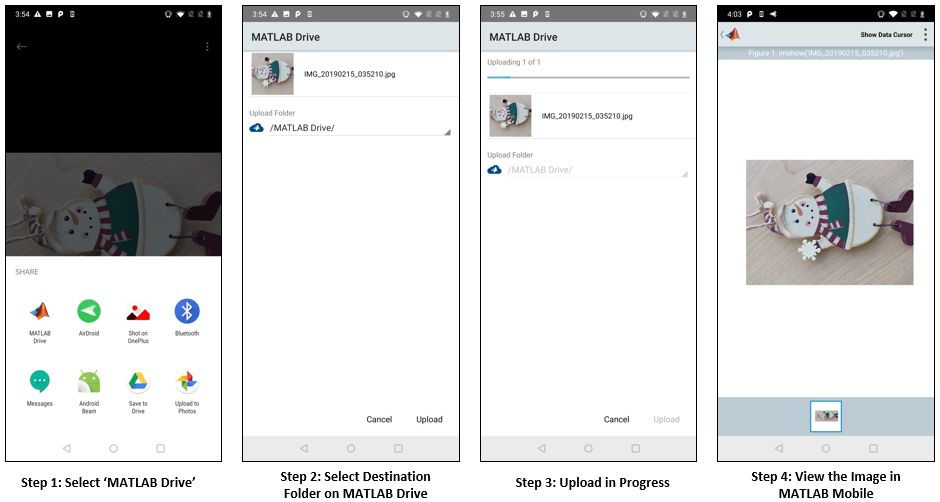
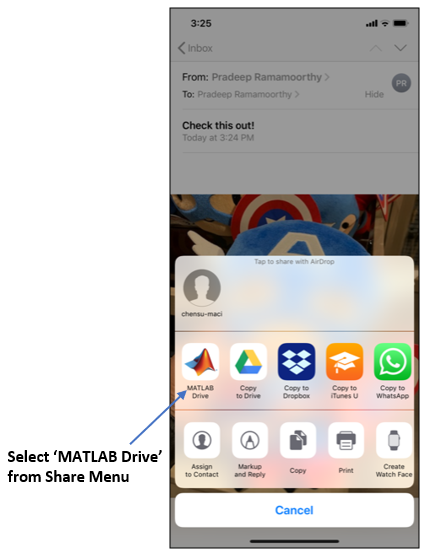



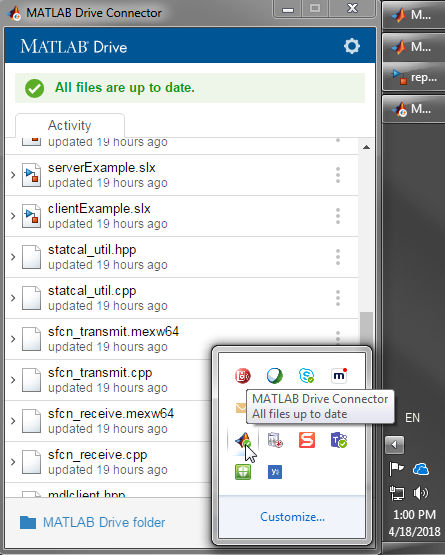




댓글
댓글을 남기려면 링크 를 클릭하여 MathWorks 계정에 로그인하거나 계정을 새로 만드십시오.