What’s New in Interoperability with TensorFlow and PyTorch
Export to TensorFlow
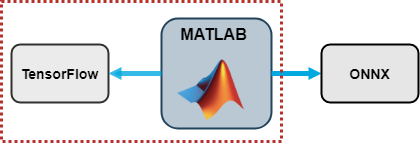
|
MATLAB Code:
Load a pretrained network. The Pretrained Deep Neural Networks documentation page shows you all options of how to get a pretrained network. You can alternatively create your own network.
net = darknet19;Export the network net to TensorFlow. The exportNetworkToTensorFlow function saves the TensorFlow model in the Python package DarkNet19. exportNetworkToTensorFlow(net,"DarkNet19") |
- The _init_.py file, which defines the DarkNet19 folder as a regular Python package.
- The model.py file, which contains the code that defines the untrained TensorFlow-Keras model.
- The README.txt file, which provides instructions on how to load the TensorFlow model and save it in HDF5 or SavedModel format.
- The weights.h5 file which contains the model weights in HDF5 format.
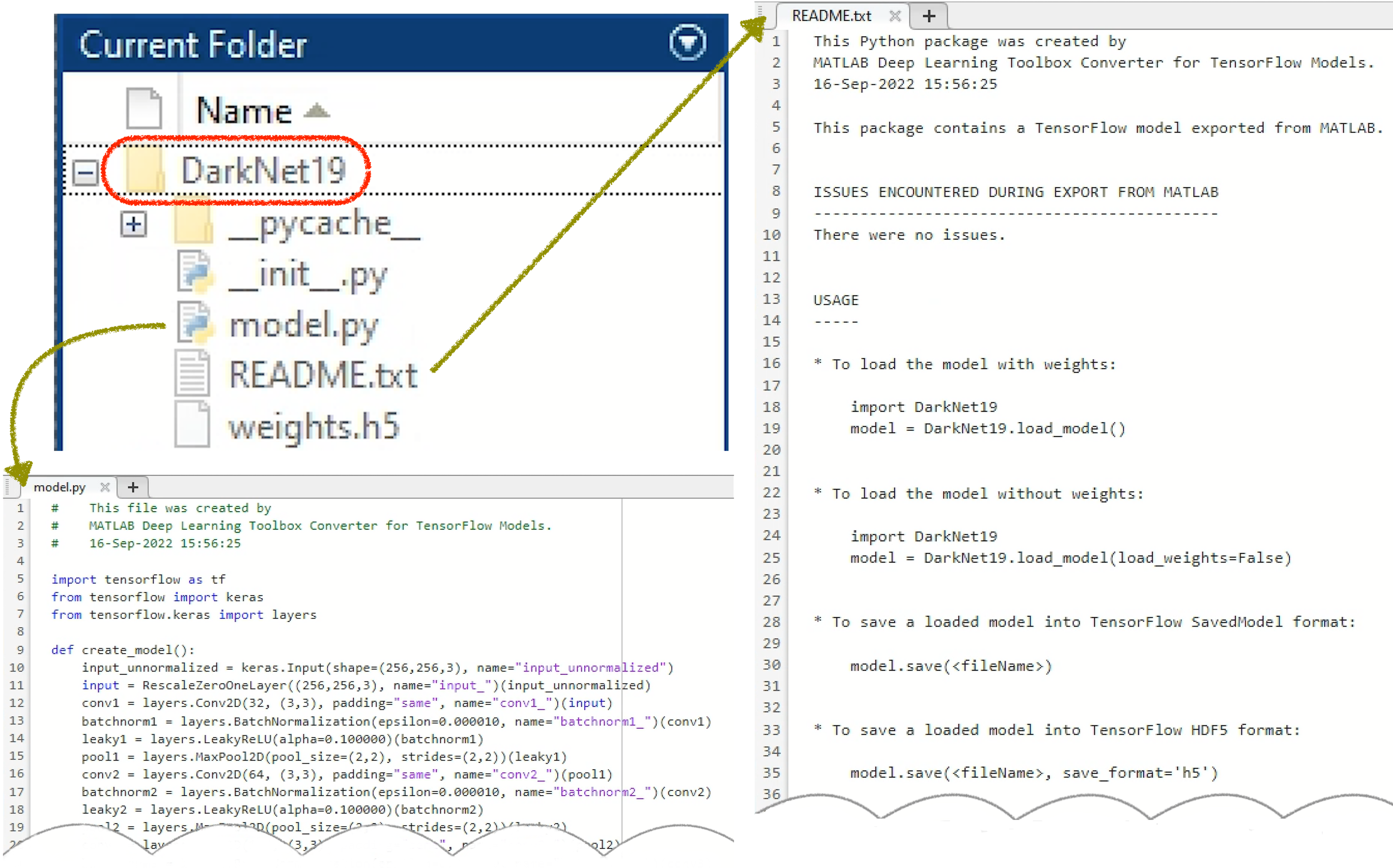
Figure: The exported TensorFlow model is saved in the regular Python package DarkNet19.
Python Code:
Load the exported TensorFlow model from the DarkNet19 package.
import DarkNet19 model = DarkNet19.load_model()Save the exported model in the SavedModel format. model.save("DarkNet19_savedmodel")
|
Import from PyTorch
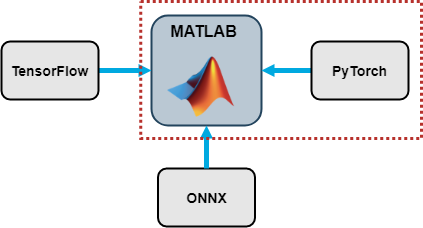
Python Code:
Load a pretrained image classification model from the TorchVision library.
import torch from torchvision import models model = models.mnasnet1_0(pretrained=True)Trace the PyTorch model. For more information on how to trace a PyTorch model, go to Torch documentation: Tracing a function. X = torch.rand(1,3,224,224) traced_model = torch.jit.trace(model.forward,X)Save the PyTorch model. traced_model.save("traced_mnasnet1_0.pt")
|
MATLAB Code:
Import the PyTorch model into MATLAB by using the importNetworkTFromPyTorch function. The function imports the model as an uninitialized dlnetwork object without an input layer.
net = importNetworkFromPyTorch("traced_mnasnet1_0.pt");
Specify the input size of the imported network and create an image input layer. Then, add the image input layer to the imported network and initialize the network by using the
addInputLayer function (also new in R2022b).
InputSize = [224 224 3]; InputLayer = imageInputLayer(InputSize,Normalization="none"); net = addInputLayer(net,InputLayer,Initialize=true); |
Interoperability Capabilities Summary
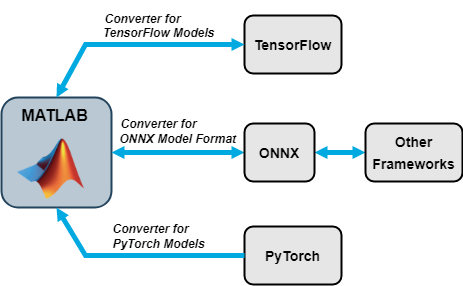
- To find all the available import and export functions (and their documentation), go to Deep Learning Import and Export.
- To learn more about how to import and export networks, see Interoperability Between Deep Learning Toolbox, TensorFlow, PyTorch, and ONNX.
- For answers to common questions about importing models, see Tips on Importing Models from TensorFlow, PyTorch, and ONNX.
- If you are working just in MATLAB, you can probably find a suitable network in our constantly-updated model repository: MATLAB Deep Learning Model Hub.
- Category:
- Deep Learning,
- MATLAB with Python,
- PyTorch,
- TensorFlow
 Cleve’s Corner: Cleve Moler on Mathematics and Computing
Cleve’s Corner: Cleve Moler on Mathematics and Computing The MATLAB Blog
The MATLAB Blog Guy on Simulink
Guy on Simulink MATLAB Community
MATLAB Community Artificial Intelligence
Artificial Intelligence Developer Zone
Developer Zone Stuart’s MATLAB Videos
Stuart’s MATLAB Videos Behind the Headlines
Behind the Headlines File Exchange Pick of the Week
File Exchange Pick of the Week Hans on IoT
Hans on IoT Student Lounge
Student Lounge MATLAB ユーザーコミュニティー
MATLAB ユーザーコミュニティー Startups, Accelerators, & Entrepreneurs
Startups, Accelerators, & Entrepreneurs Autonomous Systems
Autonomous Systems Quantitative Finance
Quantitative Finance MATLAB Graphics and App Building
MATLAB Graphics and App Building








Comments
To leave a comment, please click here to sign in to your MathWorks Account or create a new one.