What to Do When MATLAB Crashes
This week we have a guest post from Cesar Rivadeneyra. Cesar is an Application Engineer. He likes solving challenging problems, and enjoys seeing his efforts help people. His current focus is on helping customers who encounter MATLAB crashes and working with developers to improve MATLAB & Simulink.
MATLAB Just Crashed. Should I Press Send?
My name is Cesar Rivadeneyra. Part of my job is helping people when MATLAB crashes.
If you use MATLAB a lot, you may have come across a screen like this…
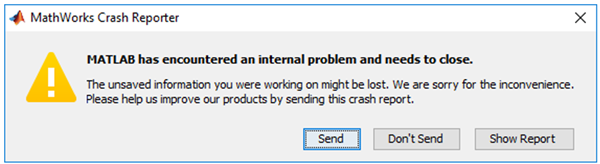
If not, I’m glad! If so, I’m sorry, because this is the screen you see when MATLAB crashes.
If you look closely, you’ll see the first button says “Send”. Press it, and you’ll send a crash report to MathWorks. I’m one of the people here who sees it and tries to do something useful with it. We know that people often hesitate to send these kinds of reports. Some people are concerned about information privacy. Others assume no one will look at the report. Let me share a story to show you that good things can happen when you send us a crash report. I want to convince you to press Send.

Late September of last year, a customer named Angel upgraded to MATLAB R2017b. While trying to start, MATLAB crashed. Happily for our story, Angel decided to press Send. His crash report was sent off to MathWorks. Soon after, MathWorks began receiving similar reports from other customers. Nick, one of our engineers in charge of analyzing these reports, noticed the spike and began investigating. Nick reached out to Tushar, one of our technical support engineers, for help contacting Angel to try to understand what caused the problem. Tushar, together with our developer Scott, began troubleshooting with Angel. For several weeks they explored different ways to narrow down the issue. These interactions helped Scott learn that MATLAB R2017b introduced an incompatibility with a combination of a Linux distribution and a graphics driver. At this point, Scott identified and validated a workaround. Then, Nick cataloged the workaround information into our notification system. Now when another customer reports a similar crash, they can get immediate information on how to resolve the bug. This had a dramatic impact on a customer named Ian. Watch what happened next.
The following week, Ian experienced this same crash. Like Angel, he decided to press Send. Five minutes later, Ian received an email with the workaround information:

Ian was happy: “THANK YOU! That worked perfectly! I appreciate how quickly you replied to my issue!”
To this day, over 300 other MATLAB customers have benefitted from the efforts related to identifying and resolving this one bug. This is a story about how Angel helped Ian and others like him without even knowing it. When you press Send, you may be more like Angel (who got us started on a problem) or Ian (who got an immediate fix). But either way, good things happen.
- When you do send a report, tell us ANYTHING you can think of that might be relevant to the crash. Sometimes minimal information about the functions you are using or the type of system you have can be bread crumbs that can lead us to the solution.
- Even if you don’t have anything to share, press Send. Every bit counts!
If you send your crashes, we are going to analyze them. If we fix it, we will tell you and anyone else who reports it. In the case that we do not have a fix, we will connect you with our Technical Support team to help you troubleshoot the crash. Thanks to the efforts of customers like Angel, our notification system provides approximately 30% of customers who report a crash with fix information that gets them unstuck within minutes.
If MATLAB crashes, we’re sorry. But remember, pressing Send helps everyone and makes MATLAB better.









Comments
To leave a comment, please click here to sign in to your MathWorks Account or create a new one.