New Decade, New MATLAB Mobile
You may have noticed that MATLAB Mobile now sports a different UI. For this post, I’d like to welcome Geeta Sonigra, our User Experience designer to talk about what’s changed.
We released a new version of the app in 2020, featuring a UI refresh. The new UI unifies the app’s look and feel across different devices and platforms, is intuitive to use, and is scalable for new features and functionality.
These are my 5 favorite design elements from the UI refresh.
1. Three Panel Design on the iPad
The previous UI did not fully utilize the space on the iPad for the most common workflows like open –> create a file –> edit –> view result –> tweak script. Additionally, it also did not take advantage of the real estate afforded by larger devices like the iPad Pro. To resolve this, we came up with a 3-panel design pattern which supports all the core workflows of MATLAB Mobile.
2. Flexibility to Adjust Screen Size
It has always felt intuitive to us to have a draggable screen divider to customize screen size between the Editor and the Command screens. You can long press on the divider and drag it left or right to adjust window sizes as per your preference.
3. Hamburger Menu
A navigation drawer with a hamburger menu now houses all MATLAB Mobile features. It is generally well-recognizable, is consistent across both iOS and Android, and is scalable as we continue to add more capabilities.
4. Recent Files in Hamburger Menu
Working between multiple MATLAB scripts is a common workflow. We wanted to provide an easy way for you to navigate between files. Bringing up recent files to the top is a common industry trend and we wanted to bring it to MATLAB Mobile. After some design iterations, the team decided to put the 5 most recent files in the top area of the hamburger menu.
5. Sensors
We redesigned the sensors UI to better align with your goals and primary workflows. Set up steps are placed at the top, followed by available Sensors and then the Start/Stop button. The card view of sensors on the iPad follows responsive design standards.
Bonus Capability: Multi-tasking
With iPadOS, you can use Split View to troubleshoot/learn MATLAB while working in the app. This video shows how you can multi-task between MATLAB Mobile and MathWorks documentation:
Go ahead – play with the app. Download on the App Store or Get it on Google Play. And let us know how you are leveraging the new UI in the comments below.
- 범주:
- MATLAB Mobile

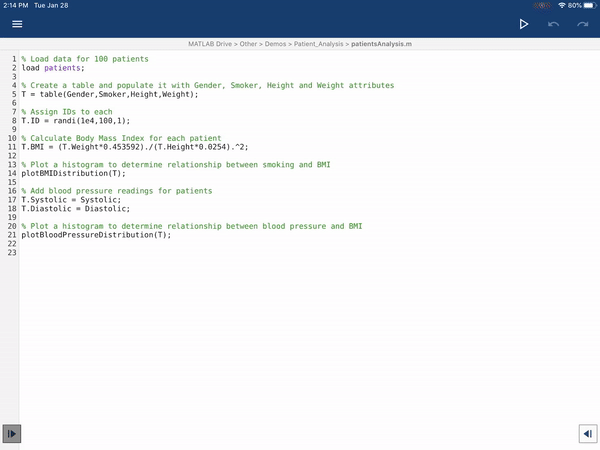

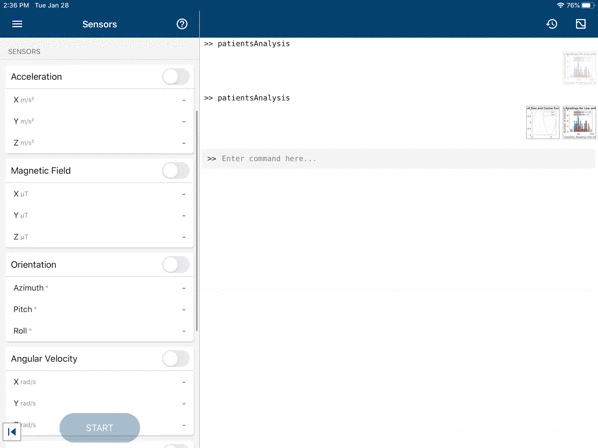
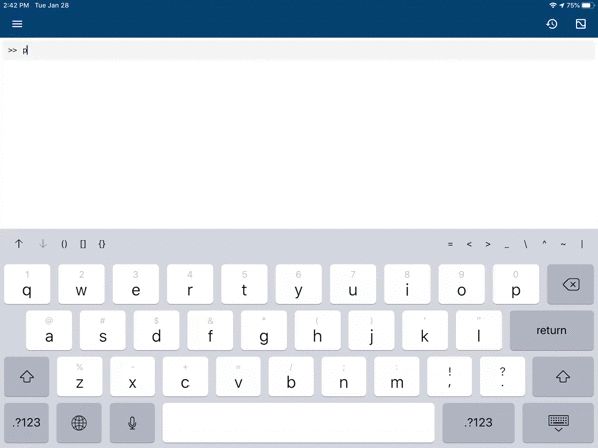


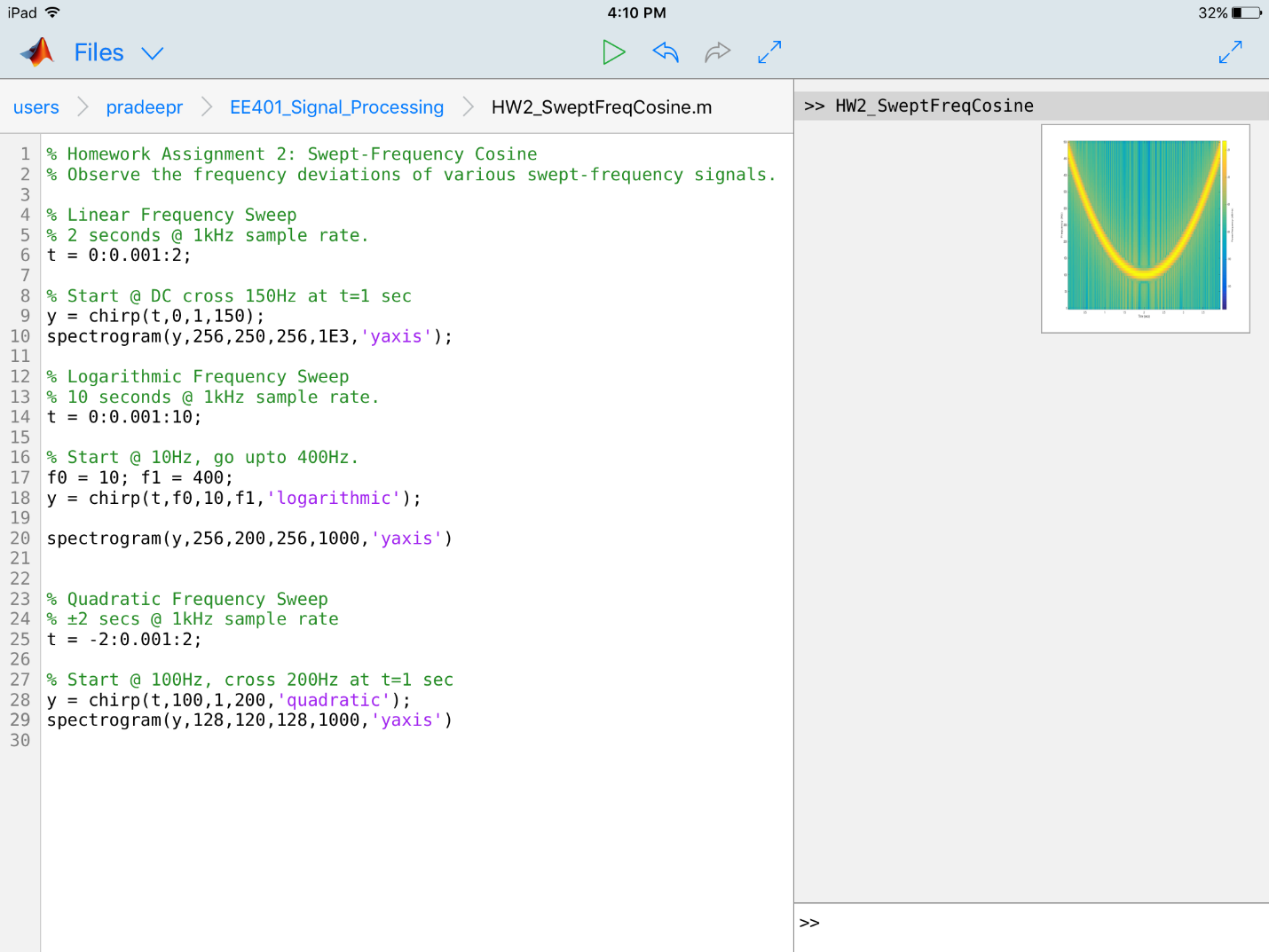
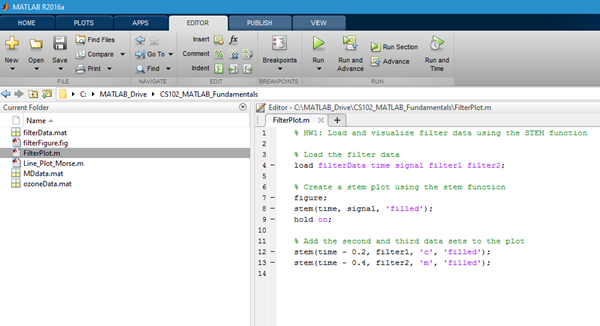
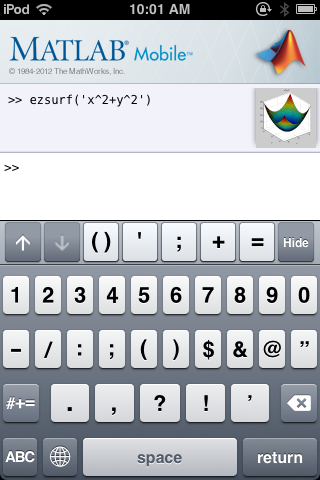


댓글
댓글을 남기려면 링크 를 클릭하여 MathWorks 계정에 로그인하거나 계정을 새로 만드십시오.