Comparing Keyboard Shortcut Sets
This week I’d like to welcome back guest poster, Christina Roberts, to describe R2010a enhancements to Keyboard Shortcut customization.
We introduced the desktop keyboard shortcut manager in MATLAB R2009b. In R2010a, a couple of new features have been added to the preference panel to help you manage multiple keyboard shortcut sets.
When I modified the default keyboard shortcut sets in R2009b to improve consistency across the desktop, the question I heard most was, “how can I tell exactly what changed between releases?” I addressed this question in R2010a by allowing you to compare two keyboard shortcut sets.
The comparison is done by creating tab-delimited representations of the two keyboard shortcut sets, and then using the MATLAB Comparison Tool to display the differences.
You can also select actions in the preference panel and copy their tab-delimited representations to the clipboard for reference. For example, if you search for “bookmark” and then copy the contents of the action table via the Actions button, the following text is placed on the clipboard:
Action name Tool Shortcut Description Next Bookmark MATLAB Editor F2 Scrolls forward to the next bookmark Previous Bookmark MATLAB Editor Shift+F2 Scrolls backward to the previous bookmark Set/Clear Bookmark MATLAB Editor Ctrl+F2 Toggles a bookmark on the current line
You can create a printout of the entire keyboard shortcut set by selecting “Save As…” from the Actions button, and then changing the file filter to “Tab-Delimited Text File”. Note though that you must save the keyboard shortcut set in the default XML file format to share it.
Finally, if you have created a custom keyboard shortcut set but no longer wish to use it, you can select the custom set in the Active Settings field and then delete it.
I hope that these new features make it easier for you to create, compare, and share custom keyboard shortcut sets!
- Category:
- Preferences

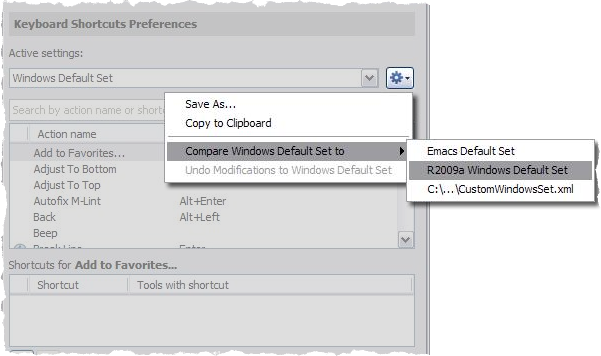
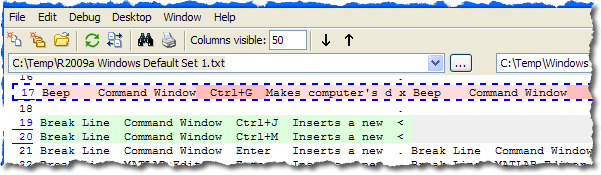
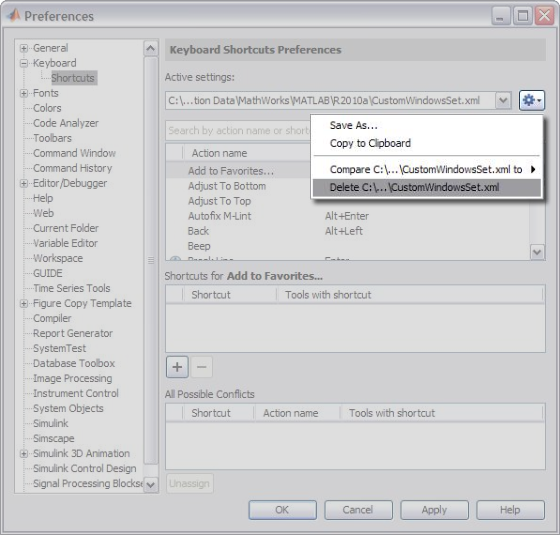








Comments
To leave a comment, please click here to sign in to your MathWorks Account or create a new one.