More Current Folder Browser Enhancements
I thought I’d start today’s post off with an informal poll. If you answer in the comments, I’ll pick a random commenter my first day back in the office in January to receive a thank-you gift! Feel free to also leave other comments about the Current Folder Browser (CFB).
- Do you know what the “Current Folder Browser” is?
- Do you use the Current Folder Browser?
- If so, what features do you use most?
- Do you keep it in it’s default position, or do you move it somewhere else on the desktop?
My buddies on folder browser team found time to add a few minor items for R2010b. These aren’t major changes, but if you’ve been one of the people asking for these enhancements, I hope you find them useful:
Customizable Date Format
In the CFB, you have the option to display a column showing the last modified date for all the files. From the top menu choose: View -> Show -> Date Modified.
It’s slightly misleading for me to call the date format customizable. What I should say is that the Date Modified column respects the system date format. Here in the U.S. we like to format our dates by month/day/year, but others may prefer day/month/year or some other format. These are generally determined by your OS’s locale setting, but some operating systems may let you arbitrarily customize it. Once you change your system’s date and time settings, use these directions to refresh the CFB and you’ll start seeing the date formatted as you would expect.

Modified in Editor indicator
For years the MATLAB Editor has indicated if a file has been modified by placing an asterisk “*” next to the file’s name in the title bar and document bar button. Now the same “*” indicator appears next to the modified file’s name in the CFB as well. I’ve found this most useful when bouncing between two folders that have files with the same names.
Open as Text
An “Open as Text” action was added for all files in the Current Folder Browser. Many file types have a specific meaning to MATLAB based on its extension. For these files there is a default double-click action, which may try to open the file in a special tool or import data directly into the workspace. However sometimes you may just want to treat the file as a text document and open it in the Editor instead. In these cases you can right-click the file and select “Open as Text” to open the file in the Editor. This option is not available for known binary files such as .MAT and .FIG files.
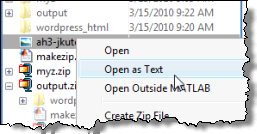
Let us know what you think of these new features and answer the poll in the comments below!
- Category:
- Current Directory








Comments
To leave a comment, please click here to sign in to your MathWorks Account or create a new one.