Quickly Investigate PyTorch Models from MATLAB
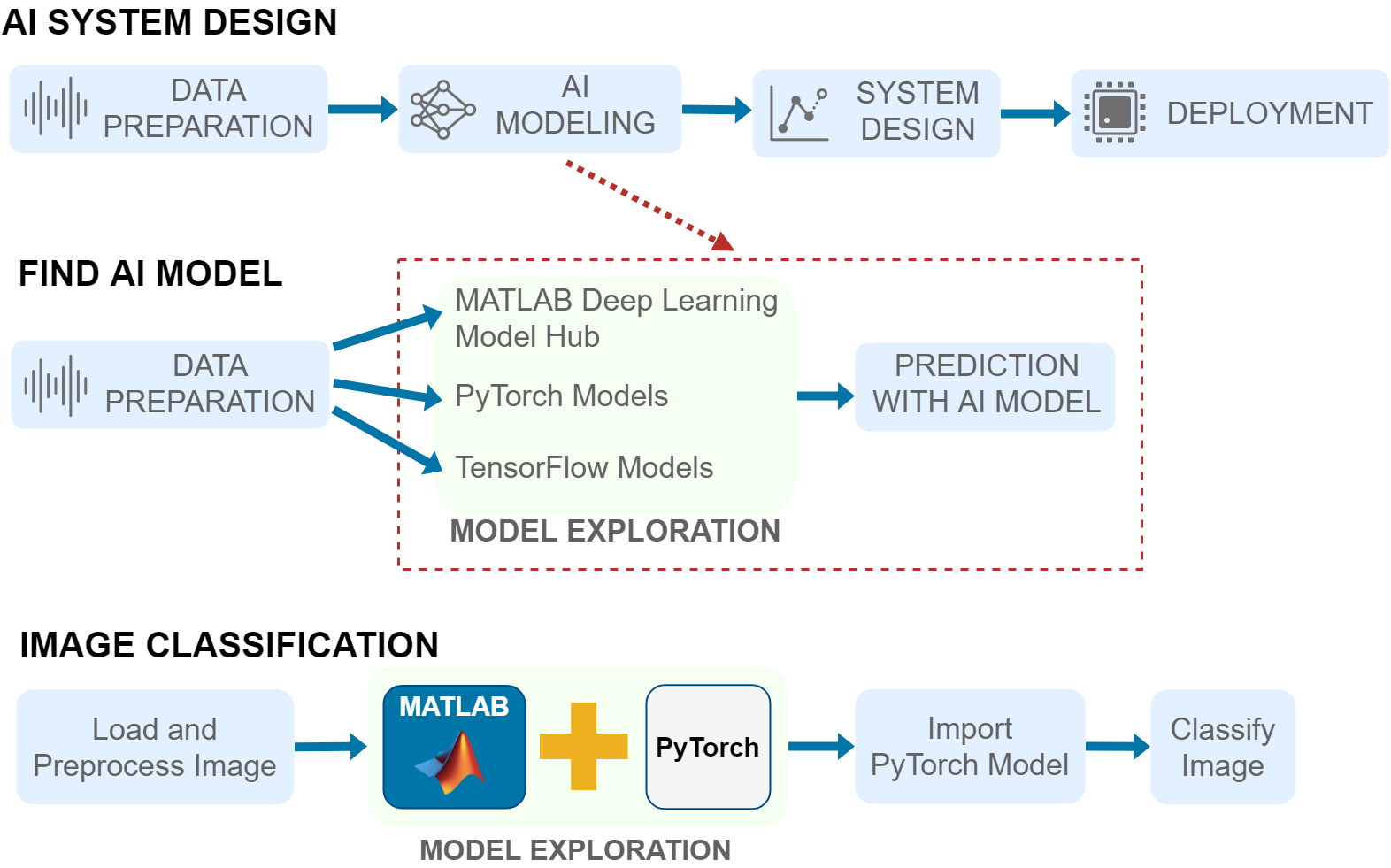 Figure: Adding an extra step to my existing workflow in order to find the right PyTorch model
Our image classification workflow includes loading and preprocessing an image, importing an image classification model from PyTorch, and using the imported network to predict the image label. This workflow is presented in the documentation example Import Network from PyTorch and Classify Image.
Let’s assume the most important selection factor for the classifier model is the model’s prediction speed. The torchvision.models library alone has 12 models to choose from. It would be quite cumbersome to import each of these 12 models for our comparison test. We will show you here how you can call PyTorch from MATLAB to run an inference speed test quickly on multiple PyTorch models.
In this blog post we won’t show you all the details for each step. You can find the detailed example at Call Python from MATLAB to Compare PyTorch Models for Image Classification. Instead, here we are focusing on key takeaways on exploring PyTorch models with co-execution from MATLAB.
Figure: Adding an extra step to my existing workflow in order to find the right PyTorch model
Our image classification workflow includes loading and preprocessing an image, importing an image classification model from PyTorch, and using the imported network to predict the image label. This workflow is presented in the documentation example Import Network from PyTorch and Classify Image.
Let’s assume the most important selection factor for the classifier model is the model’s prediction speed. The torchvision.models library alone has 12 models to choose from. It would be quite cumbersome to import each of these 12 models for our comparison test. We will show you here how you can call PyTorch from MATLAB to run an inference speed test quickly on multiple PyTorch models.
In this blog post we won’t show you all the details for each step. You can find the detailed example at Call Python from MATLAB to Compare PyTorch Models for Image Classification. Instead, here we are focusing on key takeaways on exploring PyTorch models with co-execution from MATLAB.
Preprocess Image
Read the image you want to classify. Resize the image to the input size of the network.imgOriginal = imread("banana.png");
InputSize = [224 224 3];
img = imresize(imgOriginal,InputSize(1:2));
You must preprocess the image in the same way as the training data. For more information, see Input Data Preprocessing.
Rescale the image. Then, normalize the image by subtracting the training images mean and dividing by the training images standard deviation.
imgProcessed = rescale(img,0,1); meanIm = [0.485 0.456 0.406]; stdIm = [0.229 0.224 0.225]; imgProcessed = (imgProcessed - reshape(meanIm,[1 1 3]))./reshape(stdIm,[1 1 3]);Permute the image data from the Deep Learning Toolbox dimension ordering (HWCN) to the PyTorch dimension ordering (NCHW), where H is the height of the images, W is the width of the images, C is the number of channels, and N is the number of observations. This is a necessary step to use the image for prediction with a PyTorch model (before importing it into MATLAB).
imgForTorch = permute(img,[4 3 1 2]);For more information on input dimension data ordering for different deep learning platforms, see Input Dimension Ordering.
Takeaways:
|
Install Python and Libraries
You might have multiple versions of Python installed on your desktop. For example, a MacBook has a pre-installed Python version 2.7, which is likely not the version you want to use. So, it is good practice to create a virtual environment for your project to be in control of the Python version and libraries that you are using. The following commands show how you can setup a virtual environment on a MacBook. If you are using a Windows machine, the commands might be slightly different. Go to your working folder. Create and activate the Python virtual environment env in your working folder.python3.10 -m venv env source env/bin/activateInstall the necessary Python libraries for this example. Check the installed versions of the libraries.
pip3 install numpy torch torchvision python3 -m pip show numpy torch torchvisionFor reference, we used:
- Python 3.10.8
- numpy 1.23.4
- torch 1.13.0
- torchvision 1.13.0
pe = pyenv(ExecutionMode="OutOfProcess",Version="./env/bin/python3.10");Now, you are ready to call Python from MATLAB.
Takeaways:
|
Explore PyTorch Models
Get three pretrained PyTorch models (VGG, MobileNet v2, and MNASNet) from the torchvision library. For more information on each model and how to load it, see torchvision.models. You can access Python libraries directly from MATLAB by adding the py. prefix to the Python name. For more information on how to access Python libraries, see Getting Started: Access Python Modules from MATLAB.model1 = py.torchvision.models.vgg16(pretrained=true); model2 = py.torchvision.models.mobilenet_v2(pretrained=true); model3 = py.torchvision.models.mnasnet1_0(pretrained=true);Convert the image to a tensor in order to classify the image with a PyTorch model.
X = py.numpy.asarray(imgForTorch); X_torch = py.torch.from_numpy(X).float();To find the fastest PyTorch model by calling Python from MATLAB, predict the image classification label multiple times for each of the models. We run the speed test on all models, but we are showing here only how to compute the average speed for the MNASNet model.
N = 30;
for i = 1:N
tic
model3(X_torch);
T(i) = toc;
end
mean(T)
ans = 0.1096
This simple test showed that the fastest model in predicting is MNASNet. You can run different tests on PyTorch models easily and fast with co-execution to find the model that best suits your application and workflow. To import the PyTorch model into MATLAB, you first must trace the model and save it, which you can also do by co-executing Python from MATLAB. Execute Python statements in the Python interpreter directly from MATLAB by using the pyrun function. The pyrun function is a stateful interface between MATLAB and Python, which saves the state between the two platforms. Save the fastest PyTorch model, among the three models compared. Then, trace the model. For more information on how to trace a PyTorch model, see Torch documentation: Tracing a function.pyrun("import torch;X_rnd = torch.rand(1,3,224,224)")
pyrun("traced_model = torch.jit.trace(model3.forward,X_rnd)",model3=model3)
pyrun("traced_model.save('traced_mnasnet1_0.pt')")
Takeaways:
|
Import PyTorch Network
Import the MNASNet model by using the importNetworkFromPyTorch function.net = importNetworkFromPyTorch("traced_mnasnet1_0.pt");
The importNetworkFromPyTorch function was introduced in MATLAB R2022b as part of the Deep Learning Toolbox Converter for PyTorch Models support package. For more information, read our previous blog post What’s New in Interoperability with TensorFlow and PyTorch.
The function imports the model as an uninitialized dlnetwork object. Create an image input layer. Then, add the image input layer to the imported network and initialize the network by using the addInputLayer function.
inputLayer = imageInputLayer(InputSize,Normalization="none"); net = addInputLayer(net,inputLayer,Initialize=true);Here a simple image classification was shown . By converting a PyTorch or TensorFlow model into a MATLAB network, you gain access to all the deep learning workflows that MATLAB supports for building complete AI systems. For more information on working with models imported versus co-execution, see the ‘Comparison of capabilities for working with deep learning models in MATLAB’ table in our previous blog post: Importing Models from TensorFlow, PyTorch, and ONNX (Summary section).
Takeaways:
|
Conclusion
Key takeaways were presented for each step of the workflow. If we had to pick the three key takeaways…Key Takeaways:
|
- Image Classification in MATLAB Using TensorFlow
- Hyperparameter Tuning in MATLAB using Experiment Manager & TensorFlow
- PyTorch and TensorFlow Co-Execution for Training a Speech Command Recognition System
- Category:
- Deep Learning,
- MATLAB with Python,
- PyTorch
 Cleve’s Corner: Cleve Moler on Mathematics and Computing
Cleve’s Corner: Cleve Moler on Mathematics and Computing The MATLAB Blog
The MATLAB Blog Guy on Simulink
Guy on Simulink MATLAB Community
MATLAB Community Artificial Intelligence
Artificial Intelligence Developer Zone
Developer Zone Stuart’s MATLAB Videos
Stuart’s MATLAB Videos Behind the Headlines
Behind the Headlines File Exchange Pick of the Week
File Exchange Pick of the Week Hans on IoT
Hans on IoT Student Lounge
Student Lounge MATLAB ユーザーコミュニティー
MATLAB ユーザーコミュニティー Startups, Accelerators, & Entrepreneurs
Startups, Accelerators, & Entrepreneurs Autonomous Systems
Autonomous Systems Quantitative Finance
Quantitative Finance MATLAB Graphics and App Building
MATLAB Graphics and App Building


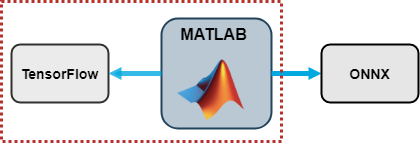

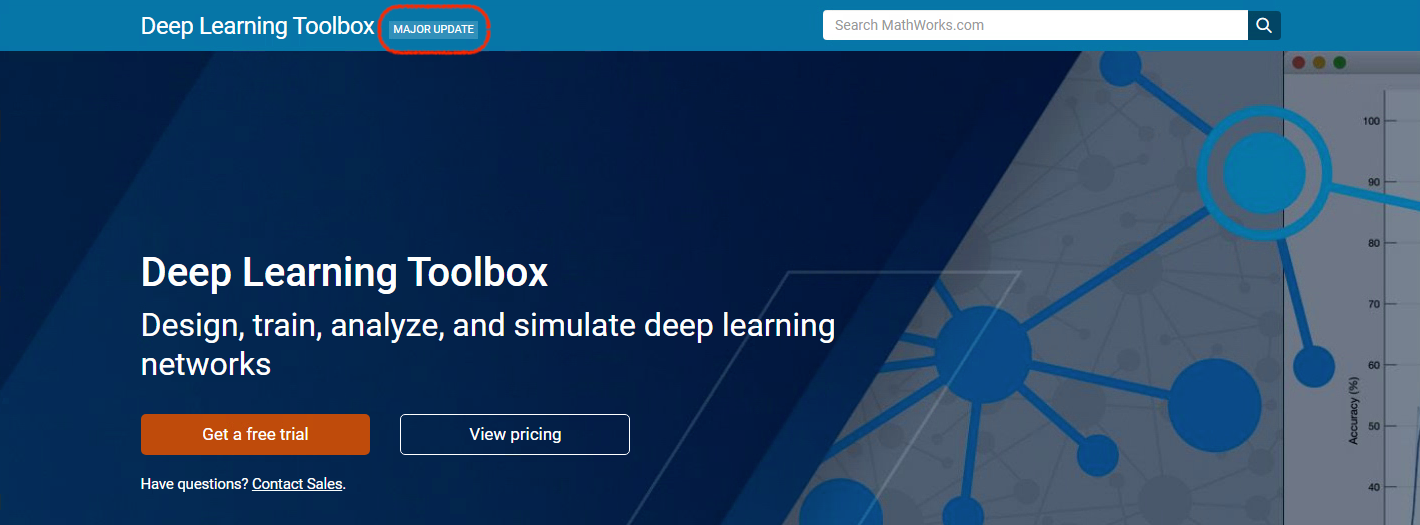



Comments
To leave a comment, please click here to sign in to your MathWorks Account or create a new one.