Split Screen mode in the Editor
A common need when writing a large M-file is to be able to view two parts of the file simultaneously. For example, perhaps you are calling a subfunction from the main body of your code, and you need to see the order of arguments.
You can split your Editor window into two sections, either vertically or horizontally, and then navigate independently in the file’s two views. To accomplish this, use either the Split Screen submenu off of the Editor’s Window menu (or context menu), or click on the little grey rectangles next to the scrollbars.
If you are using Emacs keybindings, keybinding shortcuts can also be used to switch between the different Split Screen modes.
When you are done with the second view of the file, just drag the divider to the edge of the file container and it will disappear!
- Category:
- Editor

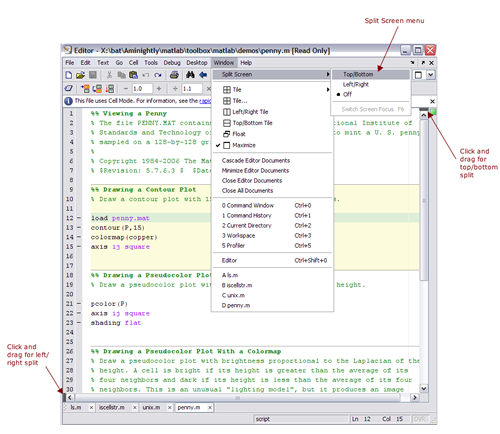




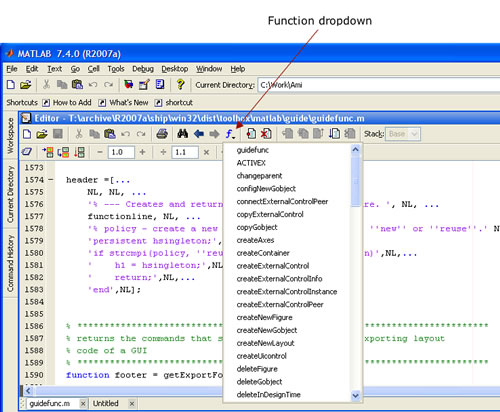
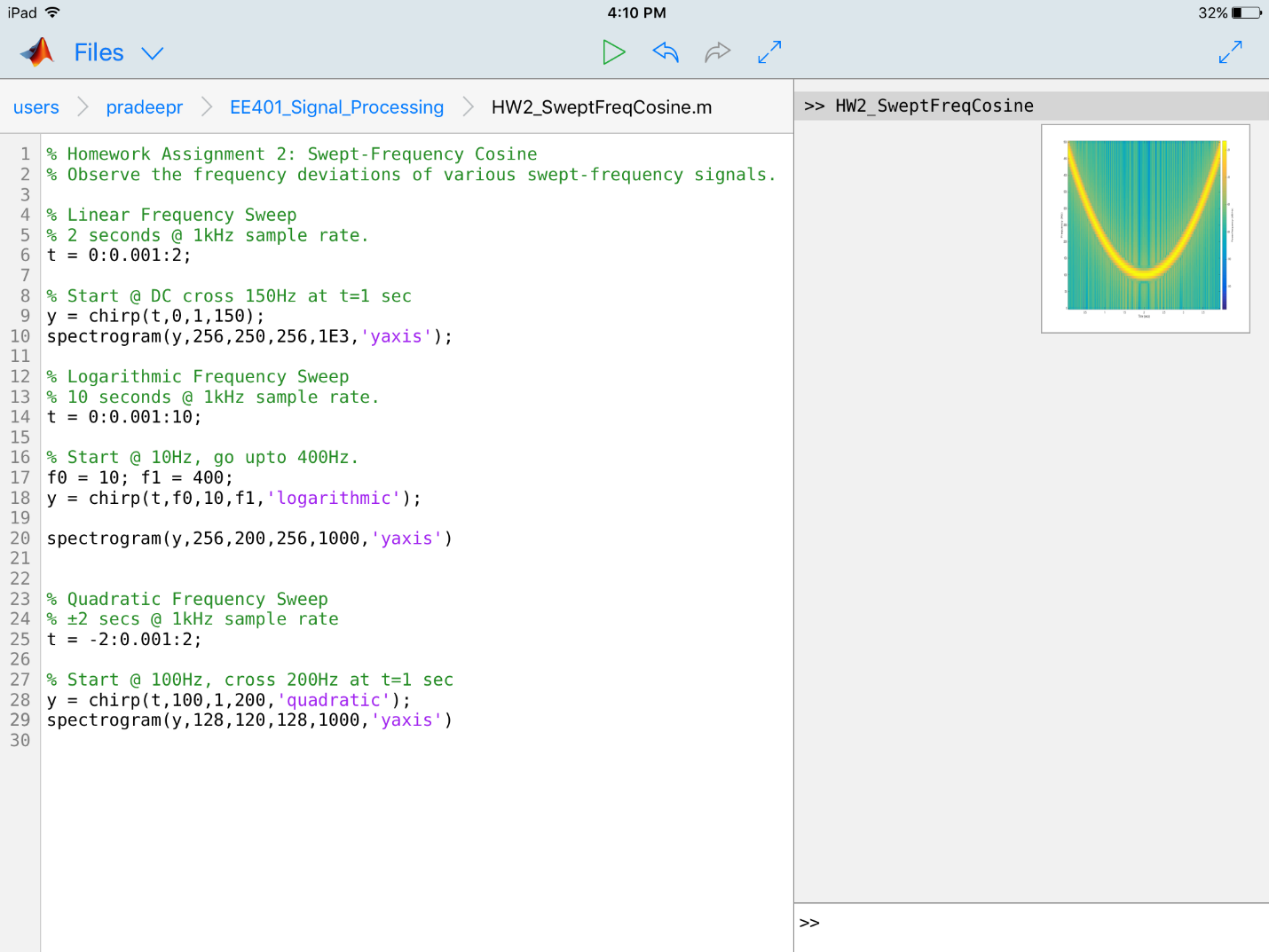



Comments
To leave a comment, please click here to sign in to your MathWorks Account or create a new one.