Welcome to the Linear Analysis Tool!
Today I am happy to welcome back guest blogger Erman Korkut to talk about the new Linear Analysis Tool.
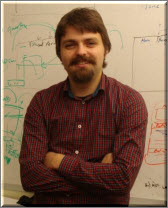
Linear Analysis Tool
Have you ever trimmed your model? Have you ever linearized it? Have you ever estimated its frequency response? Simulink Control Design has been offering all these capabilities for some time. In R2011b, we introduced the Linear Analysis Tool streamlining all these capabilities into a single interface.
Trimming a model
Before linearizing a model or estimating its frequency response, it is important to specify an operating point. It can be by taking a snapshot at a specific instant, or by finding a steady state (equilibrium) operating point, commonly referred to as trimming.
To get started, go to Tools -> Control Design -> Linear Analysis, select the Linear Analysis tab and click the Trim Model or the Operating Point Snapshot button:
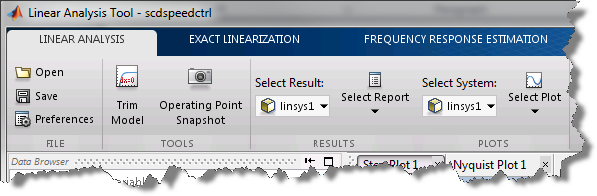
Linearizing a model
The linearization of your model provides you with a lot of insight about its dynamics. You can inspect the frequency response, evaluate stability margins, and design controllers using the linearization result. You can linearize a model around different operating points to analyze and compare its behavior at different operating conditions.
Once you are ready to start, select the Exact Linearization tab:

Estimating the frequency response of a model
Another way to compute the frequency response of your nonlinear model is to simulate it with appropriate input signals, measure the output signals of interest, and inspect the frequency content of those output signals. The frequency response data obtained this way can be used to identify a parametric model or to design a controller. It also serves as an independent test for the exact linearization; thus, it can be used to validate exact linearization results.
Select the Frequency Response Estimation tab and define your input signal:
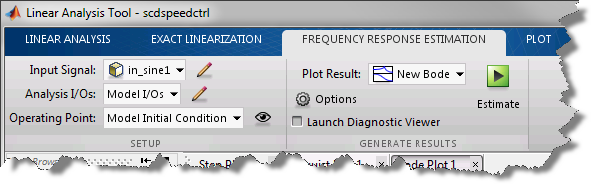
Analyze your Results
Once you completed a linearization or a frequency response estimation, the Linear Analysis Tool allows to visualize your systems in multiple ways and to easily transfer data to the MATLAB workspace:
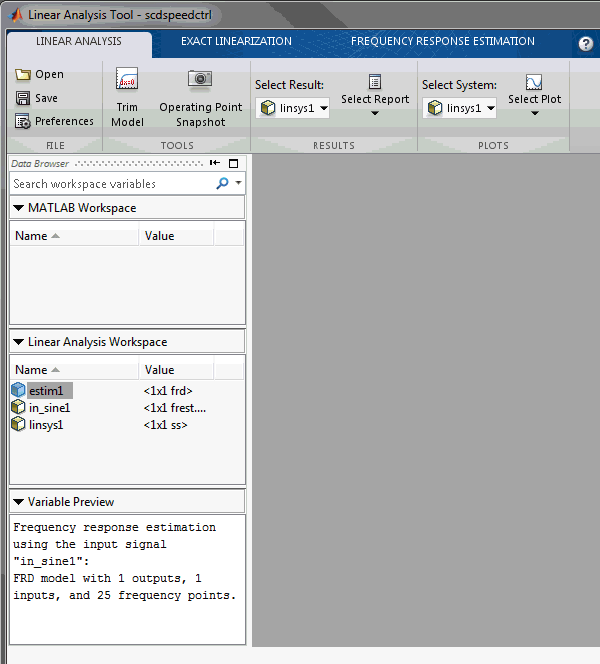
Videos
You want to see more? I highly recommend watching the following short videos to see the linear analysis tool in action:
 |
 |
 |
| Trim, Linearization and Control Design for an Aircraft | Batch Mode Trimming and Linearization | Frequency Response Estimation |
Now it is your turn
Do you trim, linearize and estimate the frequency response of your Simulink models? What tools are you using to do so? Try using the Linear Analysis Tool with your model and share how it goes by leaving a comment here.
- Category:
- Controls,
- Guest Blogger,
- What's new?



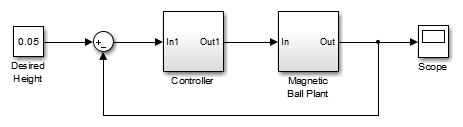

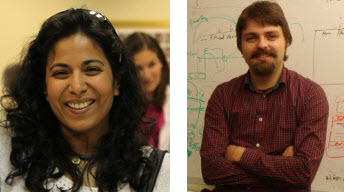



Comments
To leave a comment, please click here to sign in to your MathWorks Account or create a new one.