Finding what you need in the Simulink Toolstrip
Throughout the years, there have been features introduced in Simulink that initially looked like minor "nice to have", but turned out to be major game changers. In the last few releases of Simulink, there is one such usability feature that I end up using more and more every day: "Ctrl+.".
In case it's not clear what I mean by "Ctrl+.", here is an image that will hopefully clarity it:
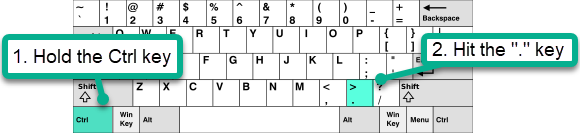
Let's see how this shortcut improves my life.
Sooooo many things in Simulink!
Let's start by stating the obvious: There is a lot of stuff in Simulink! So much that it sometimes happens to me that I know which app I need, or which action I want to accomplish, but I cannot remember how to get to it in the toolstrip.
For example, am I the only one who cannot remember what is in the Prepare gallery of the Simulation tab versus what is in the Design gallery of the Modeling tab?
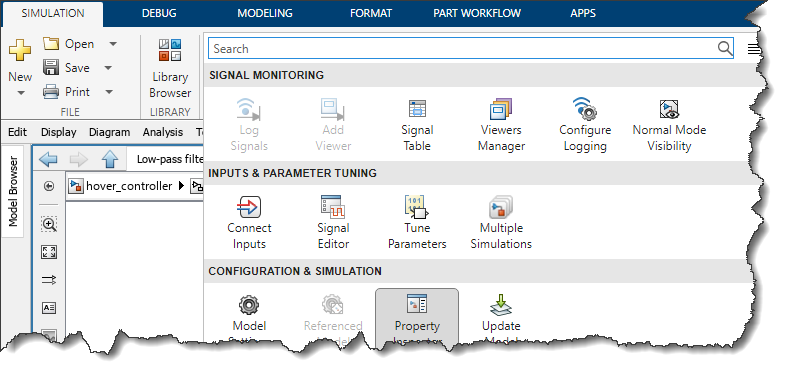
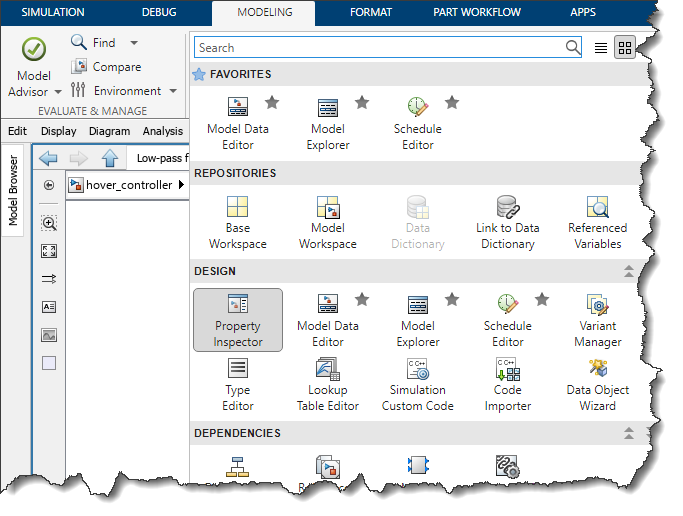
And that's without counting the Apps Gallery:

Finding what you're looking for using "Ctrl+."
I wrote about Quick Insert before on this blog to describe how it makes it easy to add blocks to a model. The feature I am talking about today is very closely related.
In case you have not noticed, when you double-click in the canvas to insert blocks, there is now a second menu in which you can search for actions:
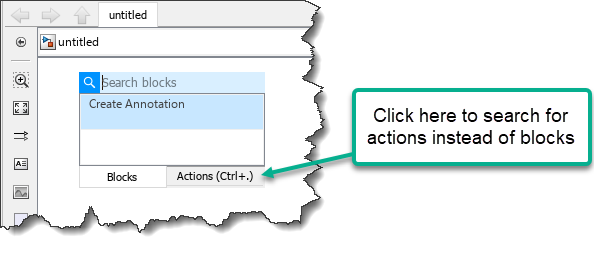
If you click the Action tab or hit "Ctrl+.", you will see a few default actions, and you can then start typing what you are looking for.
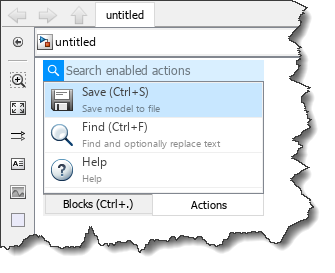
Here is a short animation where I tried searching for different actions. A few things to notice:
- I can trigger the search without clicking, just hitting "Ctrl+." will open the search for actions
- Hitting "Ctrl+." multiple times will toggle between searching for blocks and searching for actions
- The search works not only for the exact action name, but also for words in its description.
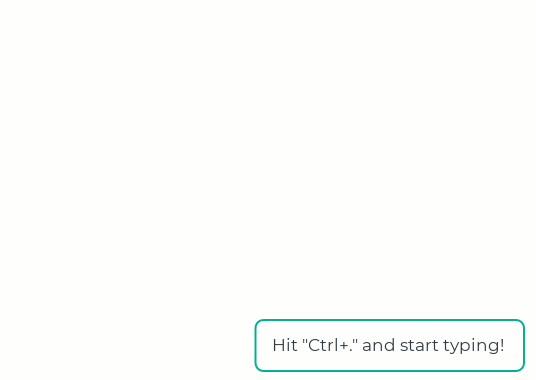
Another useful thing is that the action search also finds actions defined in custom toolstrip tabs. Here is an example for a tab I created related to the slPart series I published recently:
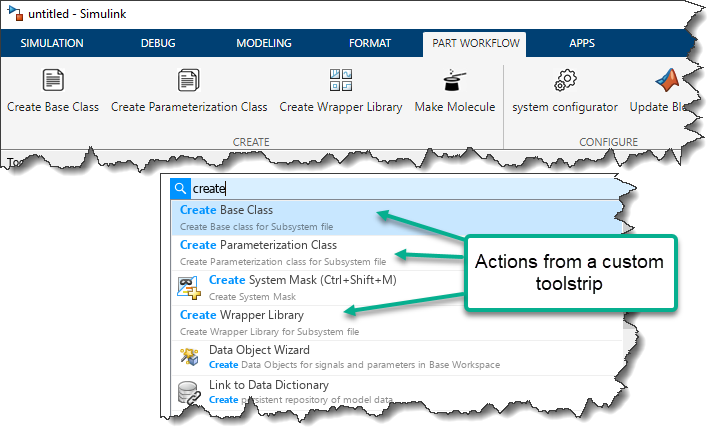
Enabling Action Search in the Simulink Toolstrip
If you prefer, you can also enable the Action Search in the Simulink Toolstrip. Click on the right-most dropdown button in the toolstrip to enable it:
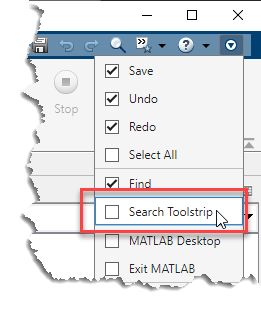
Once this is done, you will see a new icon to launch the search:
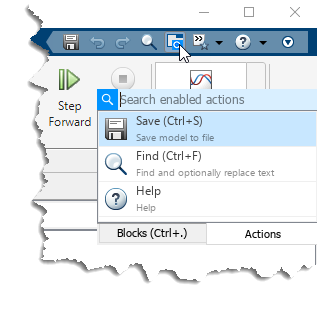
Now it's your turn
Have you incorporated "Ctrl+." in your workflows? Let us know in the comments below what is your preferred way of finding what you need in Simulink.
- カテゴリ:
- Simulink Tips,
- What's new?




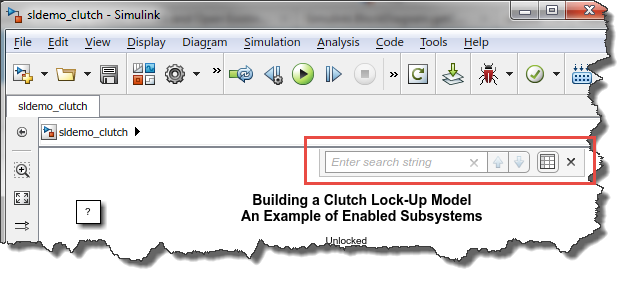
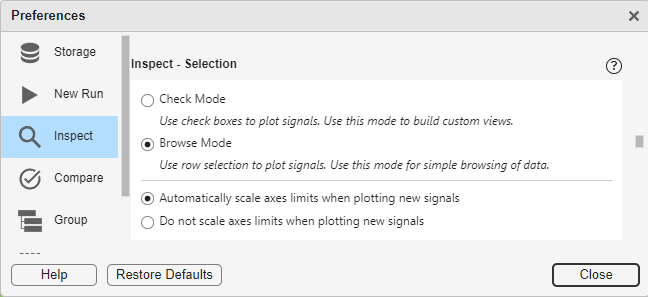


コメント
コメントを残すには、ここ をクリックして MathWorks アカウントにサインインするか新しい MathWorks アカウントを作成します。