Ways to Perform Calculations on Groups of Data in Tables
Today I'd like to introduce a guest blogger, Stephen Doe, who works for the MATLAB Documentation team here at MathWorks. Stephen will discuss different methods for grouping data, and performing calculations on those groups, using Tables.
Contents
Create Table
Tables are convenient containers for column-oriented data. The variables in a table can have different data types, but must have the same number of rows. You can access table data by row, by variable, or by variable name. And you can specify groups within table variables, to perform calculations on those groups. Today I will show several different ways to apply functions to groups in tables.
First, let's create a table. You can create a table using the table function, the Import Tool, or the readtable function. I'm going to use readtable to read data from a sample file that ships with MATLAB. The file outages.csv contains simulated data for electric power outages over a period of 12 years in the United States. Read the table. To display the first five rows, use table indexing.
T = readtable('outages.csv','Format','%C%D%f%f%D%C'); T(1:5,:)
ans =
5×6 table
Region OutageTime Loss Customers RestorationTime Cause
_________ ________________ ______ __________ ________________ _______________
SouthWest 2002-02-01 12:18 458.98 1.8202e+06 2002-02-07 16:50 winter storm
SouthEast 2003-01-23 00:49 530.14 2.1204e+05 NaT winter storm
SouthEast 2003-02-07 21:15 289.4 1.4294e+05 2003-02-17 08:14 winter storm
West 2004-04-06 05:44 434.81 3.4037e+05 2004-04-06 06:10 equipment fault
MidWest 2002-03-16 06:18 186.44 2.1275e+05 2002-03-18 23:23 severe storm
There are six columns in the file. Since I want to specify the data types of the table variables, I use the Format name-value pair argument. T has two categorical variables (specified with %C), two datetime variables (%D) and two numeric variables (%f).
Perform Calculation on Each Numeric Variable
Once data is in a table, you can perform calculations on different table variables. One way is to use dot notation to refer to table variables by name and perform calculations. For example, calculate the total number of customers affected by power outages using the sum function, omitting any NaN values that might be in T.Customers.
totalCustomers = sum(T.Customers,'omitnan')
totalCustomers =
1.903e+08
You also can apply a function to every table variable, using the varfun function. varfun is particularly useful for applying a function and returning the results in another table.
However, you might want to apply a function only to variables of a particular type. You can specify the type of variable with the vartype function. Here I'm going to subscript into T for the numeric variables and calculate the mean of each one. And since the variables have some NaN values, I'm going to wrap mean in an anonymous function so I can use the 'omitnan' flag.
T2 = T(:,vartype('numeric')); omean = @(x) mean(x,'omitnan'); meanT = varfun(omean,T2)
meanT =
1×2 table
Fun_Loss Fun_Customers
________ _____________
563.89 1.6693e+05
Perform Calculation on Groups in Numeric Variables
A more interesting view of the table is to group the data, and start looking for differences between the groups. For example, what is the difference in the mean power loss between the Northeast and Southwest regions?
To answer this question, you can start by specifying one or more table variables as grouping variables. The grouping variables define groups into which you split the other table variables. Then you can apply a function to each group within each table variable and the results. For more on grouping variables, see Grouping Variables to Split Data.
You can use grouping variables with the varfun function I described above. Specify Region as the grouping variable in this table. It's a categorical variable, making it especially convenient to use as a grouping variable. Specify Loss and Customers as the input variables, and calculate the mean values by region for these two variables. I'm going to use the same omean function I specified above.
meanByRegion = varfun(omean,T,'GroupingVariables','Region',... 'InputVariables',{'Loss','Customers'})
meanByRegion =
5×4 table
Region GroupCount Fun_Loss Fun_Customers
_________ __________ ________ _____________
MidWest 142 1137.7 2.4015e+05
NorthEast 557 551.65 1.4917e+05
SouthEast 389 495.35 1.6776e+05
SouthWest 26 493.88 2.6975e+05
West 354 433.37 1.5201e+05
Another way to apply a grouping variable to the data in a table variable is to use the accumarray function. If I convert T.Region to a numeric array, and extract T.Loss from T, then I can calculate mean power loss per region using accumarray, just as I did with varfun.
regions = double(T.Region); A = accumarray(regions,T.Loss,[],omean)
A =
1137.7
551.65
495.35
493.88
433.37
accumarray operates on arrays. So to use accumarray on a table variable, you must extract it from the table. Also, the grouping variable must be numeric, and the output argument is an array, not a table. While you can use accumarray on table variables, it lacks many of the conveniences that varfun provides.
You can specify more than one grouping variable using varfun. For example, I'll specify Region and Cause as grouping variables. The groups are defined as combinations of regions and causes.
meanByRegionAndCause = varfun(omean,T,'GroupingVariables',{'Region','Cause'},... 'InputVariables',{'Loss','Customers'}); meanByRegionAndCause(1:5,:)
ans =
5×5 table
Region Cause GroupCount Fun_Loss Fun_Customers
_______ ________________ __________ ________ _____________
MidWest attack 12 0 0
MidWest energy emergency 19 536.09 57603
MidWest equipment fault 9 343.37 29704
MidWest severe storm 31 1055.7 4.3584e+05
MidWest thunder storm 32 941.07 1.3301e+05
Multiple Variables as Input Arguments to Function
Another simple calculation is the mean duration of the power outages by region. The basis of this calculation is the difference between the OutageTime and RestorationTime table variables.
You might think to use varfun for this calculation too. The difficulty is that varfun applies a function to each table variable separately. But this calculation requires both variables. In other words, we want to apply a function that requires two input arguments.
The solution is to use the rowfun function. With rowfun, all the table variables are taken as input arguments. If the table has N variables, then the function you apply must accept N input arguments.
To perform this calculation, I'll start by defining an anonymous function that subtracts one input argument from the other, and then calculates the mean. Then I will calculate the mean duration of power outages by region using rowfun.
meanDiff = @(a,b) mean(abs(a-b),'omitnan'); meanOutageTimes = rowfun(meanDiff,T,'GroupingVariables','Region',... 'InputVariables',{'OutageTime','RestorationTime'})
meanOutageTimes =
5×3 table
Region GroupCount Var3
_________ __________ _________
MidWest 142 819:14:44
NorthEast 557 581:02:18
SouthEast 389 40:49:49
SouthWest 26 59:31:07
West 354 673:27:12
Note that OutageTime and RestorationTime are datetime variables. You can perform arithmetic with datetime variables, just as you can with numeric variables.
To rename a variable, you can access the VariableNames property of the table and change its name there. Tables contain metadata, such as variable names and descriptions, in a property called Properties.
meanOutageTimes.Properties.VariableNames{'Var3'} = 'mean_OutageTime';
meanOutageTimes(1:5,:)
ans =
5×3 table
Region GroupCount mean_OutageTime
_________ __________ _______________
MidWest 142 819:14:44
NorthEast 557 581:02:18
SouthEast 389 40:49:49
SouthWest 26 59:31:07
West 354 673:27:12
Use Groups in Multiple Calculations and Tabulate Results
varfun and rowfun are suitable when you want to perform the same calculation with the table variables. But what if you want to calculate different quantities? For example, you might want to calculate the mean power loss, but also the minimum duration of power outages, by region. In that case, you can perform the calculations and tabulate the results using the findgroups and splitapply functions.
These functions work a little differently from varfun and rowfun. The findgroups function returns numeric indices that correspond to the grouping variables you specify. As a second output, it also returns a table of the groups. Then you can call splitapply to apply a function to each group within the variables.
For example, I'll calculate the mean power loss, the minimum outage time, and the maximum number of customers affected, by region. I will specify the groups once using findgroups. Then I can use the groups in multiple calls to splitapply.
I'm also going to switch gears a little bit, by removing all rows with NaN or missing values. I'll use the rmmissing function to remove these rows, so that I don't have to specify the 'omitnan' flag in every function call.
T = rmmissing(T);
[G,results] = findgroups(T(:,'Region'));
meanLoss = splitapply(@mean,T.Loss,G);
minOutageTime = splitapply(@min,T.RestorationTime - T.OutageTime,G);
maxCustomers = splitapply(@max,T.Customers,G)
maxCustomers =
3.295e+06
5.9689e+06
2.2249e+06
1.8202e+06
4.26e+06
The output of splitapply is an array. maxCustomers is a 5-by-1 numeric array. However, you can tabulate the results by adding them as variables to the table results, the second output from findgroups.
results.meanLoss = meanLoss; results.minOutageTime = minOutageTime; results.maxCustomers = maxCustomers
results =
5×4 table
Region meanLoss minOutageTime maxCustomers
_________ ________ _____________ ____________
MidWest 907.19 00:00:00 3.295e+06
NorthEast 383.86 00:00:00 5.9689e+06
SouthEast 508.34 00:00:00 2.2249e+06
SouthWest 541.66 00:28:00 1.8202e+06
West 429.73 00:00:00 4.26e+06
Perform Calculations on Tall Table
So far, I've worked with a table that is small enough to fit into memory. But what if there is so much data that it won't all fit into memory? I might still want to treat it as a table and use the same functions.
That can easily be done by creating a tall table. A tall table is a kind of a tall array in MATLAB. Tall arrays and tall tables know how to read the data in one chunk at a time, perform the calculations you want, and then gather up the output at the end. The syntax for working with a tall table is very similar to that for working with a table.
For more information on tall arrays and tall tables, see Tall Arrays.
To show how this works, I'll create a tall table out of outages.csv. Of course it's a bit silly to create a tall table out of a file that fits in memory, but this illustrates how to work with a much larger table.
Instead of calling readtable, I'll start by calling datastore to read outages.csv into a datastore.
Then I'll call tall on ds, to create a tall table out of the datastore. Now I have a tall table that looks and acts very much like the table I worked with in the previous sections. One difference you see is that the tall table is displayed as an M-by-6 table, showing that the number of rows is not yet known.
ds = datastore('outages.csv');
T = tall(ds)
Starting parallel pool (parpool) using the 'local' profile ...
connected to 2 workers.
T =
M×6 tall table
Region OutageTime Loss Customers RestorationTime Cause
___________ ________________ ______ __________ ________________ _________________
'SouthWest' 2002-02-01 12:18 458.98 1.8202e+06 2002-02-07 16:50 'winter storm'
'SouthEast' 2003-01-23 00:49 530.14 2.1204e+05 NaT 'winter storm'
'SouthEast' 2003-02-07 21:15 289.4 1.4294e+05 2003-02-17 08:14 'winter storm'
'West' 2004-04-06 05:44 434.81 3.4037e+05 2004-04-06 06:10 'equipment fault'
'MidWest' 2002-03-16 06:18 186.44 2.1275e+05 2002-03-18 23:23 'severe storm'
'West' 2003-06-18 02:49 0 0 2003-06-18 10:54 'attack'
'West' 2004-06-20 14:39 231.29 NaN 2004-06-20 19:16 'equipment fault'
'West' 2002-06-06 19:28 311.86 NaN 2002-06-07 00:51 'equipment fault'
: : : : : :
: : : : : :
Now I can use findgroups and splitapply to perform some of the same calculations as before. Again I will wrap mean in an anonymous function so I can ignore NaN values, as I did above.
omean = @(x) mean(x,'omitnan');
T.Region = categorical(T.Region);
T.Cause = categorical(T.Cause);
G = findgroups(T.Region);
meanLoss = splitapply(omean,T.Loss,G);
meanCustomers = splitapply(omean,T.Customers,G)
meanCustomers =
M×1 tall double column vector
?
?
?
:
:
Instead of seeing the output, we see a trail of question marks. What does this mean? Simply that I have not performed any calculations yet. At this point, I have only defined the calculations I want to perform on the tall table. No calculations are performed until I gather the results, by calling the gather function. The output of gather is not a tall array and must fit into memory.
meanLoss = gather(meanLoss); meanCustomers = gather(meanCustomers)
Evaluating tall expression using the Parallel Pool 'local': - Pass 1 of 4: Completed in 4 sec - Pass 2 of 4: Completed in 2 sec - Pass 3 of 4: Completed in 2 sec - Pass 4 of 4: Completed in 2 sec Evaluation completed in 25 sec Evaluating tall expression using the Parallel Pool 'local': - Pass 1 of 1: Completed in 2 sec Evaluation completed in 5 sec meanCustomers = 2.4015e+05 1.4917e+05 1.6776e+05 2.6975e+05 1.5201e+05
Now let's tabulate the results in a table. Since meanLoss and meanCustomers are not tall arrays, results is not a tall table. Add the regions as another table variable.
results = table(meanLoss,meanCustomers) region = unique(T.Region); results.region = gather(region)
results =
5×2 table
meanLoss meanCustomers
________ _____________
1137.7 2.4015e+05
551.65 1.4917e+05
495.35 1.6776e+05
493.88 2.6975e+05
433.37 1.5201e+05
Evaluating tall expression using the Parallel Pool 'local':
- Pass 1 of 1: Completed in 1 sec
Evaluation completed in 2 sec
results =
5×3 table
meanLoss meanCustomers region
________ _____________ _________
1137.7 2.4015e+05 MidWest
551.65 1.4917e+05 NorthEast
495.35 1.6776e+05 SouthEast
493.88 2.6975e+05 SouthWest
433.37 1.5201e+05 West
Turning the Tables on You
Here I have shown you several ways you can group data in tables for calculations. To summarize, you can use one or more grouping variables to specify groups within the other table variables. Then you can apply functions to the groups in the table variables.
To apply:
- A function to a single table variable and return an array, use accumarray.
- The same function to each table variable and return a table, use varfun.
- A function that requires all the table variables as input arguments and return a table, use rowfun.
- Different functions to different table variables and build a table of results, use findgroups and splitapply.
How about you? Have done analysis with tables where accumarray, varfun, rowfun, findgroups and splitapply might have helped? Do you have cases where you need tall tables? Let us know here.
- Category:
- Data types,
- Statistics





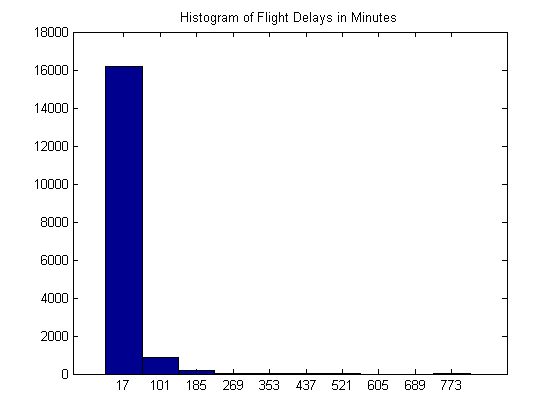



Comments
To leave a comment, please click here to sign in to your MathWorks Account or create a new one.