AutoHotkey Shortcuts for the MATLAB Editor
I created some AutoHotkey shortcuts to make it easier to execute arbitrary lines of code in the MATLAB Editor. They include:
Here, I’ll show you some examples of using them. AHK file is below.
Play the video in full screen mode for a better viewing experience.
AutoHotkey .ahk file is:
#NoEnv ; Recommended for performance and compatibility with future AutoHotkey releases.
#Warn ; Enable warnings to assist with detecting common errors.
SendMode Input ; Recommended for new scripts due to its superior speed and reliability.
SetWorkingDir %A_ScriptDir% ; Ensures a consistent starting directory.
#SingleInstance Force
; Alt+Enter -> Execute current line of code using F9
!Enter:: ; Alt+Enter
Send, {End}
Send, +{Home}
Send, {F9}
Send, {Home}
return
; Alt+Click, Alt+Click-Drag/select -> Execute clicked line of code, or click-drag-selected lines of code using F9.
~!LButton::
~!LButton Up:: ; Alt+Left Click Up (pass-through)
if (A_TimeSincePriorHotkey<500){
; Mouse click and drag-select
Send, {End}
Send, +{Home}
Send, {F9}
Send, {Home}
} else {
; Just Mouse click
Send, {F9}
}
return
- Category:
- Format: Video




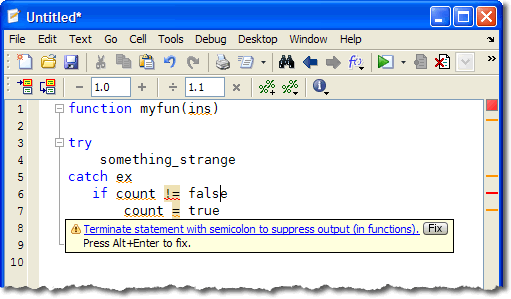
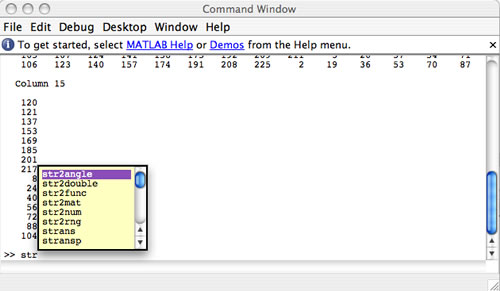



Comments
To leave a comment, please click here to sign in to your MathWorks Account or create a new one.