Community Favorite Accelerators
In a recent post, I kicked off the discussion of Simulink workflow accelerators. The comments for that post were a great look at ways people work with Simulink. The discussion reminded me of some tricks I had forgotten about, and I learned some new ones. Do you know what you can do with the left and right mouse button when you click together? How about the Q key?
Viewing the model
Han Geerligs shared that his biggest accelerator is “using mouse and keyboard in conjunction.” The example he gave was using the Shift + mouse scroll wheel in order to pan horizontally. Use the mouse scroll wheel alone to pan vertically.

Dan Lluch was nice enough to point out that “there are quite a few handy Simulink shortcut keys available” listed in the Doc. He likes the P and Q key, as well as the space bar and F key. If you use the mouse with your right hand (like me) you can push Q with your left, then click to drag the diagram view. If you are a left-handed mouse user, the P key will be more convenient. The developer who designed this feature uses the mouse with his left hand.
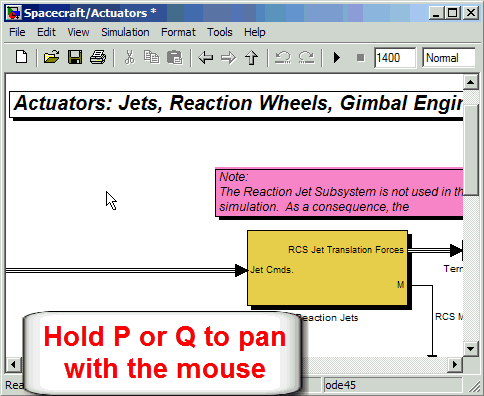
Editing the model
Phil Taylor livened up the discussion by reminding us of how to “disconnect a block without deleting it or the lines that connect to it.” Hold shift before you select and drag a block, it will disconnect rather than dragging the lines with it. This also works for groups of blocks.
Phil also proposed a workflow for surgically snipping the complicated lines in our diagram. “Imagine you’ve laid out a complicated connection path that feeds into lots of blocks (subsystems, scopes, displays, etc.) and you want to insert a block near the beginning of the path without deleting all the routing you’ve already laid down.” For single input, single output (SISO) blocks, this is as easy as just dropping the block on the line where you want to add the block. This will automatically insert the block into the line. If the block has multiple inputs and outputs, Phil suggests using SISO blocks to break the line and then deleting those blocks to get the signals you want.
I have reproduced this workflow with a little animation below.
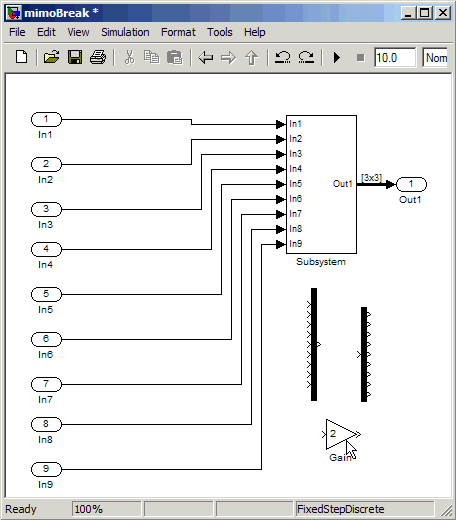
Devdatt Lad, a developer at the MathWorks, reminded me that you can “disconnect a block from a line without deleting it by using both mouse buttons simultaneously to select and drag it.”
Devdatt also pointed out the right click option to align, distribute and resize blocks.

Now it’s your turn
Are there other accelerators you use that we have not talked about here? How do you like the animated GIF files in this blog post? Leave a comment here and add to the conversation.



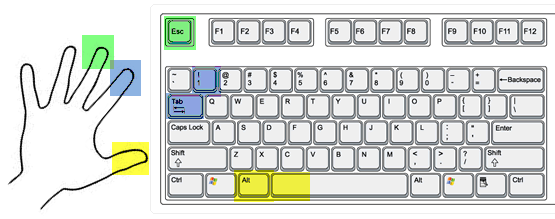

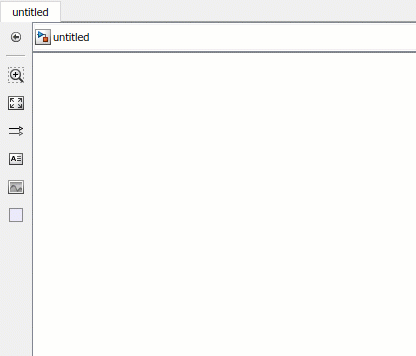



评论
要发表评论,请点击 此处 登录到您的 MathWorks 帐户或创建一个新帐户。