Help your friends and colleagues learn Simulink with Simulink Onramp
Have you heard of Simulink Onramp?
If you visited matlabacademy.mathworks.com recently, you probably noticed that MATLAB Onramp has a new friend!
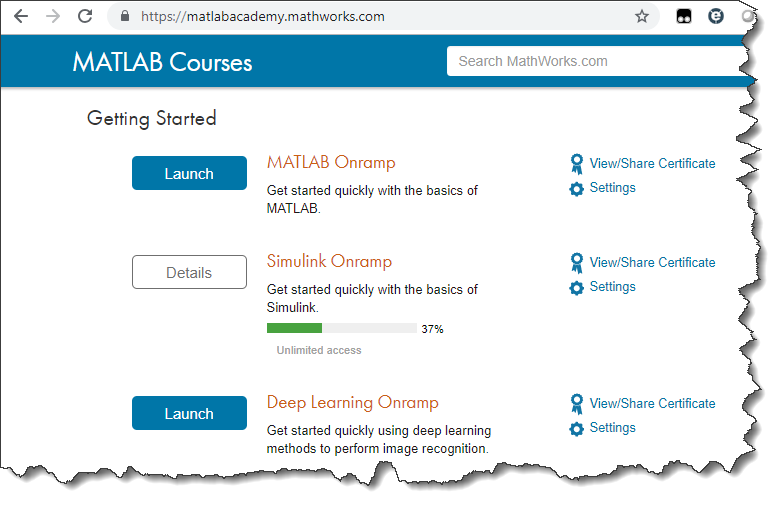
If you are new to Simulink or you have friends or colleagues that are looking to learn the basics, Simulink Onramp is for you!
Installing Simulink Onramp - Method 1: Add-on Manager
First, I need to mention that Simulink Onramp works with MATLAB R2018b. If you do not have it installed, download it here.
The simplest way to install Simulink Onramp is from the Add-on Manager. To start, click on Get Add-Ons from the MATLAB Toolstrip:
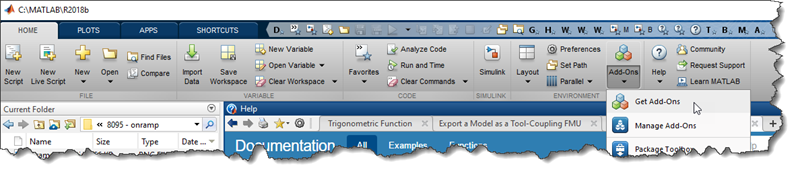
In the Add-on Manager, search for Simulink Onramp:
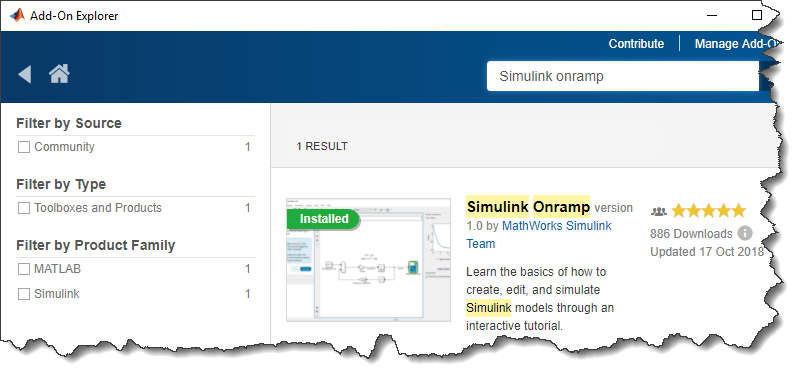
Once you found it, click the Add button and you should be all set.
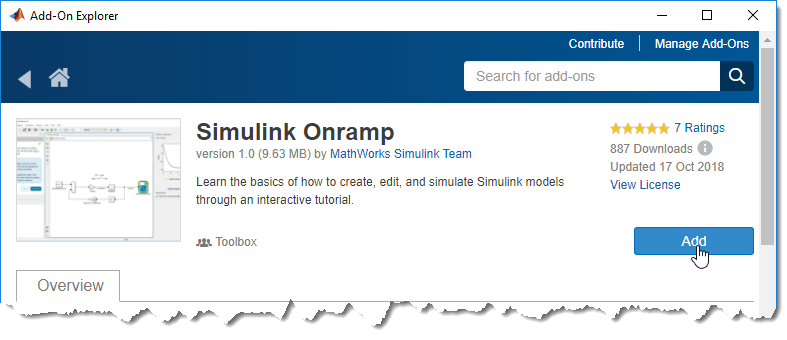
Installing Simulink Onramp - Method 2: MATLAB File Exchange
If, for some reaons, you cannot install Simulink onramp from the Add-on Manager, here is another option.
Go to MATLAB File Exchange and search for Simulink Onramp. This will allow you to download Simulink Onramp as a MATLAB Toolbox
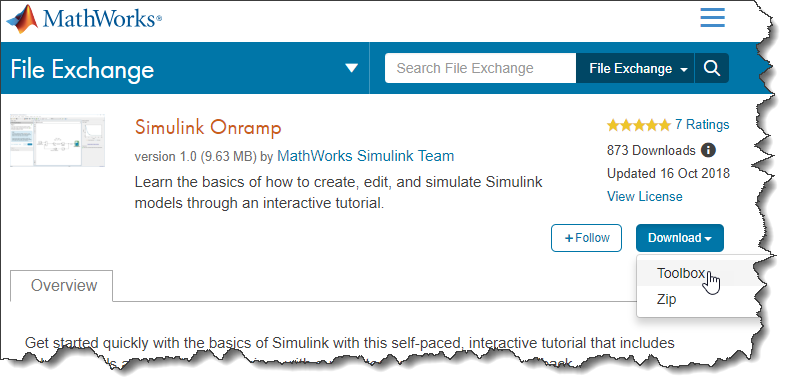
Once the download is complete, in MATLAB, navigate to the directory where you saved the toolbox and, in the Current Folder window, right-click on SimulinkOnRamp.mltbx and select Install.
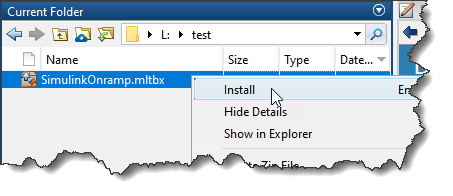
Launching Simulink Onramp
To begin, launch the Simulink Start Page by clicking on the Simulink icon in the MATLAB toolstrip:
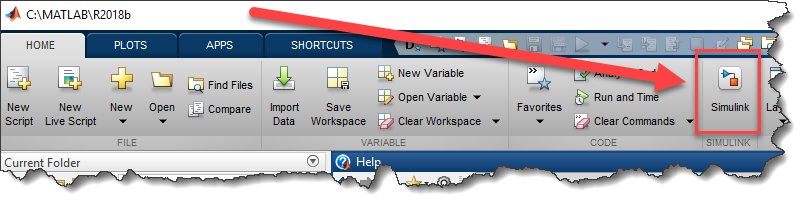
In the Simulink Start Page, you will see a new Learn section in the bottom left corner:
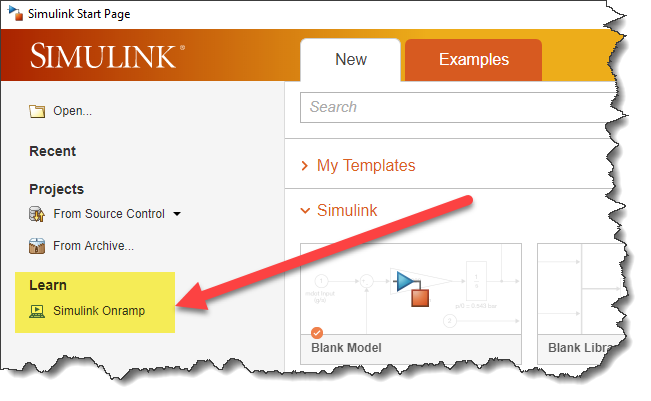
Ramping up
Simulink Onramp contains 14 sections.
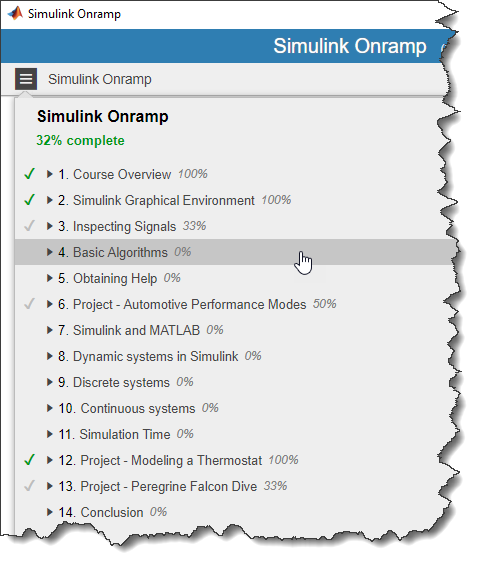
The first sections will guide you through basic things like implementing simple algorithms and inspecting results. For each section, Simulink will open models with a new Tasks pane on the left and an Assessment pane on the right. Those will guide you through the exercises, submit your answers and confirm that you have completed the tasks successfully.
As you can see, the first tasks are very simple to grasp the basic of Simulink. In the above image, section 4.1 asks you to compute the square root of a signal.
More Complex Projects
As the problems evolve, you will be asked to solve problems of increasing complexity. Diagrams and quizzes will help you through those. In the final section, you will implement a simplified simulation of a Peregrine Falcon diving, including the initial acceleration and the sudden braking when getting close to the ground.
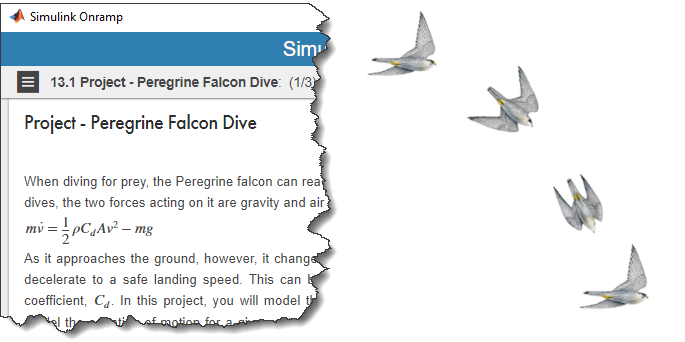
Now it's your turn
Give Simulink Onramp a try and let us know what you think in the comments below. If you are already a Simulink expert, would you like to see other types of onramps for other products and other applications? Controls? Signal Processing? Let us know!

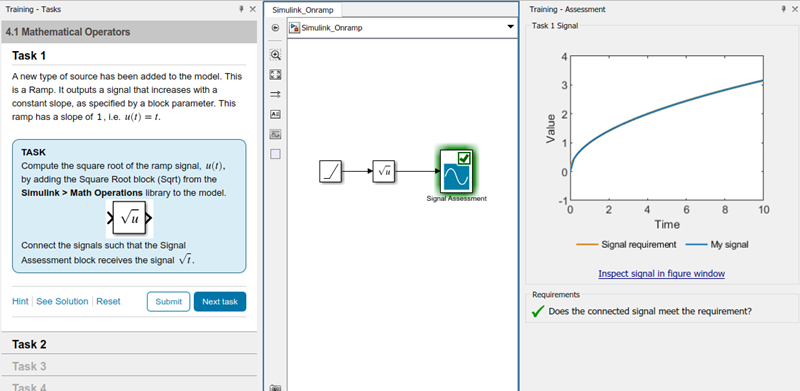


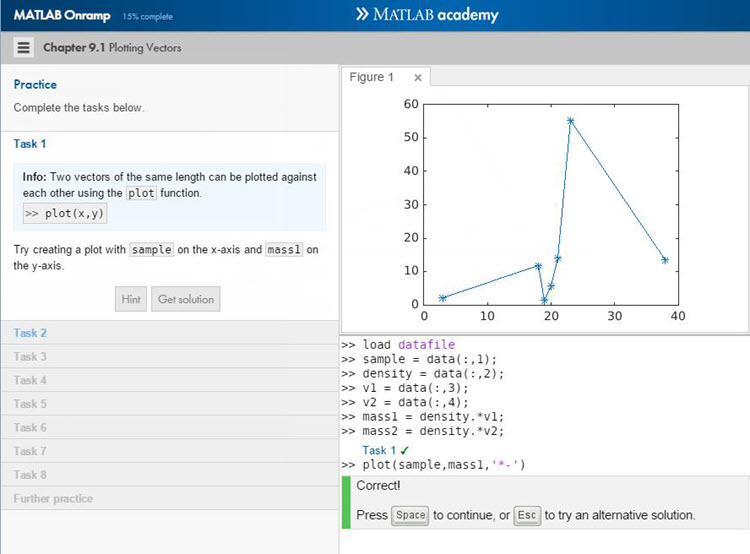
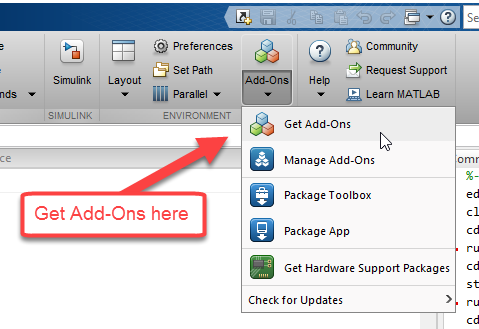
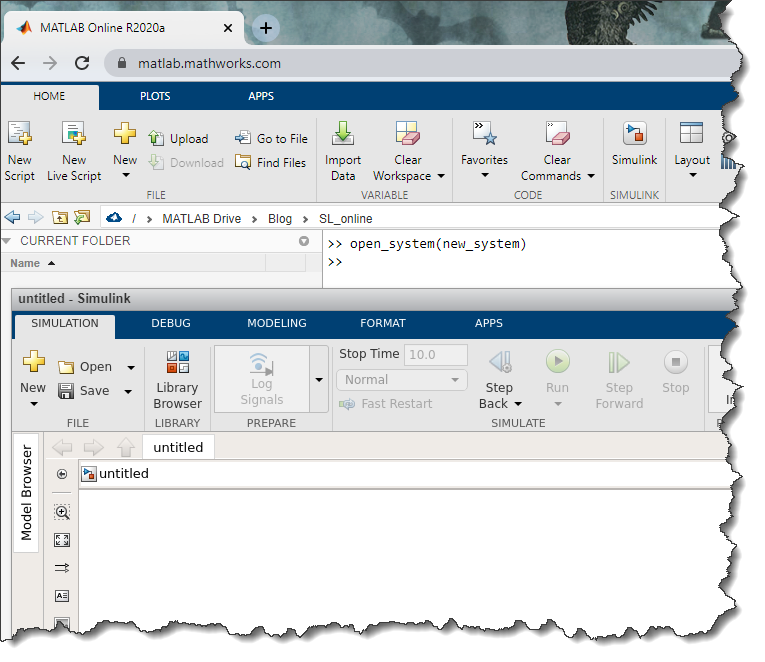



댓글
댓글을 남기려면 링크 를 클릭하여 MathWorks 계정에 로그인하거나 계정을 새로 만드십시오.