Tracing Requirements to Models, Tests, and Generated Code
When I wrote a post about the R2013b new features, Fraser replied in a comment that one of his favorite new feature is the requirements linking to MATLAB code.
This made me realize that I never described on this blog how Simulink Verification and Validation allows the tracing of requirements to models, tests, and generated code:
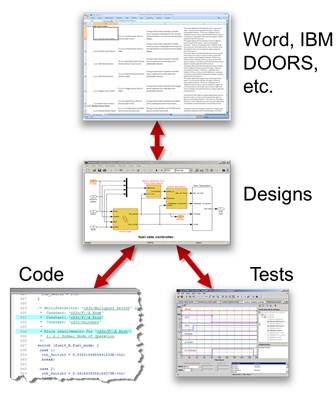
To help readers not familiar with this topic, this week I give a quick overview of how Simulink Verification and Validation can facilitate maintaining and demonstrating traceability of high-level requirements to Simulink models and generated code.
Linking Blocks to Requirements
The first step is to link requirements stored in an external document to blocks in your model. If I have requirements stored in a Microsoft® Word document, I can select the text I want to link:
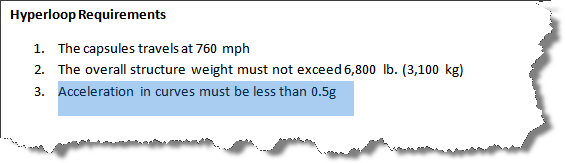
Then I go to the model, right-click the block to be linked and select Link to Selection in Word:
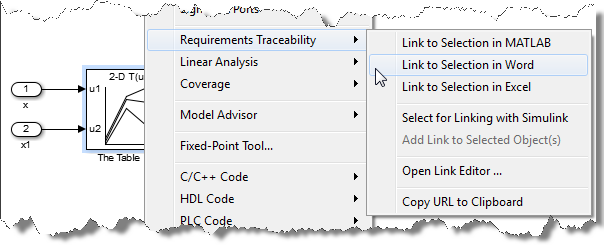
Once the link is created, you will see a hyperlink in the Word document. Clicking this link highlights the linked block in Simulink.
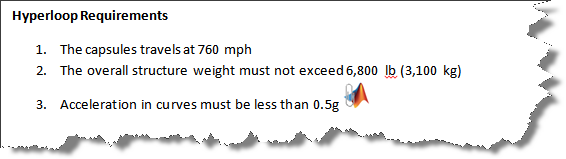
In the model, the right-click menu of the block now contains a link that can be used to highlight the requirement in Word.
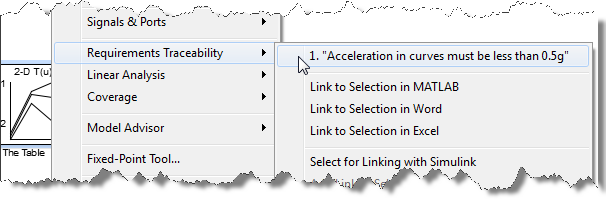
Requirements in the generated code
If you generate code for your model, you can choose to include the requirements as comments in the code. In the code generation report, you will see hyperlinks allowing you to navigate directly to the requirements document.
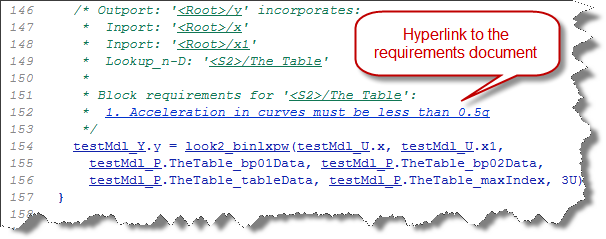
Traceability report
To get the big picture of the requirements in your model, you can generate a traceability report. Using Simulink Report Generator, you can configure the look of the report.
For the simple block in the example above, the default report looks like this:
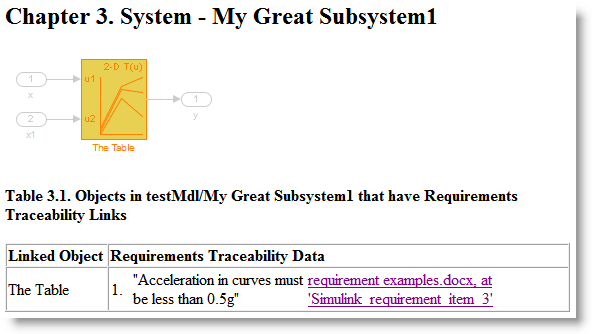
Requirements Consistency Check
As your project evolves, you can run a set of Requirements Consistency Checks in the Model Advisor to ensure that the requirements links are still up-to-date and valid.
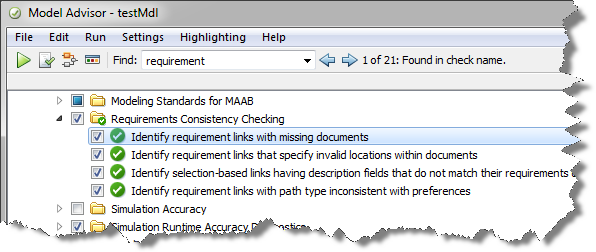
Now it's your turn
Consult the Simulink Verification and Validation product page or its documentation to learn more about how it can help you manage requirements and a lot more.
How do you navigate between your Simulink models and your requirements? Let us know by leaving a comment here.



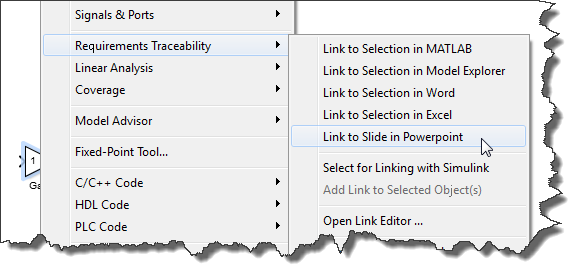
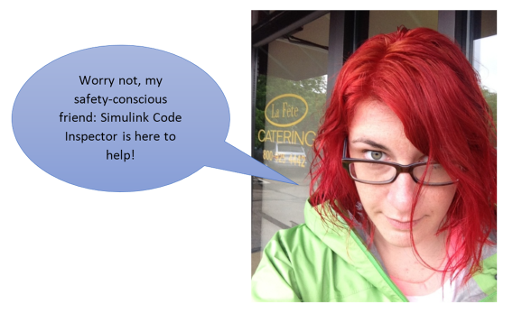




Comments
To leave a comment, please click here to sign in to your MathWorks Account or create a new one.