Explore your Models Easily with the Interface View
Today I want to introduce a new way to navigate models. This feature is available starting in R2014b: The interface display
Enabling Interface Display
In R2014b, you will notice a new entry at the top of the Display menu:
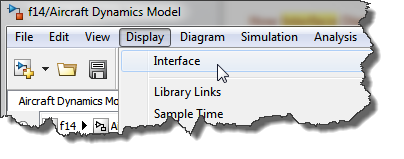
For a model that originally looks like this:
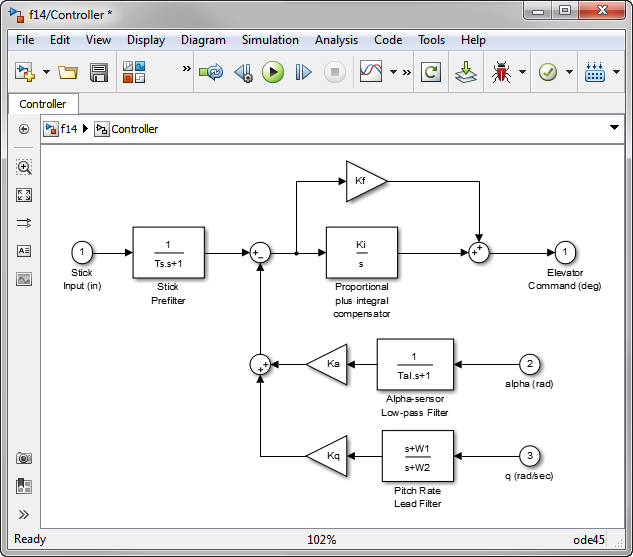
Enabling the interface display makes it look like this:
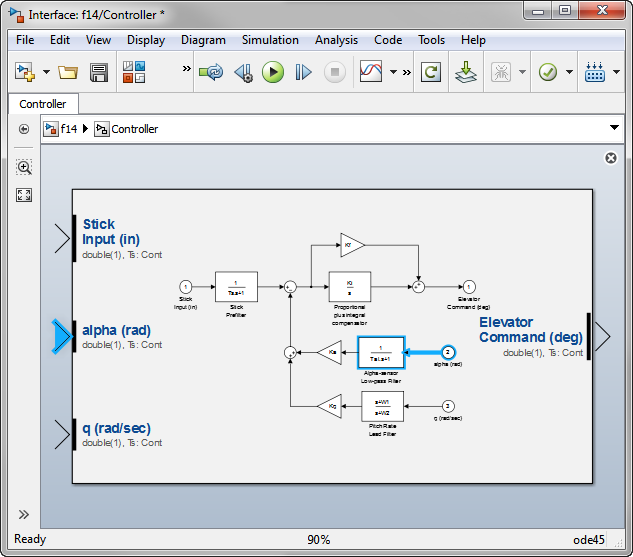
As you can see, this feature puts the emphasis on the inputs and outputs of the system.
Advantages of the Interface Display
For someone like me who receives new large Simulink models every day, this feature is very useful. When I explore new models, I can use the highlighting to trace sources and destinations of signals through multiple levels of nested subsystems. As you can see in the following animation, by zooming in, I can select one element of a bus signal and follow the highlighted signals to quickly find out where it is used.
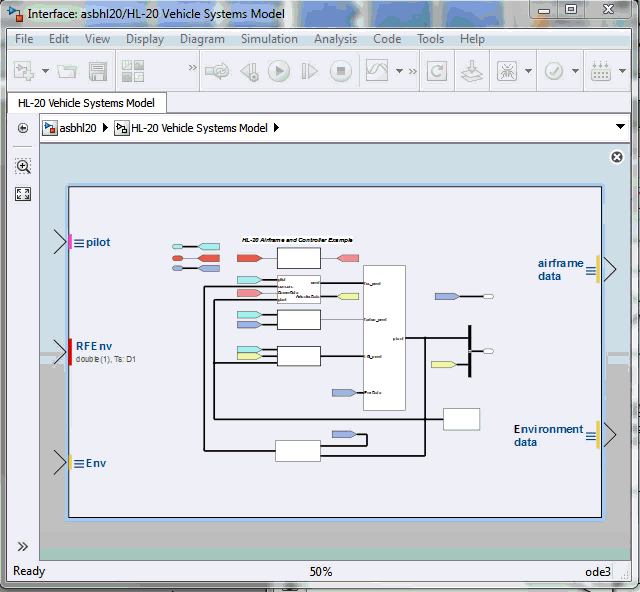
Once the model has been simulated or updated once, the interface view displays for each port its data type and sample time, making it easier to understand the model.
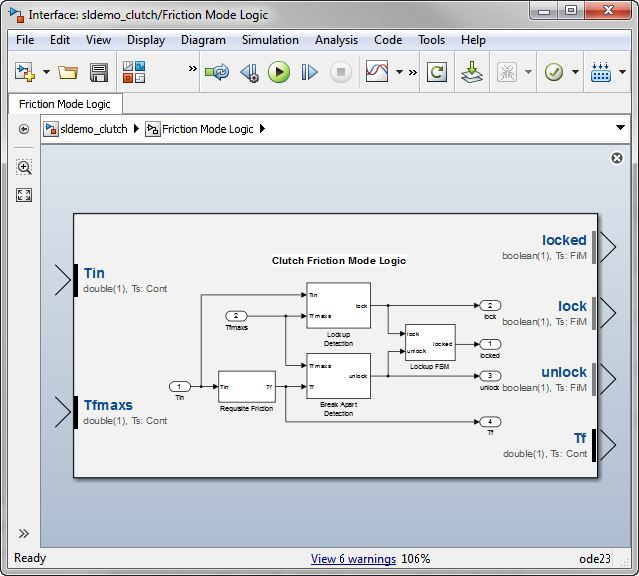
One more thing to note. When in interface Display, you cannot edit the model. This is convenient when your goal is just to explore and understand the model without modifying it.
Now it's your turn
Give the new interface view a try and let us know what you think by leaving a comment here.
- 범주:
- Signals,
- What's new?




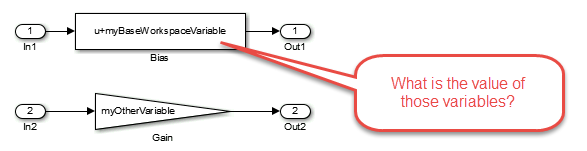



댓글
댓글을 남기려면 링크 를 클릭하여 MathWorks 계정에 로그인하거나 계정을 새로 만드십시오.