Navigating Made Easy
Jiro‘s pick this week is easyBrowser by Michele Scalseggi.
When I work on a large project, I usually have files scattered across multiple directories with many files open at once in the Editor. Being able to quickly navigate through the files and directories becomes really important from an efficiency point of view. Some of the Editor features I can’t live without are
- “Open file” context menu. I usually use the shortcut “Control-D”.
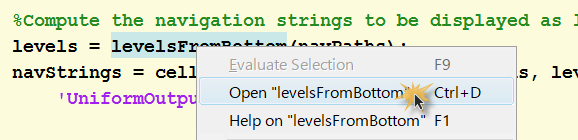
- “Change directory” context menu from the file list tab.

- Auto-highlighting of variable names. I then use Alt-<arrow key> to jump to the other occurrences of the variable.

Michele’s easyBrowser provides a few other nice-to-have utilities when you are developing code in MATLAB. One of my favorites is the nav function. Michele also calls it out as the “most useful” in his collection. nav allows you to add directories and MATLAB files to your “favorites”. Then you can easily jump to the directory (or open the file in the Editor) via hyperlink.
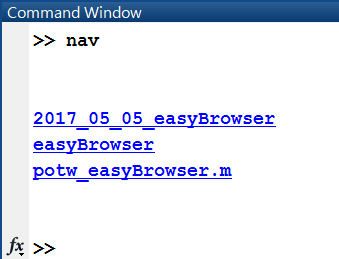
Here are some of the other reasons I like this entry:
- Plenty of help. Michele includes detailed help for each file, along with an example file.
- setpref and getpref to manage the favorites. This is a nice way to manage user settings that persist across MATLAB sessions.
- OS-independent. He has a function that opens the working directory in the system explorer. There is a convenient function winopen that opens files/directories in Windows, but it doesn’t work on Macs or Unix systems. Michele makes sure that his function works on all platforms by checking the OS.
I have one enhancement request. Michele has a folder called “Internals” where he puts all internal functions that are used only within his functions. But since this is a regular folder (and on the path), there’s nothing preventing users or other functions from accidentally calling those internal functions. If they are meant only for internal use, I suggest making them private functions (put them in a folder called “private”) or making them packages (put them in a folder that starts with “+”).
Comments
Give it a try and let us know what you think here or leave a comment for Michele.
- Category:
- Picks
 Cleve’s Corner: Cleve Moler on Mathematics and Computing
Cleve’s Corner: Cleve Moler on Mathematics and Computing The MATLAB Blog
The MATLAB Blog Guy on Simulink
Guy on Simulink MATLAB Community
MATLAB Community Artificial Intelligence
Artificial Intelligence Developer Zone
Developer Zone Stuart’s MATLAB Videos
Stuart’s MATLAB Videos Behind the Headlines
Behind the Headlines File Exchange Pick of the Week
File Exchange Pick of the Week Hans on IoT
Hans on IoT Student Lounge
Student Lounge MATLAB ユーザーコミュニティー
MATLAB ユーザーコミュニティー Startups, Accelerators, & Entrepreneurs
Startups, Accelerators, & Entrepreneurs Autonomous Systems
Autonomous Systems Quantitative Finance
Quantitative Finance MATLAB Graphics and App Building
MATLAB Graphics and App Building



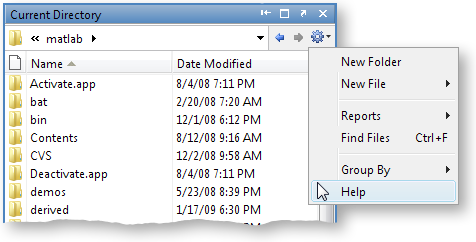


Comments
To leave a comment, please click here to sign in to your MathWorks Account or create a new one.