New in R2016b: The Finder
The first time you will try searching for blocks or parameters in MATLAB R2016b, you will notice that the interface of the Find Tool has been completly re-designed.
Try hitting Ctrl+F in a model, here is what you will see:
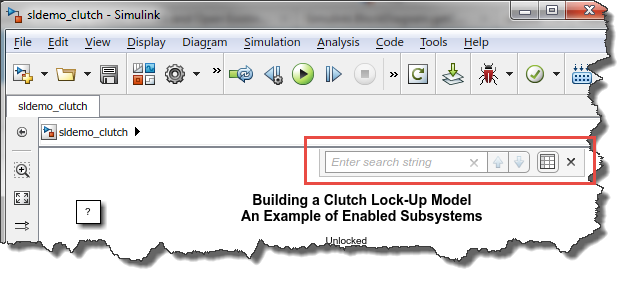
Type something in the search box and hit Enter, all the results in the current subsystem will be highlighted. The first item found will be highlighted bolder than the others, and clicking on the Up and Down arrows will navigate between all the objects found.
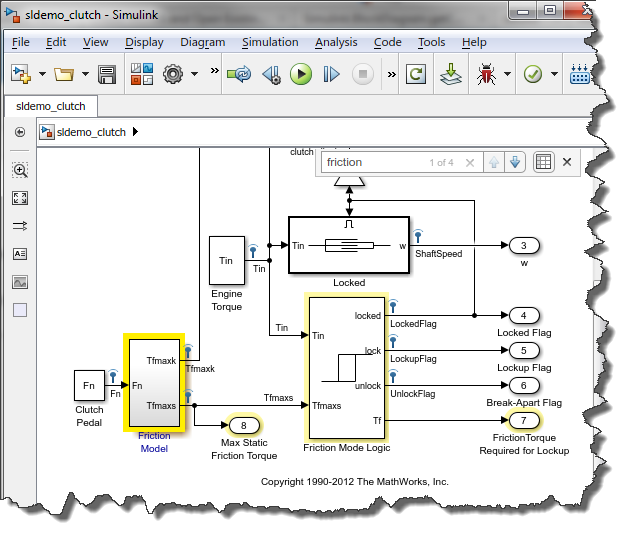
If you want to see a table listing all the items found, click the View In Finder button
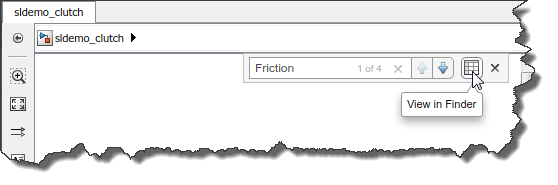
A table, docked in the editor, will appear. You can drag the table, up, down, left or right of the canvas, or undock it if you prefer. Here is what it looks like at the top:
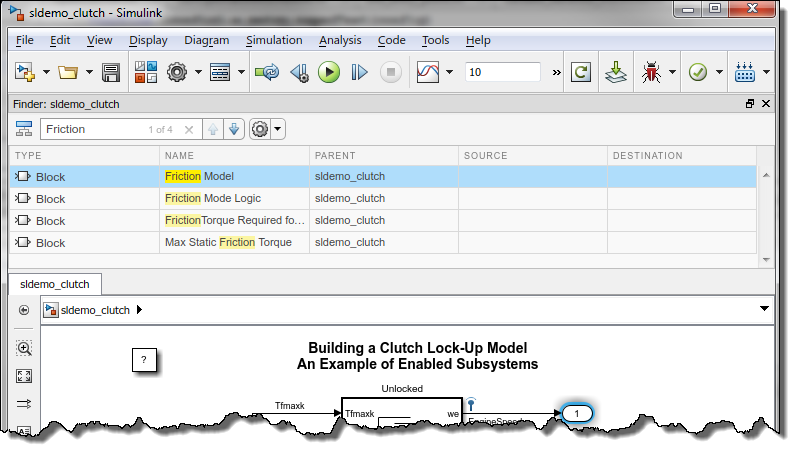
Advanced Maneuvers
If you need to refine the search criteria, click the advanced search button:
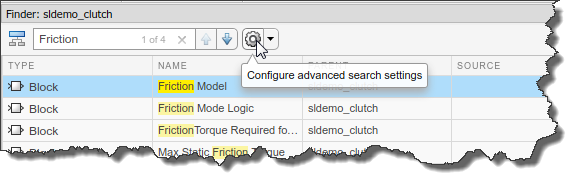
With the Advanced Search Setting dialog, you can control what to search and where to search for.
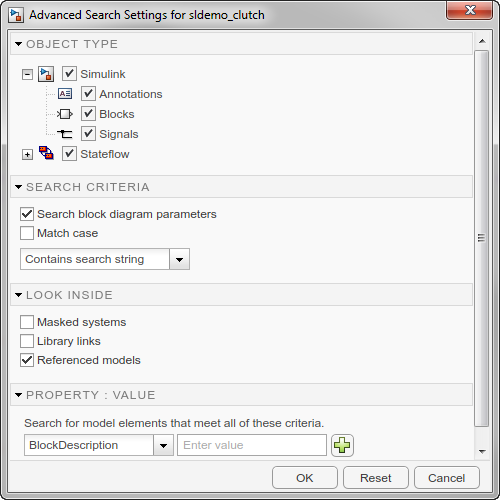
A few tips
Before giving tips, I need to warn you of little something...
Warning: In R2016b, there is a typo in the Advanced Search Settings dialog. The search criteria "Search block diagram parameters" should say "Search block Dialog parameters".
Tip 1: If you have a large model and you are searching for blocks or signals, disable the Search block Dialog parameters option. this will make the search significantly faster.
Tip 2: Left of the search field, there is a button to decide if you want to search in the current system only, or everything below. As you can imagine, selecting the appropriate scope will help performance.
Tip 3: When searching for property values, there is an "Other" field, where you can type any block specific parameter. For example if I want to find all the Integrator blocks with External Reset, that would look like:

Now It's your turn
I hope the new finder will help you finding what you are looking for more efficiently. Give it a try and let us know what you think.
- Category:
- What's new?




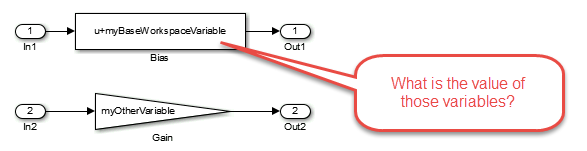
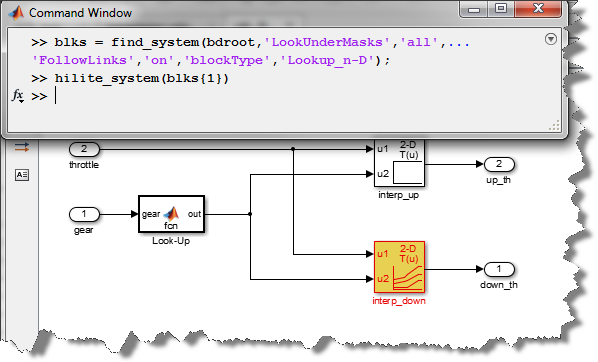


Comments
To leave a comment, please click here to sign in to your MathWorks Account or create a new one.