Make Simulink Line Crossing More Distinct
Greg's pick this week is Better line crossings in Simulink models by Josef Rieger,
Contents
Make It Easier to Follow Signal Lines that Cross
For those of you who have developed electrical circuit schematics, you are no doubt familiar with the concept of “line hops”. You apply these to distinctly demonstrate that two wires that may cross on the schematic do not represent an electrical connection.
Josef applies the same concept to Simulink diagrams.
 |
 |
But Doesn’t Simulink Already Distinguish Between Line Connections and Crossings?
Simulink does distinctly show when two signal lines are connected by the use of a “solder joint”. Many people who develop electrical schematics apply this syntax as well to signify an electrical connection.

However, it is possible to have two signal lines meet, to look like a line crossing, but do not actually cross, making it difficult to distinguish which path goes where.
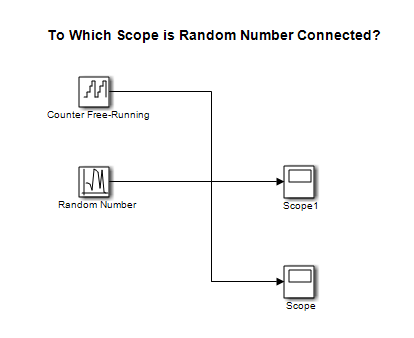 |
 |
The use of line hops would prevent confusion in cases like this. Having said that, you should probably avoid these types of potential confusing diagrams in the first place.
In the latest version of Simulink in Release R2012b, the new line routing algorithms are much better at avoiding these types of potentially confusing depictions. For this example I had to explicitly modify the lines so they appear to cross.
So How Does Josef Do It?
Josef relies on the default grid size used when drawing out Simulink signal lines as a means to distinguish between line hops and other types of line crossings. That way it is possible to:
- Toggle line hops “on” and “off”
- Prevent the creation of line hops on top of existing line hops
He applies the use of the MATLAB application programming interface (API) for Simulink to determine what lines exist in Simulink, their respective coordinates on the Simulink diagram, and to apply the line hops to the existing Simulink signals.
For more information on the MATLAB API for Simulink, see the documentation for get_param and set_param.
Comments
If you would like to leave any comments regarding this post, please click here.
- Category:
- Picks
 Cleve’s Corner: Cleve Moler on Mathematics and Computing
Cleve’s Corner: Cleve Moler on Mathematics and Computing The MATLAB Blog
The MATLAB Blog Guy on Simulink
Guy on Simulink MATLAB Community
MATLAB Community Artificial Intelligence
Artificial Intelligence Developer Zone
Developer Zone Stuart’s MATLAB Videos
Stuart’s MATLAB Videos Behind the Headlines
Behind the Headlines File Exchange Pick of the Week
File Exchange Pick of the Week Hans on IoT
Hans on IoT Student Lounge
Student Lounge MATLAB ユーザーコミュニティー
MATLAB ユーザーコミュニティー Startups, Accelerators, & Entrepreneurs
Startups, Accelerators, & Entrepreneurs Autonomous Systems
Autonomous Systems Quantitative Finance
Quantitative Finance MATLAB Graphics and App Building
MATLAB Graphics and App Building


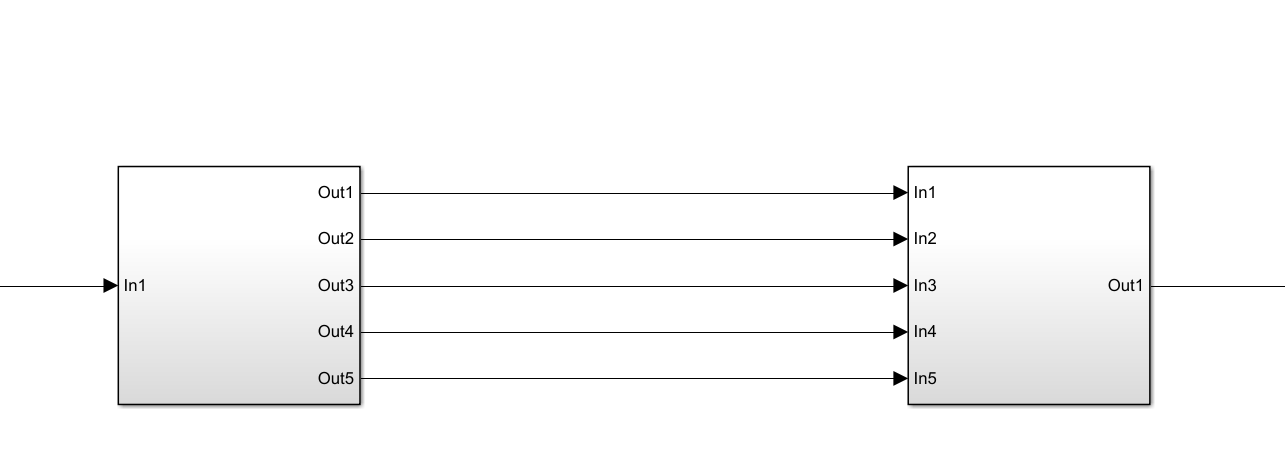
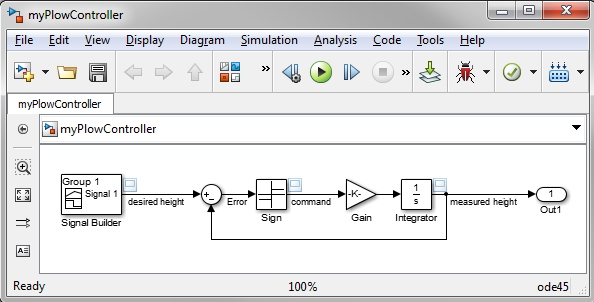




Comments
To leave a comment, please click here to sign in to your MathWorks Account or create a new one.