Zoom Plot
Sean's pick this week is zoomPlot by Kelsey Bower.
(No - it's not the matrix of faces that you see in a conference call!) My pick this week allows you to zoom in on specific region in a line plot.
Let's plot some data:
T = readtable('C:\Documents\MATLAB\FlightTestData.xlsx');
plot(T.LoadFactor);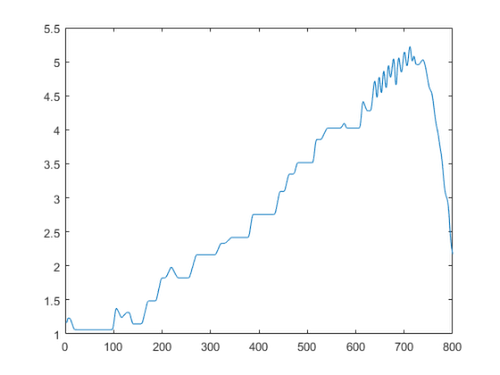
There are some interesting dynamics near the upper right hand corner. I'd like to show them with more detail. I can simply add a zoomPlot to this.
[~, z] = zoomPlot((1:800).', T.LoadFactor, [615 740], [0.2 0.5 0.4 0.4]);
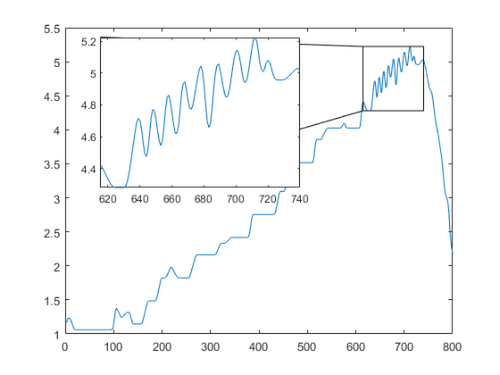
The detail is more clear. Now we can highlight the local minima and maxima in this zoomed in plot.
xzoom = 615:740; loadfactorzoom = T.LoadFactor(xzoom); imax = islocalmax(loadfactorzoom, 'MinProminence', 0.05); imin = islocalmin(loadfactorzoom, 'MinProminence', 0.05); hold(z, 'on'); plot(xzoom(imax),loadfactorzoom(imax), 'r*') plot(xzoom(imin),loadfactorzoom(imin), 'g*')
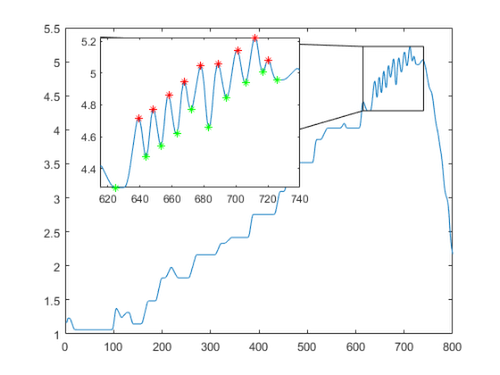
Now if you did want a zoom plot like you'd see in a virtual meeting, use tiledlayout, which is new in R2019b and replaces subplot workflows.
figure t = tiledlayout('flow', 'Padding', 'none', 'TileSpacing', 'none'); images = dir(fullfile(matlabroot, 'toolbox\images\imdata\*.jpg')); for ii = 1:numel(images) nexttile(t) imshow(fullfile(images(ii).folder, images(ii).name)) end
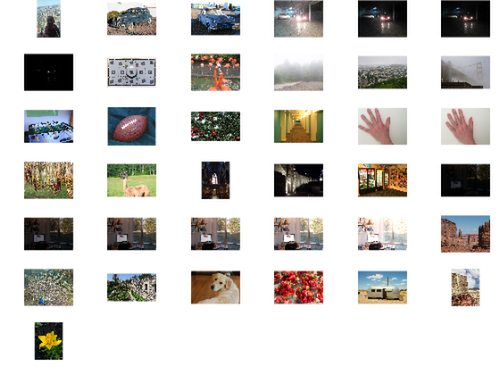
Comments
Give it a try and let us know what you think here or leave a comment for Kelsey.
- Category:
- Picks
 Cleve’s Corner: Cleve Moler on Mathematics and Computing
Cleve’s Corner: Cleve Moler on Mathematics and Computing The MATLAB Blog
The MATLAB Blog Guy on Simulink
Guy on Simulink MATLAB Community
MATLAB Community Artificial Intelligence
Artificial Intelligence Developer Zone
Developer Zone Stuart’s MATLAB Videos
Stuart’s MATLAB Videos Behind the Headlines
Behind the Headlines File Exchange Pick of the Week
File Exchange Pick of the Week Hans on IoT
Hans on IoT Student Lounge
Student Lounge MATLAB ユーザーコミュニティー
MATLAB ユーザーコミュニティー Startups, Accelerators, & Entrepreneurs
Startups, Accelerators, & Entrepreneurs Autonomous Systems
Autonomous Systems Quantitative Finance
Quantitative Finance MATLAB Graphics and App Building
MATLAB Graphics and App Building


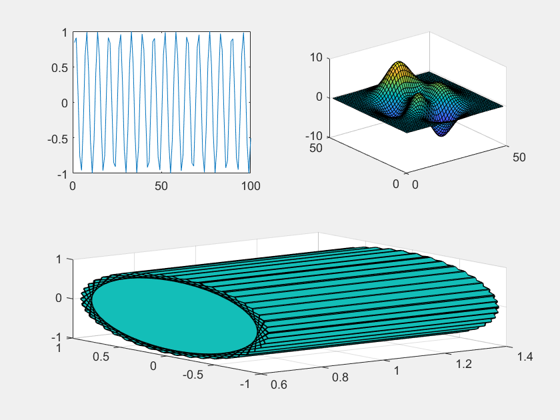




Comments
To leave a comment, please click here to sign in to your MathWorks Account or create a new one.