Tips on how to use Simulink more efficiently
If I am not in a meeting, I am generally at my desk. I often spend the whole day in front of a computer. Because so much of my time is spent with a hand on the keyboard, I look for all those tricks that make my work more efficient. I could tell you about the way I have customized my Windows environment, but this is a Simulink blog, so let me tell you how I build models faster.

Building Models
Tip: Collect, and then connect. When building a diagram, collect all the blocks you think you need, and then connect them together. Dragging most of the blocks you need from the library onto the canvas gives you a chance to pre-organize you diagram. As you start connecting the blocks, you can focus on how to lay things out to make it easy to understand. Remember, collect, and then connect.
Collect blocks on the canvas.
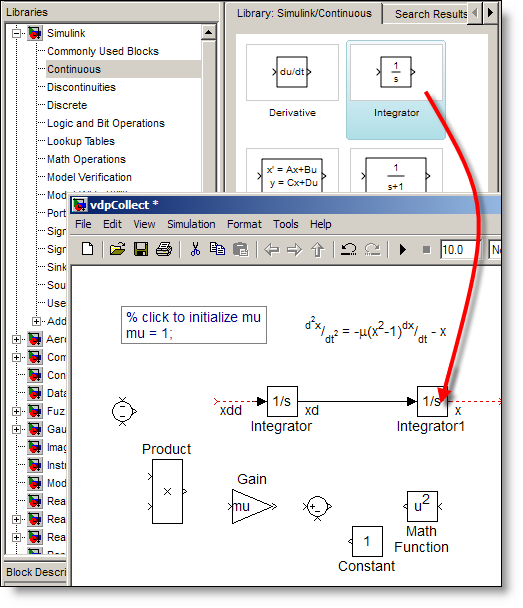
Connect them together to form the equations for your system.
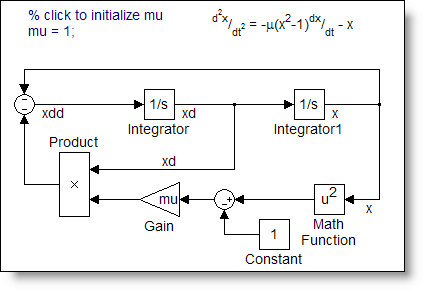
Tip: Use Control-Click to connect blocks. Most everyone has seen this dialog in Simulink:
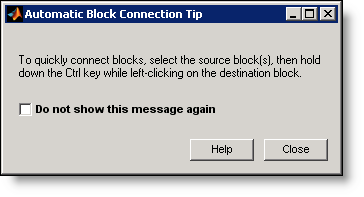
This showed up in R13 Simulink around 2002 when the Ctrl-Click method for connecting blocks debuted. Connecting from one output to one input is the obvious application. The more efficient methods of using this involve connecting many blocks to one block in a single click. I use this when I have to wire many blocks to a bus. For example, think of connecting many blocks to one.
First, select the many blocks using a drag select or shift select each block.

Next, Ctrl-Click on the one block you want to connect all of these to, simultaneously.

This also works to connect from many sources to a single destination. Remember; select the many, then Ctrl-select the one.
Now it’s your turn
Now you have a couple of the accelerators I use when building models. What do you do? Leave a comment here and share your workflow accelerators with the rest of the Simulink community.
- Category:
- Modeling,
- Simulink Tips



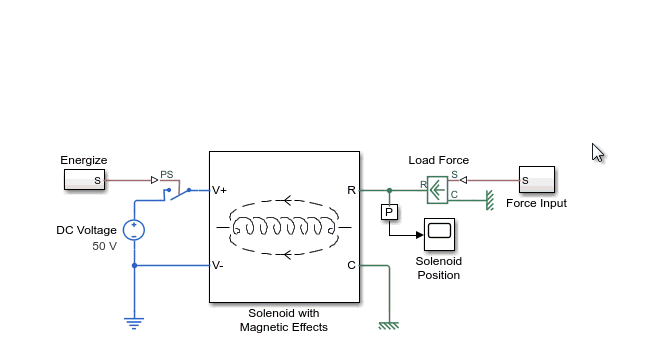

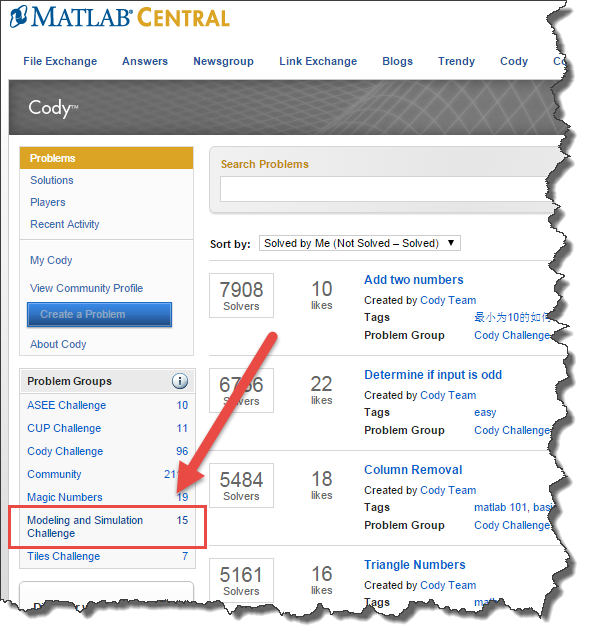



Comments
To leave a comment, please click here to sign in to your MathWorks Account or create a new one.