What’s New in R2023b?
With so many features and enhancements introduced each release, it's difficult to decide which ones to highlight on this blog. Here are a few of my favorites in R2023b.
Variant Navigation
In R2023b, we decided to make a few quality-of-life enhancements to variant subsystems. If you enable the content preview for a variant subsystem, we now display the content of the active variant instead of the variant layer. Also, when double-clicking on a variant subsystem, we now automatically jump right into the active variant. We hope this will save you a few clicks.
Here are the R2023a and R2023b behavior side by side:
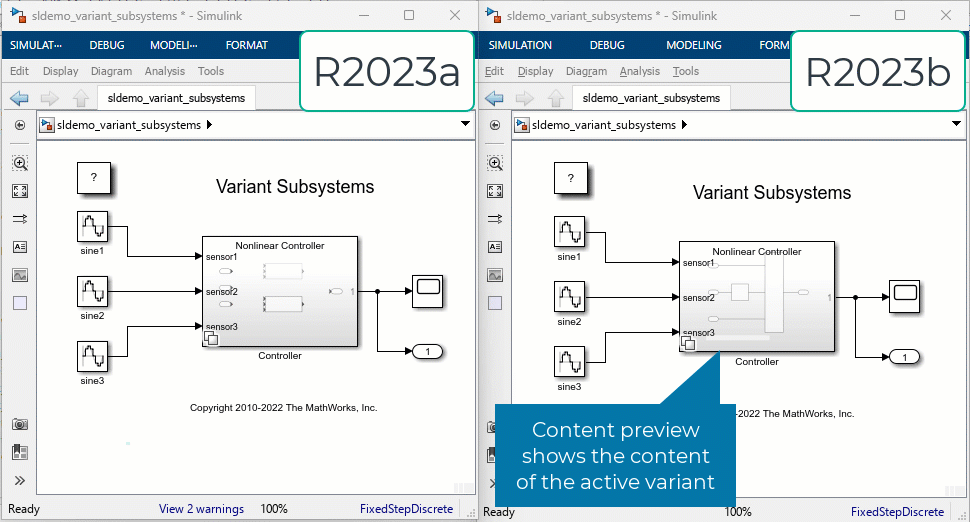
Timing Legend
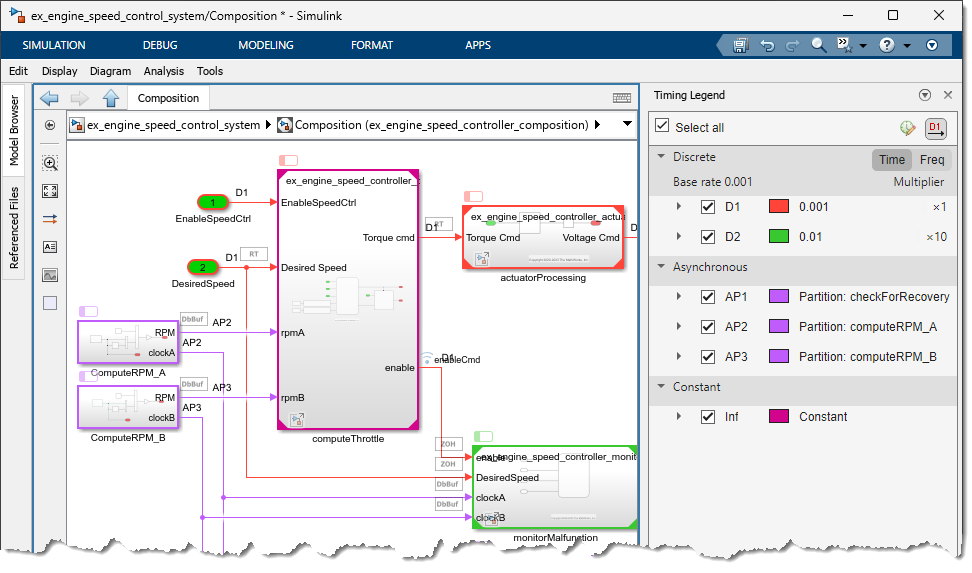
I like how you can now expand each sample time to see which blocks are introducing it:
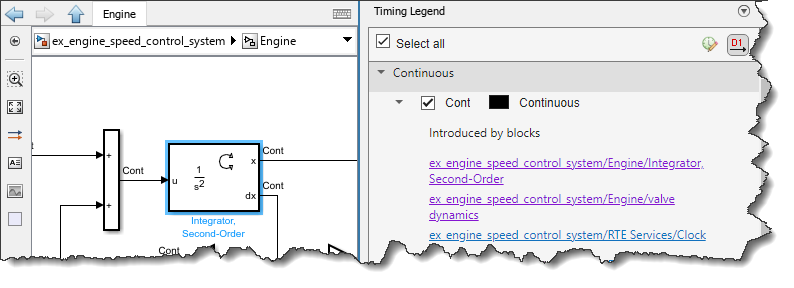
Connectors
We added the possibility to display Connectors in the Simulink canvas to help finding blocks that are related, but don't have signal lines in between. This feature has been available for many releases for Simulink Functions and their corresponding Function Caller block, it has now been extended to State Writer/Reader and Data Store blocks. Here is a screenshot showing how it looks for Data Store blocks, along with the panel to toggle the different types of connectors:
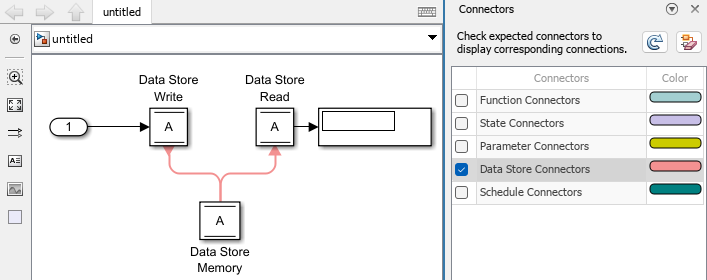
Docked Type Editor
A few releases ago, we introduced a new Type Editor to replace the old Bus Editor. This release, we made it possible to dock the Type Editor in the Simulink canvas, allowing you to edit bus objects and other type definitions close to where they are being used.
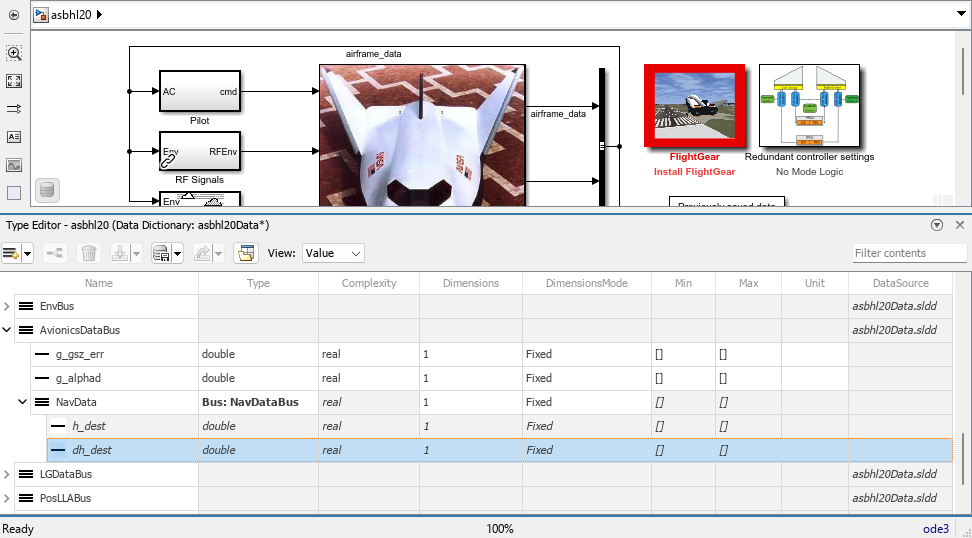
Model Finder
After introducing the modelfinder function a few releases ago, we are now releasing a graphical interface for it. You can launch it by executing modelfinderui.
By default, the Model Finder allows you to find example models shipping with Simulink and all blocksets -- but it can do a lot more! It also allows you to create custom databases for you own models. You can filter your search and once you find a match, it displays the Model Description to provide you with additional information before opening the model.
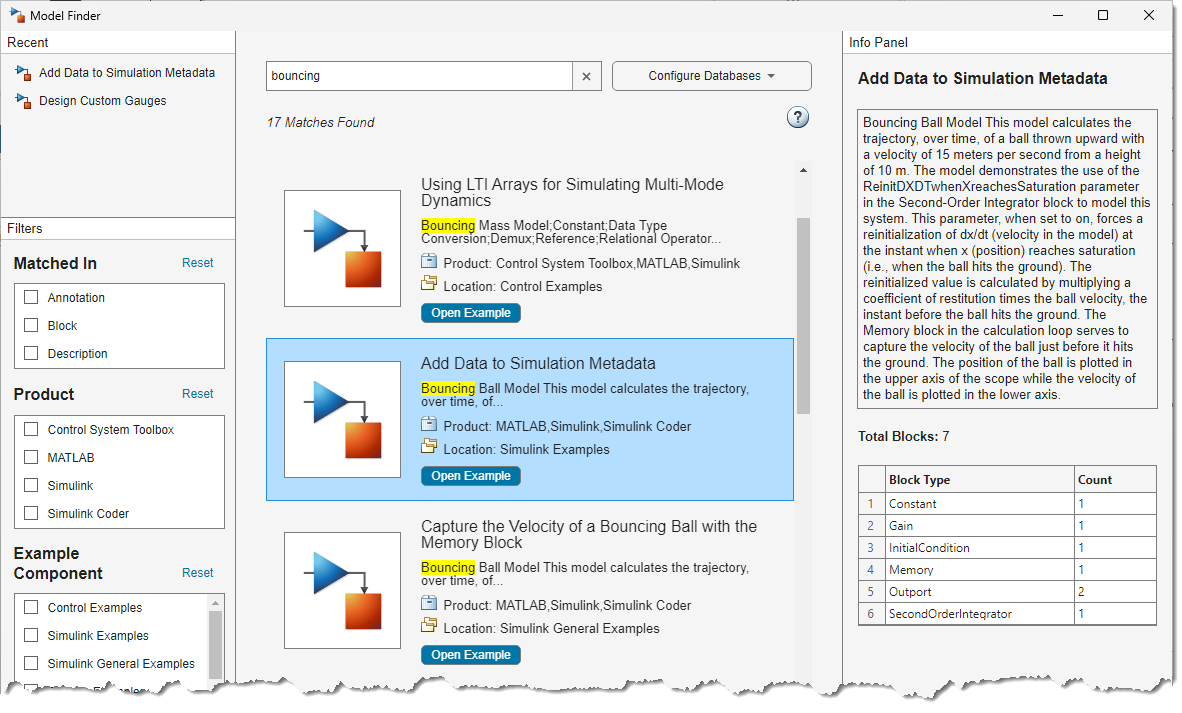
Now it's your turn
Have a look at the Simulink release notes and let us know your favorite new addition, and also let us know if you see features you would like to be covered in more detail on this blog.
- Category:
- What's new?




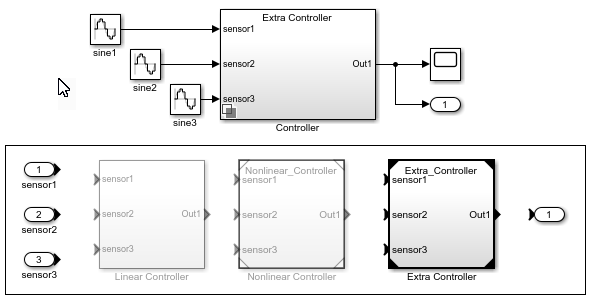




Comments
To leave a comment, please click here to sign in to your MathWorks Account or create a new one.