Highlight To Source and Destination: A new way to navigate your model
In the United States, Thanksgiving weekend is probably the weekend where the roads are the busiest. For those of you who got stuck in traffic to visit family and friends this past weekend, I thought I should share one of my favorite new feature in R2017b: The enhanced highlighting to source and destination.
Thanks to this new feature, you can now navigate through the signal lines in a Simulink model like if you were the only car on a highway. And you know the best: There is no traffic and no speed limits!
Navigating through a Simulink model, with the Arrow Keys
In R2017b, click on any Simulink signal to see the options to highlight to source or destination. Click on one of those, and Simulink will turn into what I call "Navigation Mode". From there, you can use the keyboard arrow keys to control the highlighting. With the left and right keys, you can navigate to the upstream or downstream block:
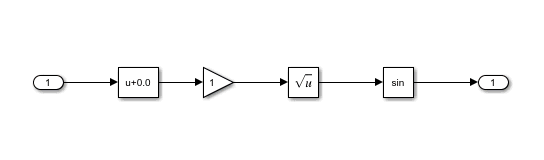
When multiple sources or destinations are available, use the up and down keys to toggle between the possible sources and destinations:
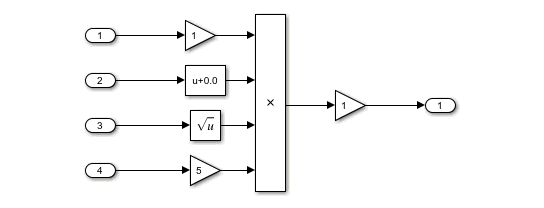
As you would expect, the navigation can take you inside and outside of subsystems and referenced models:
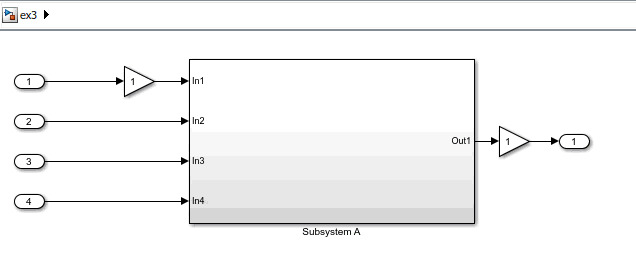
Now it's your turn
This feature saved me a lot of time while debugging models in the last few months. Give it a try and let us know what you think in the comments below.
- Category:
- What's new?
 Cleve’s Corner: Cleve Moler on Mathematics and Computing
Cleve’s Corner: Cleve Moler on Mathematics and Computing The MATLAB Blog
The MATLAB Blog Guy on Simulink
Guy on Simulink MATLAB Community
MATLAB Community Artificial Intelligence
Artificial Intelligence Developer Zone
Developer Zone Stuart’s MATLAB Videos
Stuart’s MATLAB Videos Behind the Headlines
Behind the Headlines File Exchange Pick of the Week
File Exchange Pick of the Week Hans on IoT
Hans on IoT Student Lounge
Student Lounge MATLAB ユーザーコミュニティー
MATLAB ユーザーコミュニティー Startups, Accelerators, & Entrepreneurs
Startups, Accelerators, & Entrepreneurs Autonomous Systems
Autonomous Systems Quantitative Finance
Quantitative Finance MATLAB Graphics and App Building
MATLAB Graphics and App Building




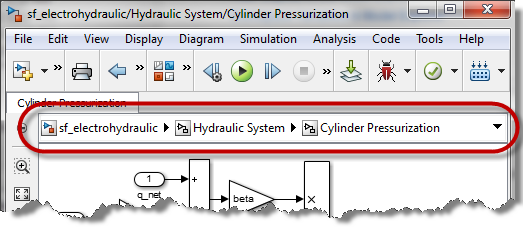


Comments
To leave a comment, please click here to sign in to your MathWorks Account or create a new one.