New Ways to Explore a Model with Simulink R2012b
Last week I showed how to pan and zoom within one system of a model. This week, we will talk about your options to navigate between systems in Simulink R2012b.
Explorer Bar
One of the first things you will notice when you open a model in R2012b is the Explorer Bar:
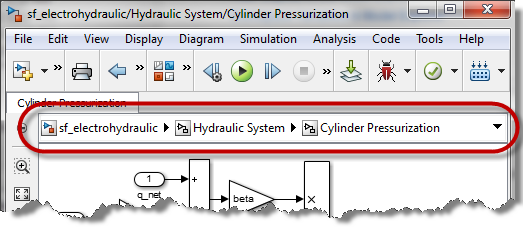
The Explorer bar helps you navigate a Simulink model in a manner similar to how you navigate a file system in Microsoft Windows Explorer and in many Linux distributions.
At the right of each system, there is a triangle. Clicking on the triangle shows the list of subsystems inside this system, and allows you to directly navigate there.
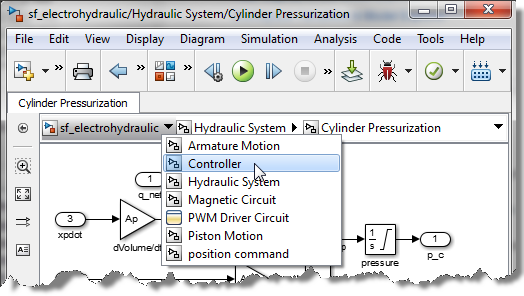
At the right extremity, there is another triangle showing the list of recently visited subsystems, and allowing you to navigate directly there.
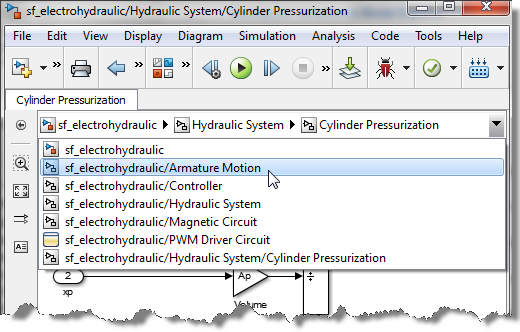
My favorite part of the explorer bar is when you click between the inner most system and the right-most triangle. This turns the bar into a string that you can edit or copy.
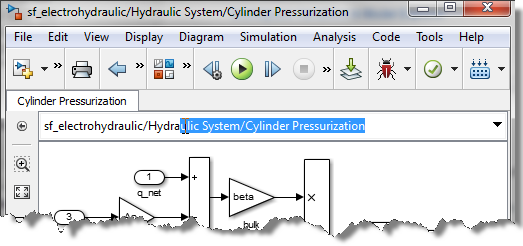
In my every day workflow, I often receive and send instructions like:
Go inside subsystem ModelName/subsystem_A/subsystem_B/subsystem_C/...
In that case, the Explorer Bar replaces the gcs command I was using to copy the path of a system. It also replaces the open_system command I was using to reach a subsystem deep in the hierarchy.
Tabs
The other great new feature for navigating models is the possibility to have multiple tabs in one window.
I really like using tabs to keep open the subsystems and Stateflow charts that I need to access frequently. Keeping those systems open in tabs significantly speeds up my debugging workflow, especially with a model containing complex Stateflow charts.
When opening a subsystem, you can:
- Double-click to open it in the current tab
- Shift + double-click to open it in a new window
- Ctrl + double-click to open it in a new tab
If you prefer, you can also right-click on the subsystem and choose how to open it.
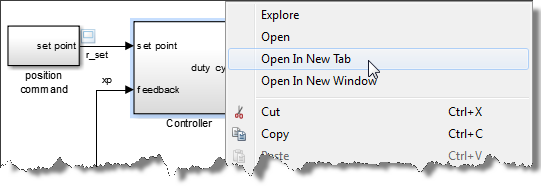
Now it's your turn
Let us know what you think of the Explorer Bar and the tabs by leaving a comment here
- Category:
- Simulink Tips,
- What's new?
 Cleve’s Corner: Cleve Moler on Mathematics and Computing
Cleve’s Corner: Cleve Moler on Mathematics and Computing The MATLAB Blog
The MATLAB Blog Guy on Simulink
Guy on Simulink MATLAB Community
MATLAB Community Artificial Intelligence
Artificial Intelligence Developer Zone
Developer Zone Stuart’s MATLAB Videos
Stuart’s MATLAB Videos Behind the Headlines
Behind the Headlines File Exchange Pick of the Week
File Exchange Pick of the Week Hans on IoT
Hans on IoT Student Lounge
Student Lounge MATLAB ユーザーコミュニティー
MATLAB ユーザーコミュニティー Startups, Accelerators, & Entrepreneurs
Startups, Accelerators, & Entrepreneurs Autonomous Systems
Autonomous Systems Quantitative Finance
Quantitative Finance MATLAB Graphics and App Building
MATLAB Graphics and App Building



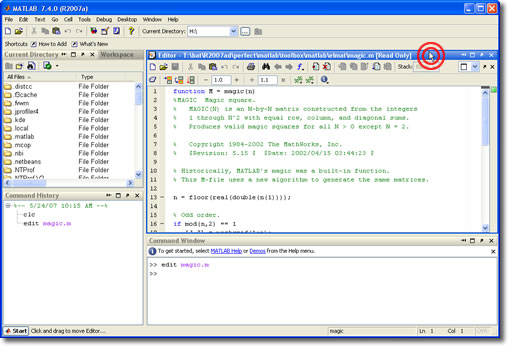
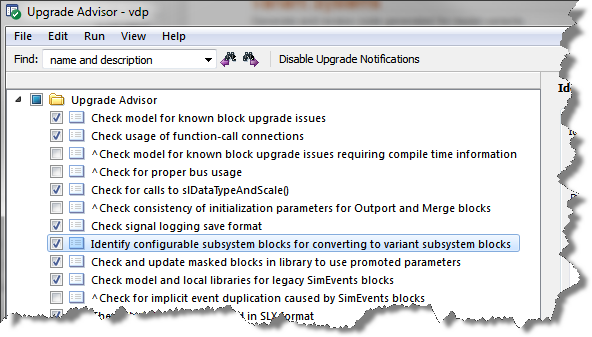

Comments
To leave a comment, please click here to sign in to your MathWorks Account or create a new one.